Auto-Discovery
Overview
Auto-Discovery allows you to onboard customers in Liongard faster. When some of our Inspectors run, Liongard can see the potential for another Inspector. Then, Liongard will (in most cases) completely set up that potential Inspector, and Liongard will leave it in a discovered state for you to activate.
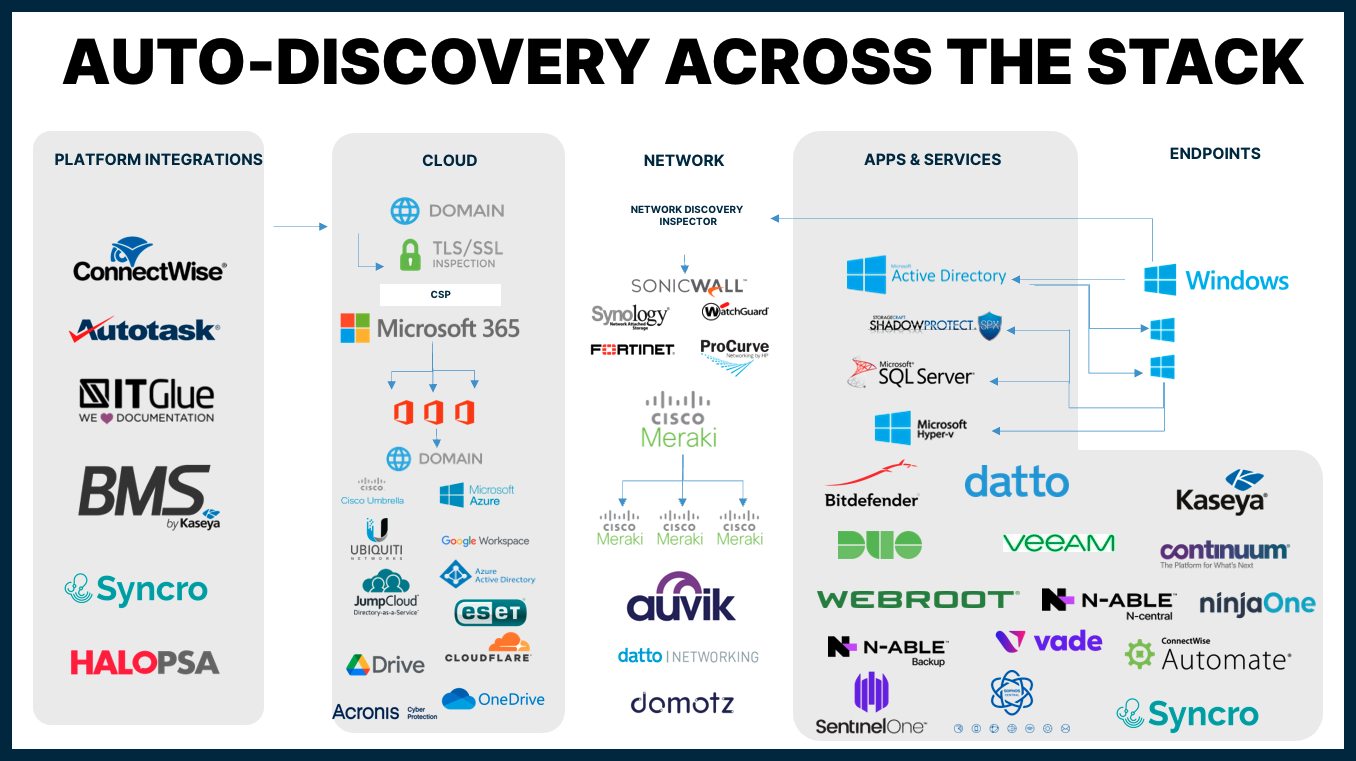
There are two kinds of Auto-Discovery in Liongard:
What can Auto-Discovery do for your Team?
Auto-Discovery can help your team:
Auto-Discovery
Auto Discovery is when, after Inspector runs, Liongard can see the potential for other Inspectors.
For Example:
| This... | Auto-Discovers... | Which Auto-Discovers this... |
|---|---|---|
| ConnectWise Manage Inspector | Internet Domains/DNS Inspector | TLS/SSL Certificate Inspector |
Here are all of the examples of Auto-Discovery in Liongard:
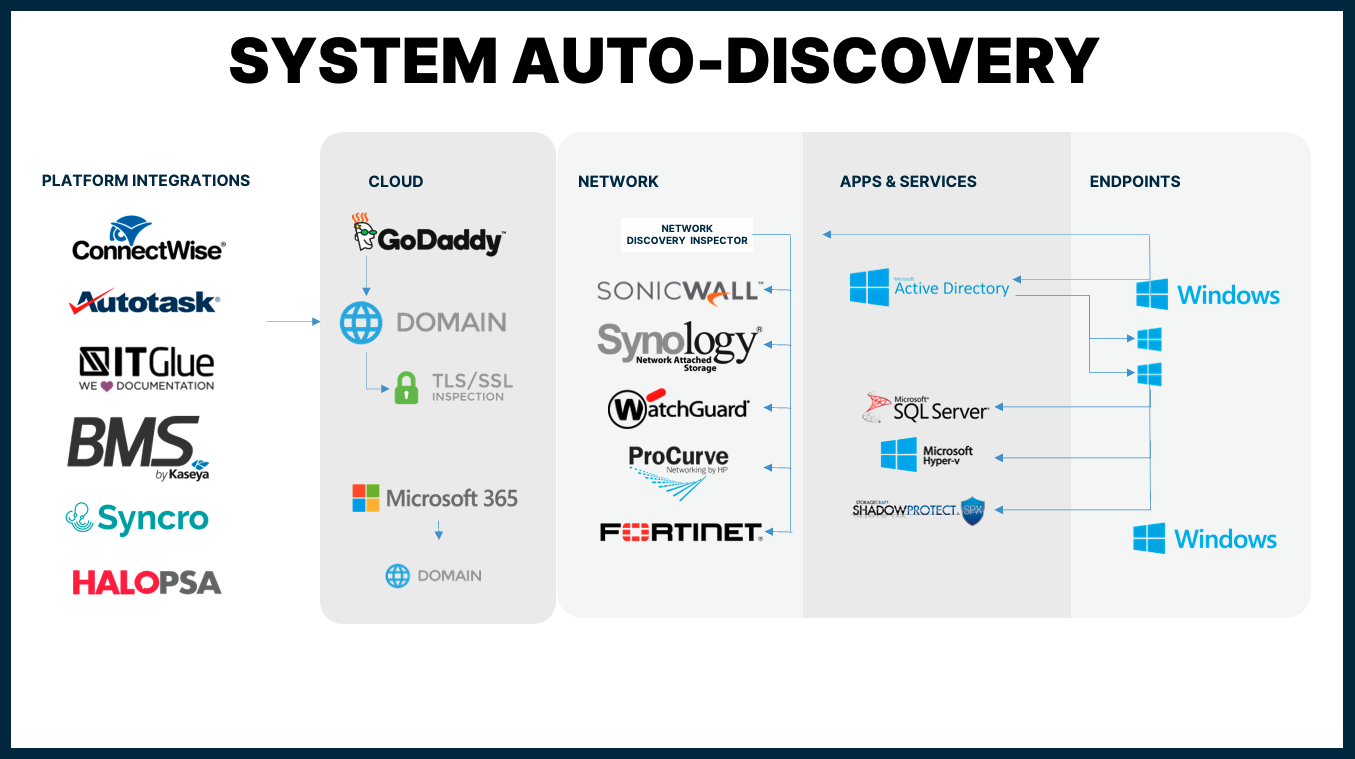
Inspector | Discovers |
|---|---|
SonicWall* | |
Active Directory, SQL Server*, Hyper-V, Network Discovery (If not deployed previously) |
- = the Auto-Discovered Inspector is almost completely set up, but it will require pre-work steps in order to successfully complete an inspection.
Note: In Liongard, you can see which Inspectors have Auto-Discovery capabilities by navigating to Admin > Inspectors > Discovers column.
If the Discovers Column contains a different Inspector than the Inspector in the Inspector column, then that Inspector has Auto-Discovery capabilities. In the example below, you can see that Internet Domain/DNS Inspector, as well as others, have Auto-Discovery capabilities.
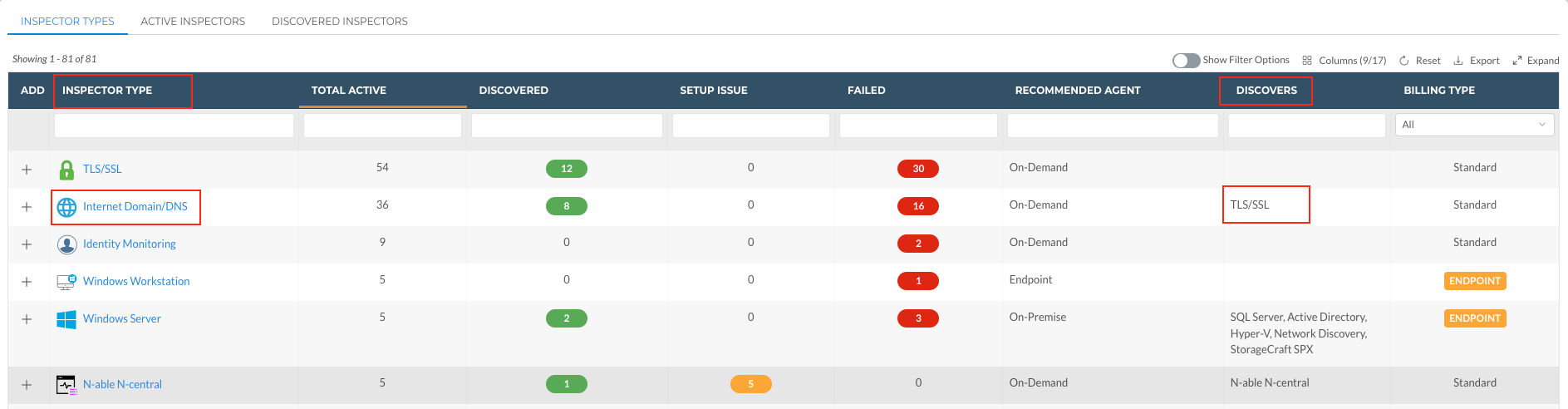
Parent/Child Type Inspectors
Parent/Child Type Inspectors is a kind of Auto-Discovery that applies to multi-tenant systems. To set these Inspectors up, you will need to create one "Parent" Inspector. After this Inspector runs, it will Auto-Discover all of the tenants within the multi-tenant system as "Child" Inspectors.
Many Parent Inspectors only exist to discover their Child Inspectors. In these cases, the Parent Inspector will have a limited set of Data Views. The Child Inspectors will show the full set of Data Views with all the applicable inspection information.
For Example:
| This... | Auto-Discovers... |
|---|---|
| Datto BCDR Parent Inspector | Datto BCDR Child Inspectors |
Here are all of the examples of Parent/Child Type Inspectors in Liongard:
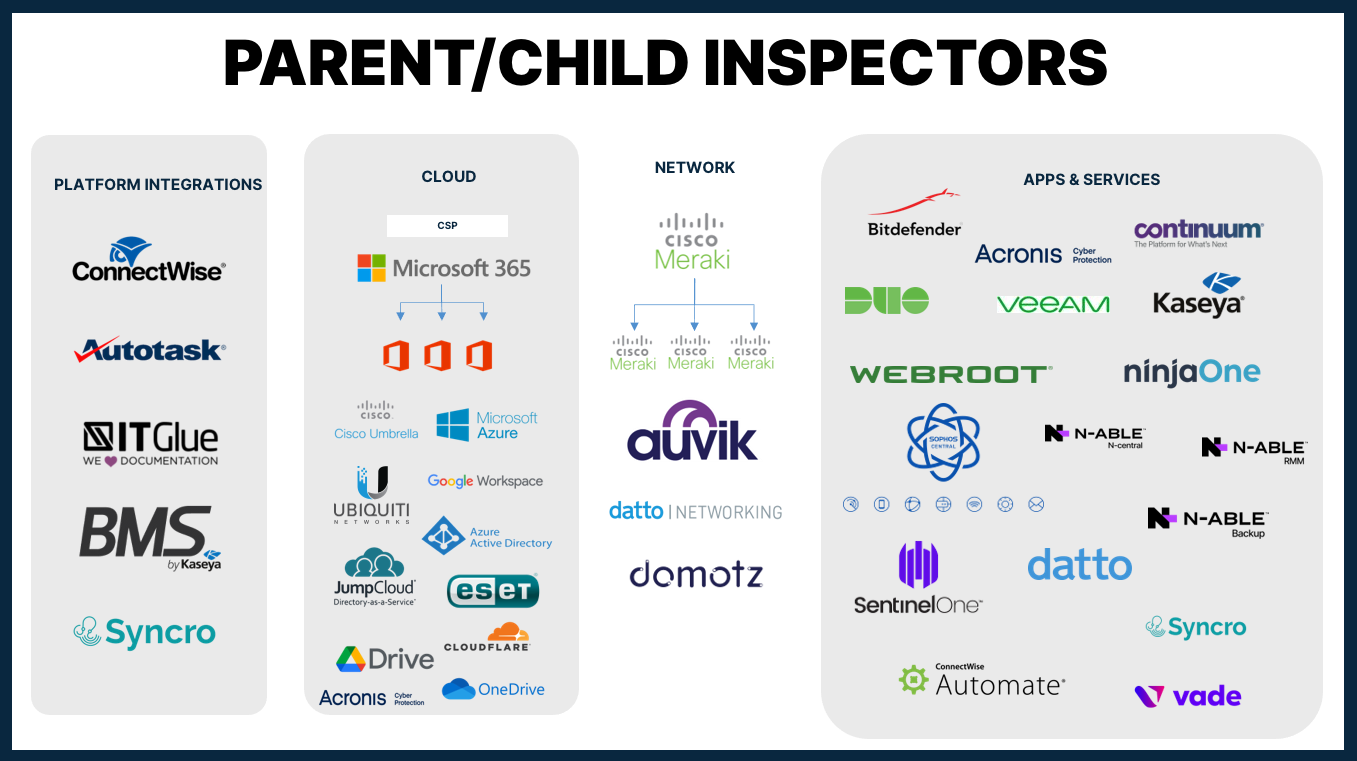
| Inspector | Time to Set up |
|---|---|
| Acronis Cyber Protect Cloud | 5 minutes |
| Auvik | 10 minutes |
| Bitdefender GravityZone | 10 Minutes |
| Cisco Meraki | 10 minutes |
| Cisco Umbrella | 5 minutes |
| Cloudflare | 5 minutes |
| ConnectWise Automate | 5 minutes |
| Continuum RMM | 5 minutes |
| Cove Data Protection | 5 minutes |
| CrowdStrike EDR | 5 minutes |
| Datto BCDR | 5 minutes |
| Datto Networking | 5 minutes |
| Datto RMM | 10 minutes |
| Domotz | 5 minutes |
| Duo Security | 5 minutes |
| ESET Licensing | 10 minutes |
| Google Drive | 10 minutes |
| Google Workspace | 10 minutes |
| JumpCloud | 5 minutes |
| Kaseya VSA | 5 minutes |
| KnowBe4 | 5 minutes |
| Microsoft 365 | 15 minutes |
| Microsoft OneDrive | 10 minutes |
| Microsoft SharePoint | 10 minutes |
| Microsoft Teams | 10 minutes |
| N-able Backup | 5 minutes |
| N-able N-central | 10 minutes |
| N-able RMM | 10 minutes |
| NinjaRMM | 5 minutes |
| SentinelOne | 5 minutes |
| Sophos Central | 10 minutes |
| Syncro | 15 minutes |
| Ubiquiti UniFi | 10 minutes |
| Vade | 5 minutes |
| Veeam Availability Console | 5 minutes |
| Veeam Service Provider Console v4 | 5 minutes |
| Webroot Secure Anywhere GSM | 10 minutes |
Note: In Liongard, you can see which Inspectors are Parent/Child Type by navigating to Admin > Inspectors > Discovers column.
If the Discovers column contains an Inspector that is the same as the Inspector in the Inspector Column, then the Inspector is a Parent/Child Type Inspector.

Windows Server Auto-Discovery
When you deploy an Agent to a Windows Server Operating System a Windows Server Inspector will appear in your list of Total Discovered Systems on the Liongard homepage. Once that Windows Server Inspector is activated, it will auto-discover Hyper-V Servers, SQL Servers, and a Network Discovery Inspector.
Keep in mind that Windows Servers are Endpoint Inspectors. Endpoint Inspectors are billed per unit according to your agreement with Liongard. Usage beyond the contracted amount will be charged on your monthly invoices.
Viewing Discovered Systems
To view all of Discovered Systems, users can click into the Total Discovered Systems button, or users can navigate to Admin > Discoveries

Here users can activate or archive Discovered Systems as well as view information on the Discovered System, including which System Inspector it was discovered by.
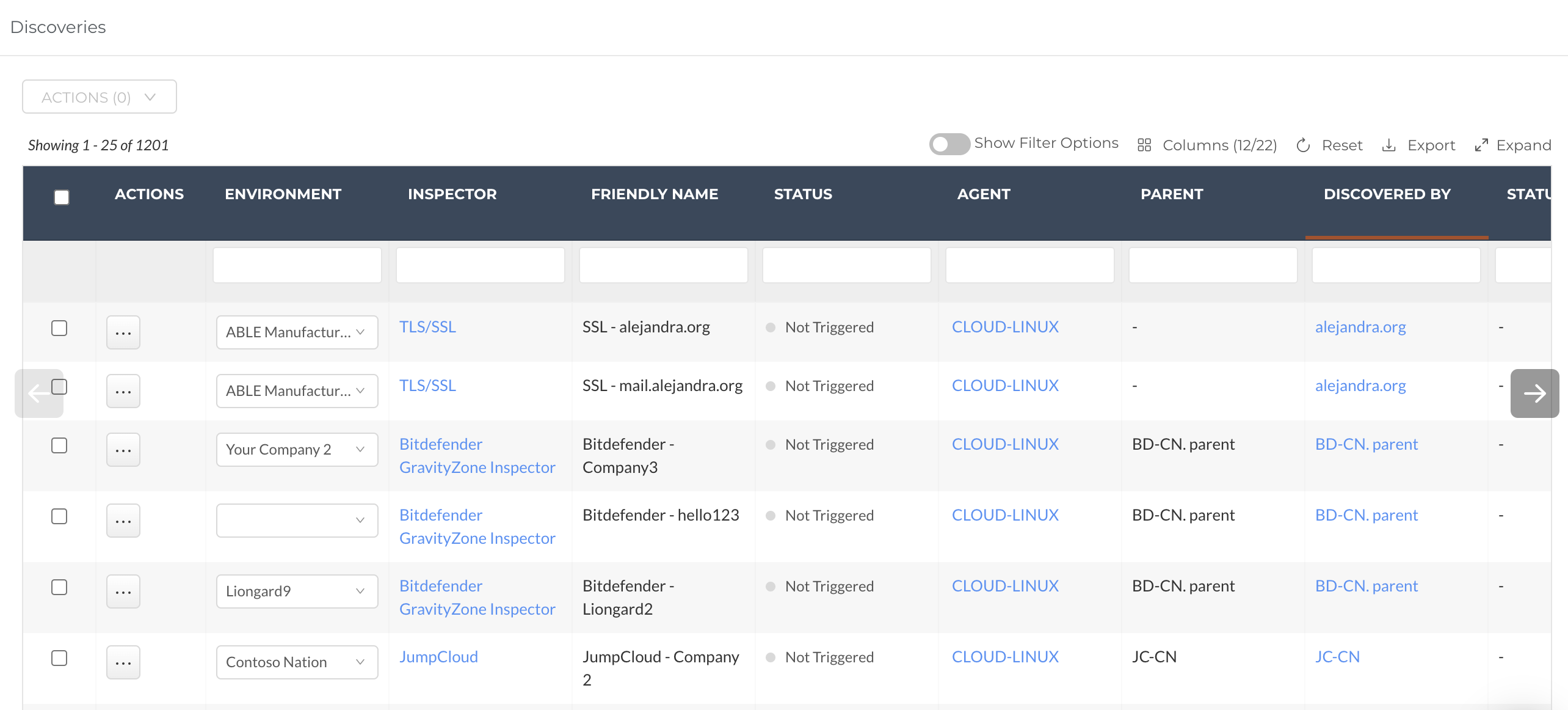
Onboard Customers in Mass
You may onboard customers in Liongard in mass in two situations:
- Initially onboarding your customers in Liongard
- Onboarding acquired customers to Liongard
In both of these situations, Auto-Discovery can be leveraged to make these mass onboarding processes more efficient.
Learn more about how to Onboard a Customer Faster.
Activate vs. Archive an Auto-Discovered System Inspector
Once a System Inspector is auto-discovered, you have the ability to "Activate or Archive" the Inspector.
- Activate: Once a System Inspector is activated, it will be triggered to run within the minute.
- Archive: You have the option to archive any auto-discovered System Inspectors you do not wish to have Liongard inspect.
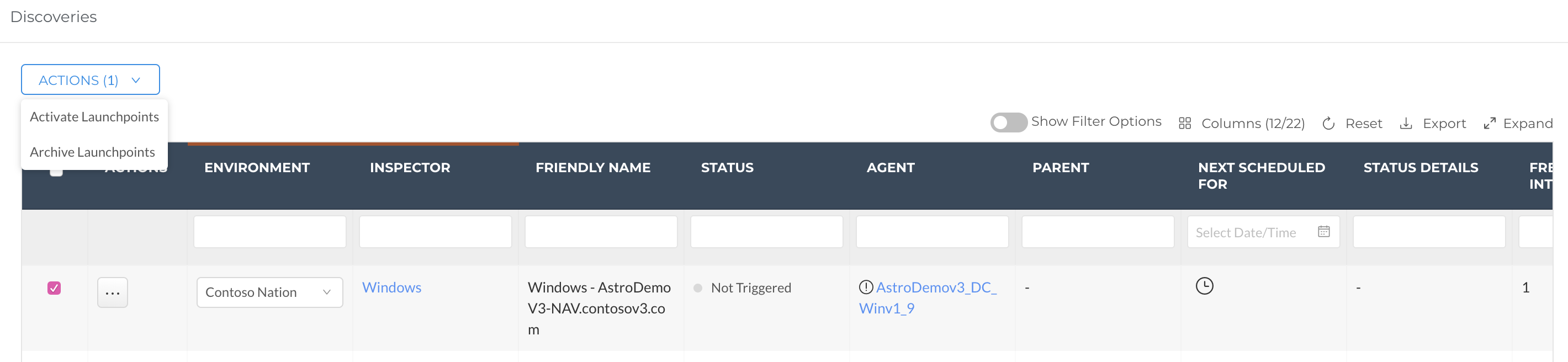
When an Inspector is archived, you can find it in the Admin > Inspectors > System Type > Archived Inspectors tab. If you wish to activate a System Inspector that has been archived, you must unarchive the System. Then, it will populate in the Discovered Systems tab. From there, you can activate the Inspector, and it will be triggered to run within the minute.
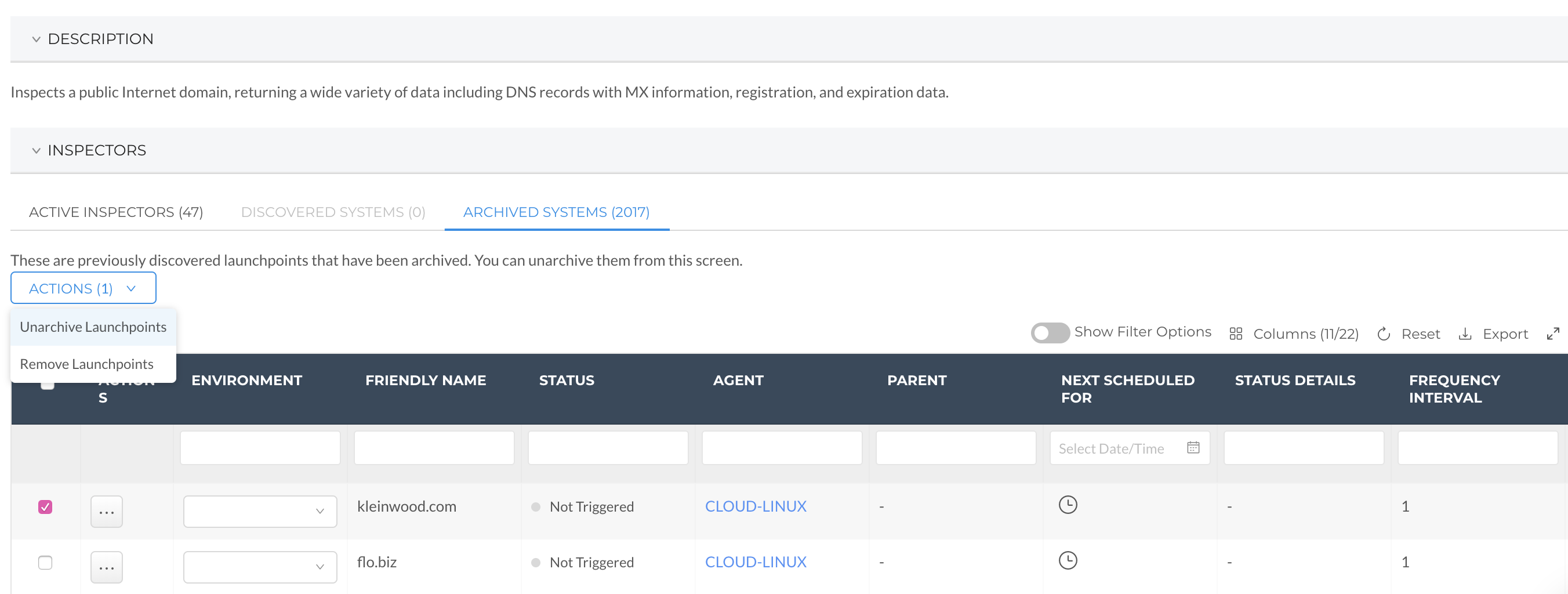
Onboard a New Customer Start to Finish
Auto-Discovery can be leveraged to make Onboarding a new customer start to finish more efficient.
Follow our Onboarding a Customer Fast: Step by Step Guide documentation to learn more.
Updated about 1 month ago
