Power BI Liongard Templates
Overview
Liongard's Deep Data™ and Microsoft Power BI can be used together to create powerful outcomes. Power BI reports allow you to format and visualize Liongard data in customizable ways.
Below you will find resources on how to use Liongard's prebuilt Power BI templates. Before using these templates, be sure to install and configure Liongard's Power BI Connector.
A working knowledge of Power BI is recommended when using Liongard and Power BI. If you’d like to learn more about using Power BI and/or creating or customizing templates, Microsoft has a wealth of excellent, free resources available to help you learn the ins and outs of the software. These are a few of our team’s favorites:
- How to Clean, Transform, and Load Data in Power BI
- How to Use Visuals in Power BI
- How to Model Data in Power BI
- How to Publish and Share in Power BI.
Liongard Support for Power BILiongard Support will help troubleshoot issues with the Liongard Power BI Connector and with Liongard prebuilt report templates.
Liongard Support is unable to support new Power BI template creation, the customization of Liongard's existing templates, custom templates, and/or general Power BI education. Please see resources above for additional support.
Liongard Power BI Templates
Liongard has six available prebuilt Power BI templates that our Partners can download and customize to fit their unique business needs.
These prebuilt report templates pull in information across all of your Liongard Environments to give your team a complete view of all your customers. If sharing these reports outside of your organization, please keep in mind the underlying data set will be saved to the report you create.
Microsoft 365 Users & Licenses Report
Download the Template Required Inspectors: Microsoft 365
This template is designed to assist in reviewing your Microsoft 365 licensing and status to determine if any action is necessary. It will show Metrics such as: inactive, disabled, and unlicensed users, unassigned, suspended, and assigned licenses, and much more.
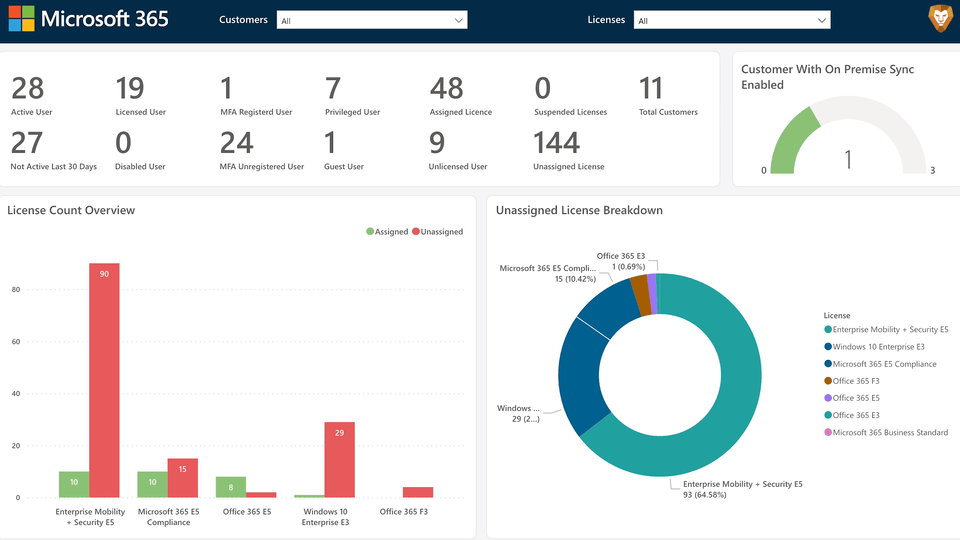
Liongard Instance Health Dashboard
Download the Template Required Inspectors: Roar
This template is designed to assist in ensuring that your Liongard instance is running smoothly. It will show Metrics such as Agent check-in status, Inspector failures, Discovered systems, and much more.
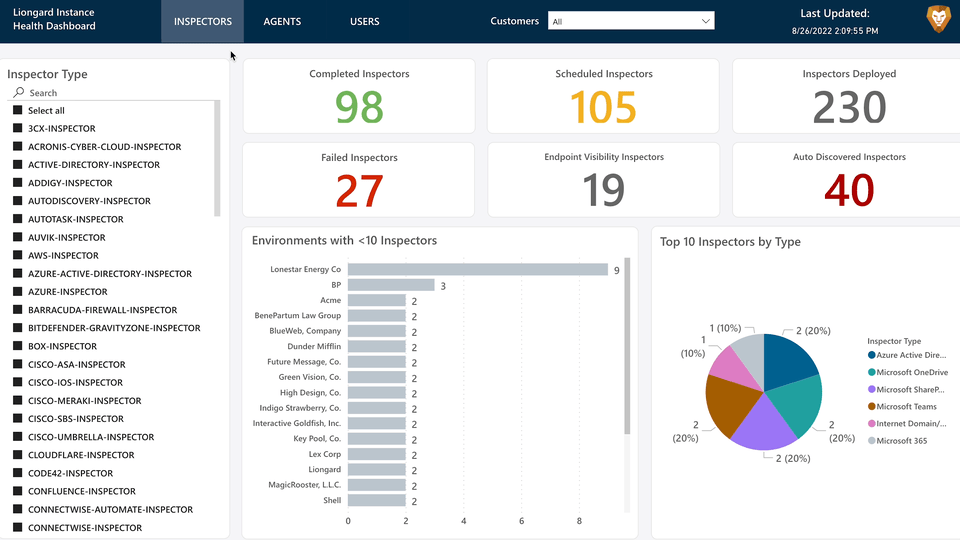
Expirations Report
Download the Template Included Inspectors: Internet Domain/DNS, Cisco Meraki, TLS/SSL, StorageCraft SPX, Veeam Availability Console, Sonicwall, Datto BCDR, 3CX, and Windows Workstation.
- It is not required to have all of these Inspectors activated; however, if you do not, you will experience missing data and can adjust the template as necessary.
This template is designed to quickly review upcoming warranty and license expirations for your deployed systems. It will show Metrics such as Internet Domain/DNS expirations that are expiring within 30 days, along with any licenses that have already expired.
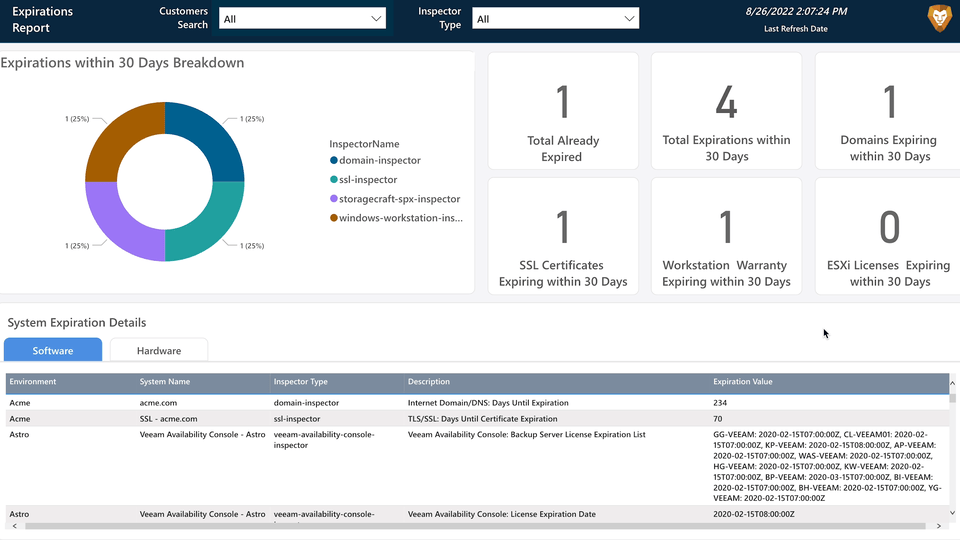
Windows Workstation Status Report
Download the Template Required Inspectors: Windows Workstation
This template is designed to gather stats on your deployed Windows Workstation Inspectors. It will show Metrics such as antivirus status, updates needed, firewall information, local administrators status, and much more.
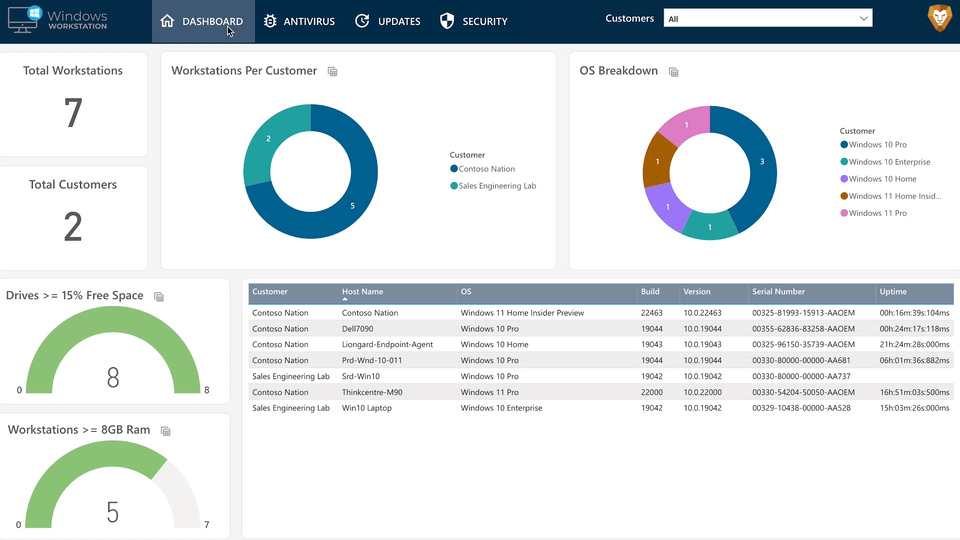
Active Directory Password Policy Report
Download the Template Required Inspectors: Active Directory
This template is designed to help you review which users and policies do not meet your desired standards. It will show Metrics such as accounts in violation of minimum password age and lockout threshold and much more.
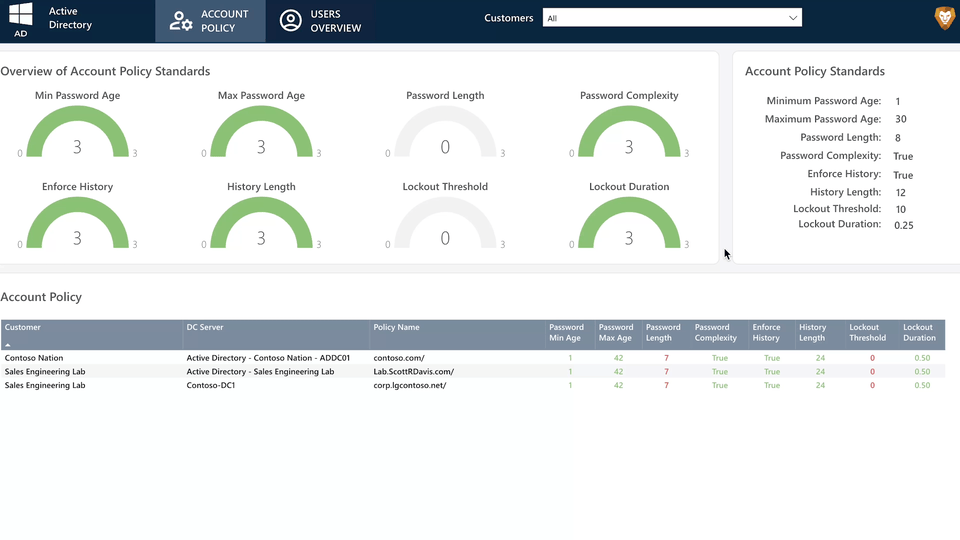
The Policy Standards in this report can be modified by the user. In order to do so, there are two underlying tables that can be modified in Power BI Desktop. Locate the "Password Policy Target" and "Users Target" tables and update the respective values.
The images below demonstrate updating the "History Length" standard. Once these values are updated, the report will dynamically update to show the new value inside of the Policy Standards section as well as conditionally format the underlying table with red or green text.
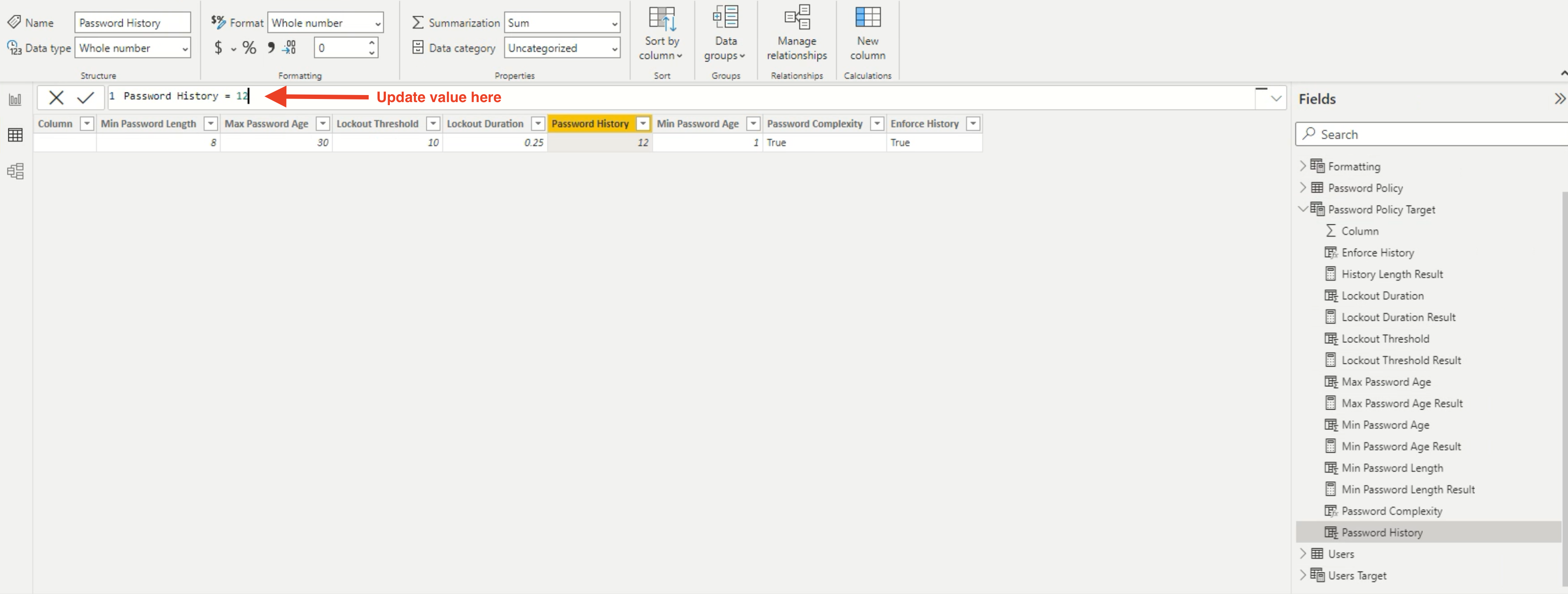
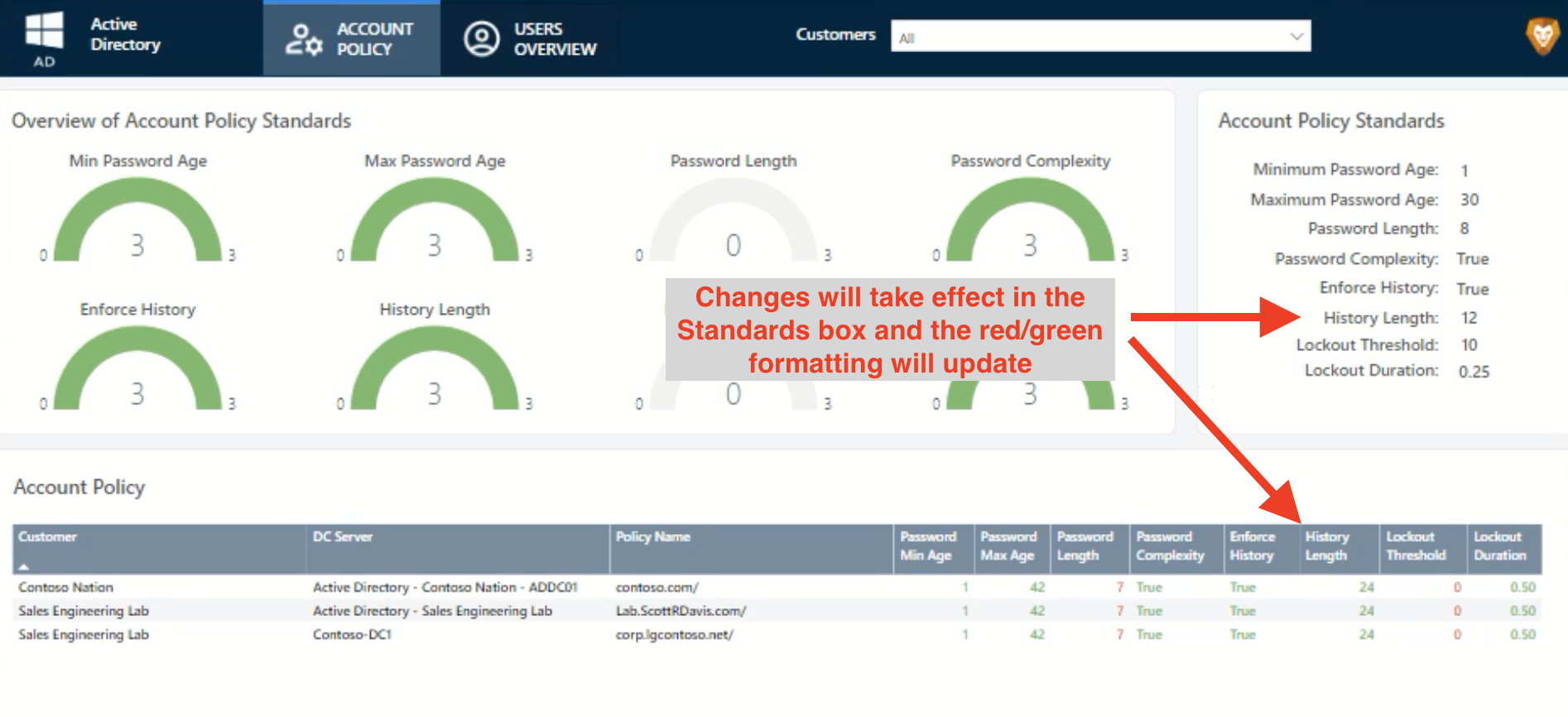
Access Control Report
Download the Template Required Inspectors: Windows Server, Azure Active Directory, Active Directory, Duo, Microsoft 365, Dark Web Monitoring, and N-able N-central.
- It is not required to have all of these Inspectors activated; however, if you do not, you will experience missing data and can adjust the template as necessary.
This template is designed to ensure that recently onboarded customers have been added or removed from the appropriate systems. It will show Metrics such as privileged user accounts that have not been registered in Duo, Azure AD Connect status, local accounts in use on endpoints, and much more.
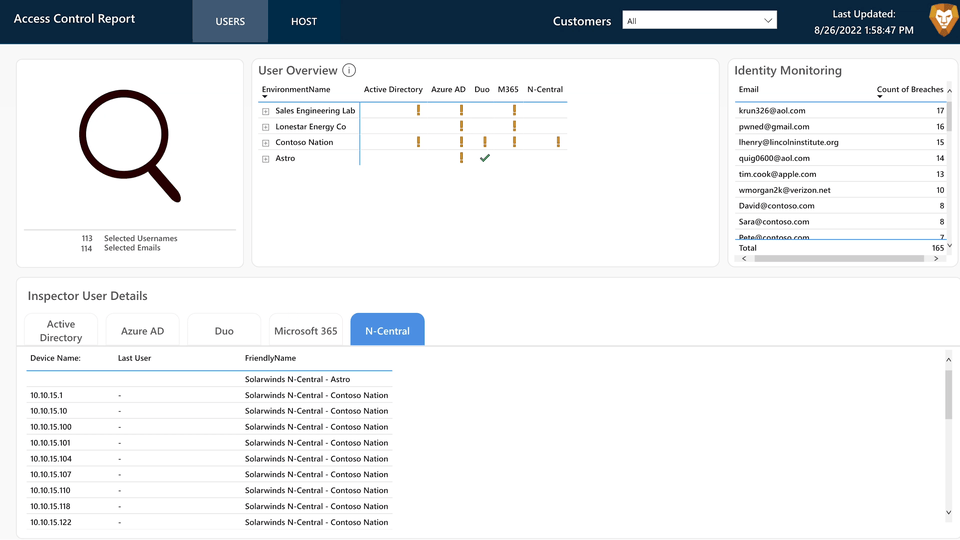
Importing Power BI Templates
Prior to importing these templates, ensure you have set up the Liongard Power BI Connector.
- Download the template you would like to utilize.
- Upload the Power BI templates as a pbit file format onto your computer.
- Open Power BI Desktop.
- Click File > Browse Reports.
- Locate the file and switch the file format to pbit. This should show you the template file. Double-click on the template which should load automatically.
- You’ll be prompted to enter certain parameters. For example, "Instance" (ex. us2)
- Select Load. You may be prompted to enter your base 64 encoded Access Key ID & Secret.
- Next, you’ll see the report start to load the data.
- Repeat with additional templates.
FAQs
- What is the difference between a Power BI template and a Power BI report?
The main distinction is that reports contain data whereas templates do not store any data. Templates contain the visualizations, data schema, and relationships and parameters without the storing any data.
A report is saved as a pbix file whereas a template is stored as a pbit file.
- Do I need to create specific Metrics before opening the Liongard report template in my Power BI workspace?
Nope! These templates will be using Metrics that are already found in your Liongard instance. We have added these Metrics in the Liongard platform with the prefix "Power BI."
- Can I edit these templates?
Yes, and we want you to! These templates are meant to drive inspiration for how you can use Liongard's Deep Data, but every IT Service Provider is different, so think about what data would be most applicable for your team to surface in these templates.
You can bring additional Metrics into these template by using the Metrics function within Power BI desktop. You can also save a copy of the template and go from there.
- Will Liongard help Partners create their own reports? Will Liongard help Partners customize these templates?
We are committed to making sure our prebuilt templates, and the connections involved, work properly. We will not provide training on how to use Power BI, how to customize existing Liongard templates, and/or on how to build new ones.
- Will Liongard be creating more prebuilt Power BI templates?
While we have no formal plans to continuously release new templates, we will continue to monitor and assess the value these templates are creating for our Partners and will listen to the requests coming in from our Partners. Based on that feedback, we may release new templates. Review our Release Notes for any updates.
- How do I ensure my Power BI reports are getting refreshed?
Reference our Publishing and Refreshing Reports page.
- What licenses do I need to view, edit, and share Power BI reports?
If you have the free Power BI license, which is included with a Microsoft license, you can create Power BI reports but can not share them. You will need to have Power BI Desktop to create reports. To share reports and/or view others' reports, you’ll need to have at least a Pro license.
There are different Power BI licenses pertaining to who can create, share, and view reports. For more details, visit Microsoft's service features by license type license documentation.
Updated 2 months ago
