Moving Inspectors between Agents
Overview
There are times when it may be necessary to move deployed Inspectors from one Agent to another, such as retiring a server that is running an On-Premises Agent, or deploying a Self-Hosted Agent to support serverless Environments.
Caution: Do NOT Delete Inspectors.Deleting an Inspector deletes all of its historical data in Liongard.
Step 1: Install a new Agent
- Install the new Agent using our documentation. For more information, review our Agents Overview documentation.
Step 2: Reassign Inspectors
- In Liongard, navigate to Admin > Agents > Select appropriate Agent-type tab
- Click on the name of the Agent you are moving Inspectors from.
- Scroll to the table titled "Inspectors using this Agent."
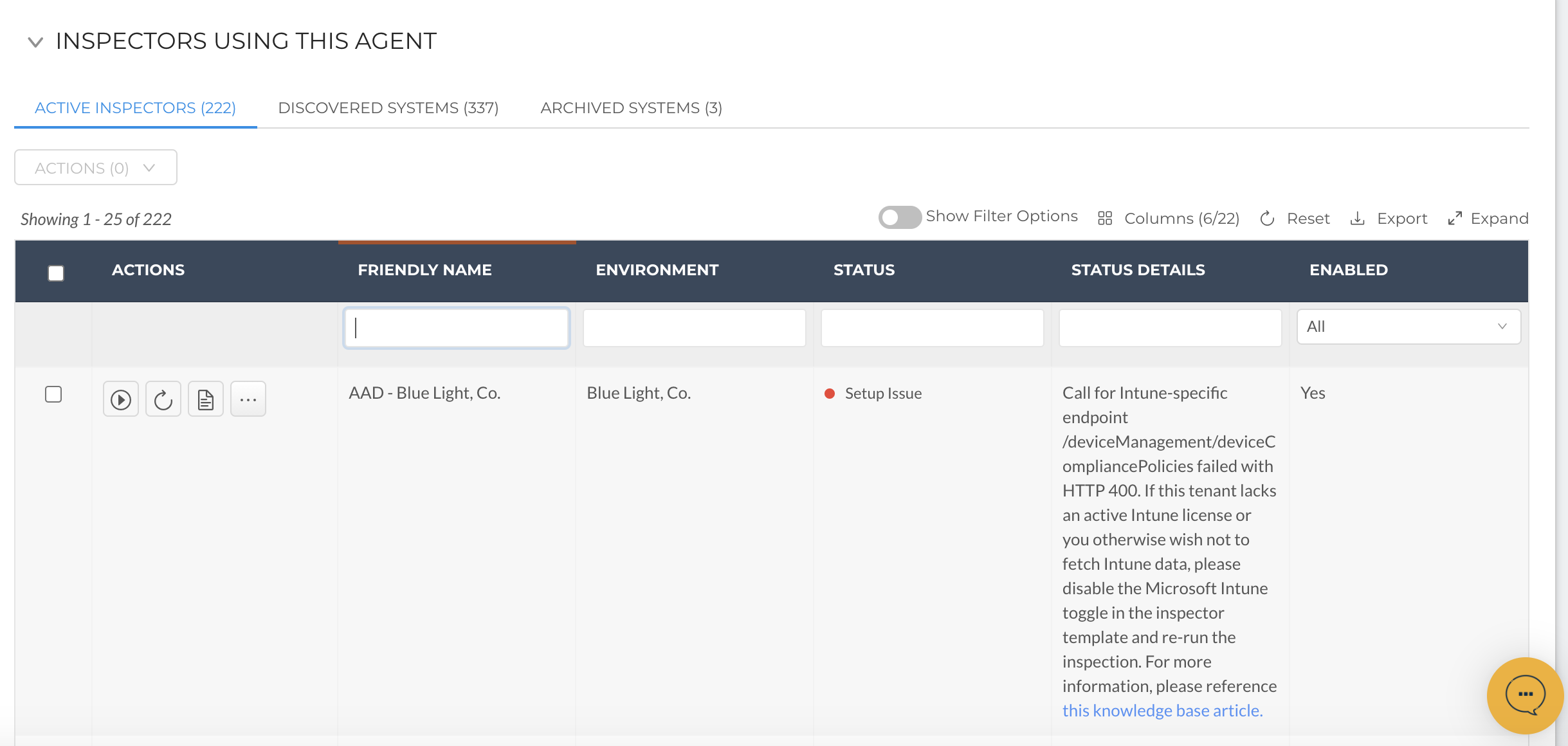
- Single or bulk select the checkbox(es) next to the desired Active Inspectors.
- Once selected, click Actions > Assign to New Agent
- In the right menu, select the new Agent previously deployed in Step 1. Then, select Save.
- Navigate back to the table titled "Inspectors using this Agent" to repeat the above steps for Discovered Systems and Archived Systems.
Step 3: Delete the Agent (if necessary)
- In Liongard, navigate to Admin > Agents
- Select the three dots in the Actions column. Then, select Delete.
Step 4: Force run moved Inspectors (Optional)
- In Liongard, navigate to Admin > Agents > Select appropriate Agent-type tab
- Click on the name of the Agent you moved the inspectors onto
- Scroll to the table titled "Inspectors using this Agent."
- Bulk select all inspectors using the checkbox at the top of the table
- Click Actions > Run Inspectors
- Verify that the inspections complete successfully using the new Agent
Updated 3 months ago
