Agents Overview
Current Agent VersionThe current Self-Managed Agent version is 5.1.2
Agents Overview
What is a Liongard Agent?
Liongard gathers information about your Environments, customer networks, and cloud systems via Agents. Agents run Inspections, which are the individual queries that gather information about various systems (the Active Directory Inspector, the SonicWall Inspector, etc.).
Liongard has two types of Agents. One Agent is used for inspecting devices on your local network, and a Liongard Managed Agent is used for inspecting cloud systems.
Key ConceptInspectors run on Agents.
Agent Types
Liongard has two types of Agents. A Self-Managed Agent used for inspecting devices on your local network, and a Liongard Managed On-Demand Agent used for inspecting cloud systems.
The On-Demand Agent is managed by Liongard, so we completely manage its setup and maintenance. This Agent runs inspections that do not require privileged access to your customer's networks. We recommend this Agent for most inspectors.
Self-Managed Agents are installed on your customers' network Environments. These Agents are installed on Windows servers "inside the firewall" (preferably on a Domain Controller) to perform inspections that do require access to servers and services that are not available from the public internet.
An Agent will be required per VLAN in order to communicate directly with the system it needs to inspect.
Typically, Agents are installed on the Domain Controller. From there, the Agent will auto-discover the Windows Server Inspector, and once activated, the Windows Server Inspector will auto-discover Active Directory Inspectors. The Agent will also automatically discover a Network Discovery Inspector.
| Agent Type | Use Case |
|---|---|
| On-Demand | Cloud System Inspectors |
| Self-Managed | Devices on the LAN side of your network, cloud inspections that might require a static address, and Endpoint Inspectors |
Environment Scope
When configuring an Agent, you can have the option of selecting its Environment Scope. The Environment Scope for an Agent determines the Agent's permission for which Environments it can perform inspections for.
- Global: Agent can perform inspections across multiple Liongard Environments. This scope is primarily used for Cloud System Inspectors that require a source from a static IP
- Single Environment: Agent can process inspections for only one Environment
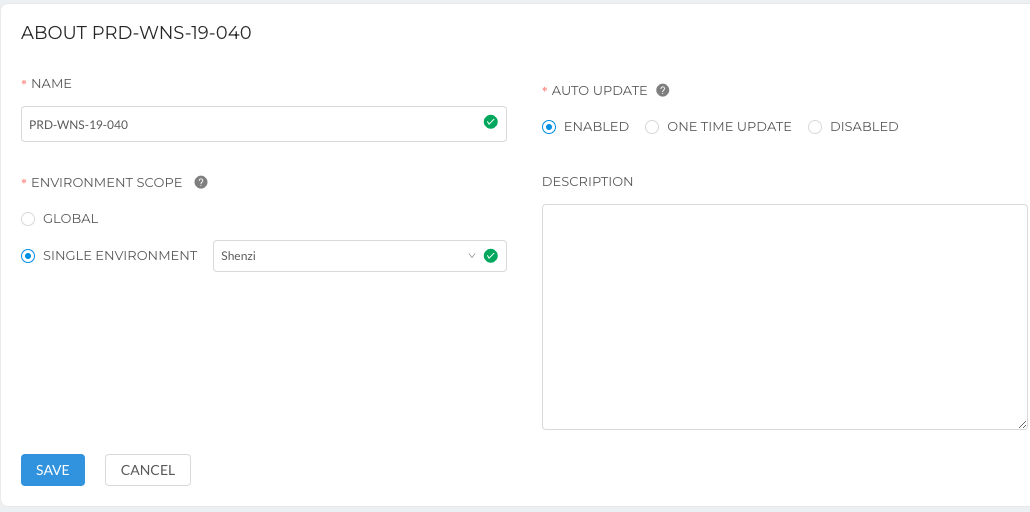
The Admin > Agents screen separates Agents into Self-Managed and Liongard-Managed Agents. Ensure you are selecting the appropriate tab when looking for deployed Agents.
This screen also has clickable buttons to quickly provide insight into Total Agents deployed, Agents Awaiting Configuration, Outdated Agents, and Offline Agents.
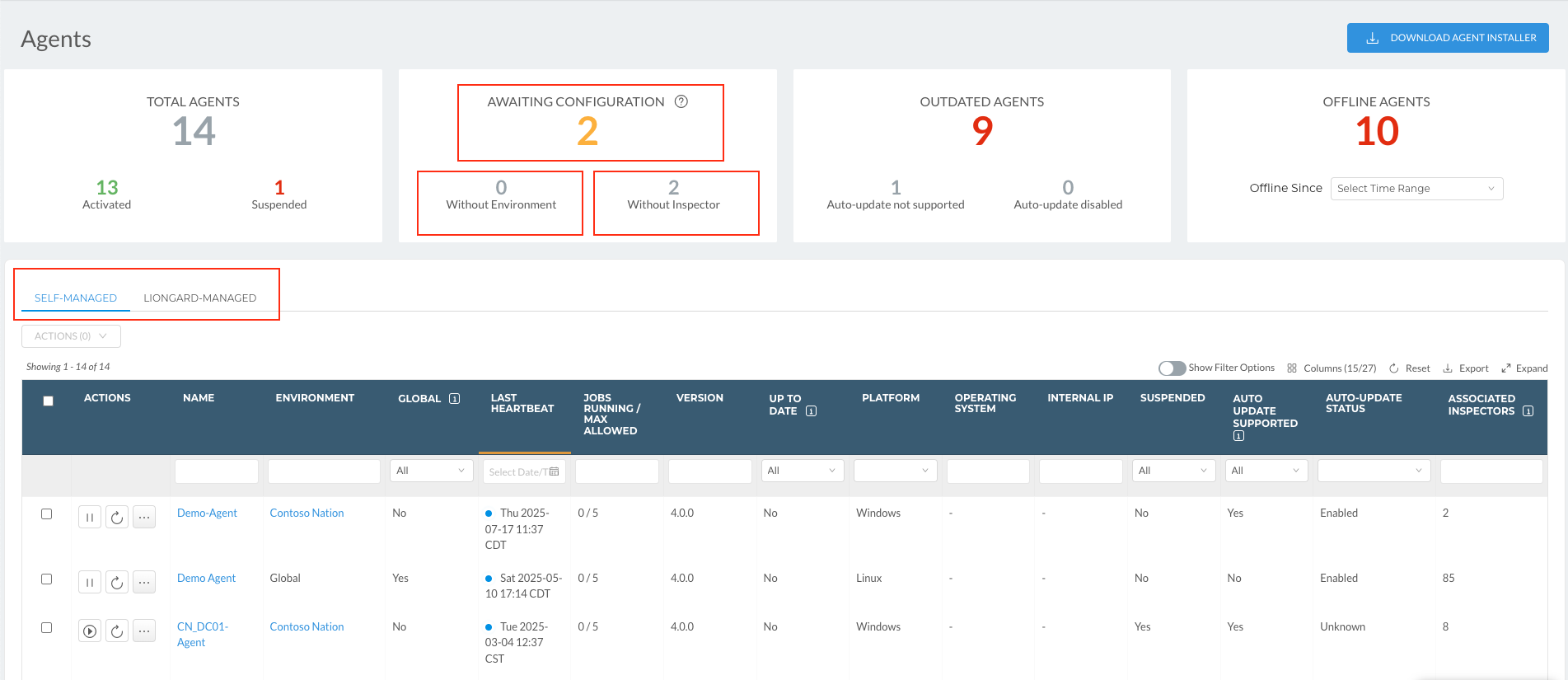
For additional information, see our Agent Management documentation.
Installing Self-Managed Agents
You can deploy the Liongard Agent via Liongard's MSI Installer, Command line, or PowerShell script using MSIEXEC, or via an RMM Script.
- Installing a Windows Agent
- Installing a Linux Agent
- Installing a macOS Agent
- Mass Deployment of Agents
Inspectors that require a self-managed agent (only)
| Apps & Services Inspectors | Beta Inspectors | Endpoint Inspectors | Network Inspectors |
|---|---|---|---|
| Active Directory | Managed Printer | Linux | Barracuda Firewall |
| Huntress | Palo Alto PAN-OS | MacOS | Cisco IOS |
| Hyper-V | VMware vCenter | Windows Server | Cisco SBS |
| SQL Server | Windows WorkStation | Fortinet FortiGate | |
| VMware ESXi | HP ProCurve | ||
| Network Discovery | |||
| Network IP Address | |||
| pfSense | |||
| Sonicwall | |||
| Sophos SG | |||
| Sophos Firewall | |||
| Synology NAS | |||
| WatchGuard |
Optional: Install via Per-Environment Agent
You also have the option to download a Windows, Mac, or Linux agent installer script that has been pre-configured for a specific environment. This pre-configured installer script can then be used to install the agent without the need for any manual configuration. This can also be dropped into an RMM to be deployed out to multiple endpoints within an environment.
To download a per-environment agent installer script, navigate to the Admin > Agents page, click Download Agent Installer, and select your operating system. In the agent installer modal, click on Per-Environment Installer. In the Environment field, search for the name of the environment for which you are configuring the installer. After a few seconds, you can download your per-environment agent installer by clicking the Download button.
This installer script is fully authenticated and contains credentials necessary for agent installation in the selected environmentPlease store this script in a secure location and ensure it is removed from systems after use to maintain security and prevent unauthorized access.
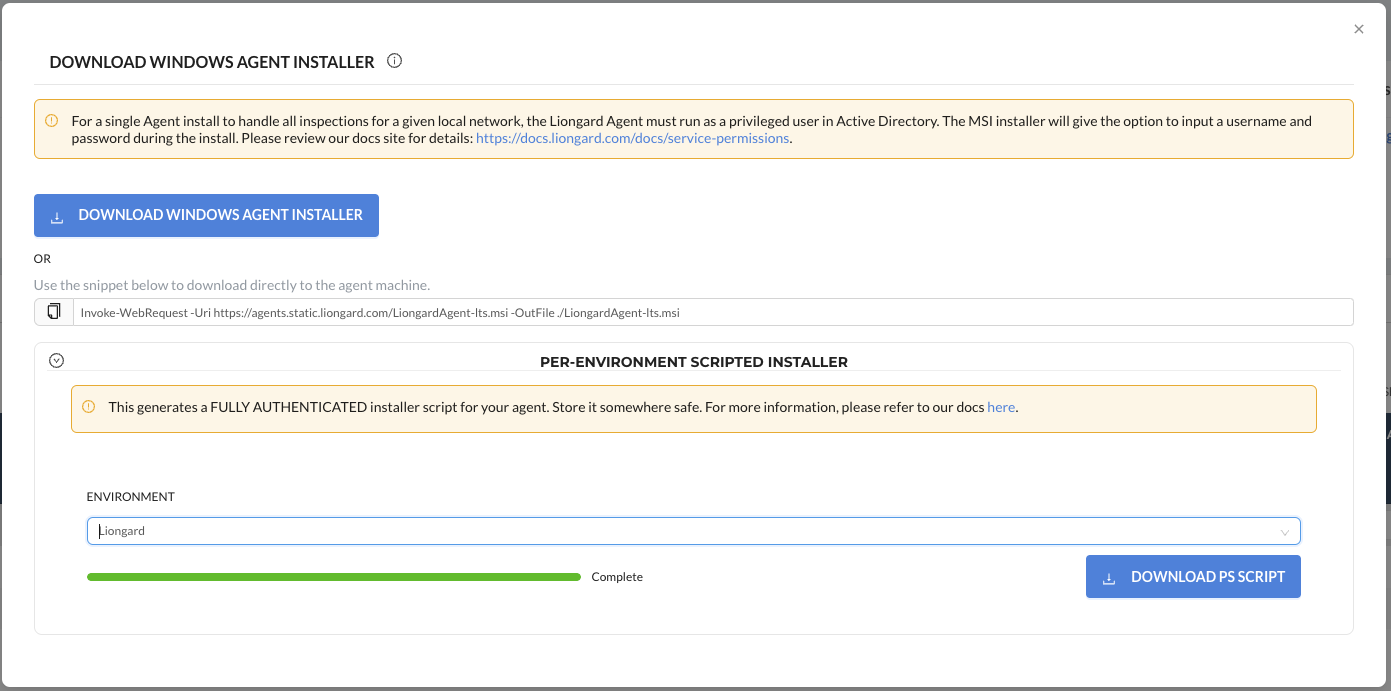
Traffic to your Network/WebsitesPlease note by enabling Inspections, you will see new traffic from Agent machines depending on the Inspection type. In order to verify traffic you see in your network, or against an external facing entity, is coming from Liongard, check the IP of a specific Agent via the Admin > Agents screen on your Liongard dashboard.
Updated about 1 month ago
