Send Tickets to ServiceNow
Learn how to send Liongard Actionable Alerts as tickets to your ServiceNow PSA.
Once you've set up Liongard's ServiceNow integration and imported and mapped your ServiceNow companies, you're ready to enable ServiceNow incident creation.
Step 1: Enable ServiceNow Service Incident Creation
Go to Admin > Integrations > ServiceNow > Ticketing and select the checkbox next to Enable ServiceNow Incident Creation.
Step 2: Map Liongard to a ServiceNow Assignment Group
In the Assignment Group pulldown, select the Assignment Group you want Liongard to land incidents.
Step 3: Select a Default Resolution Code
In the Default Resolution Code pulldown, select a Resolution Code you want Liongard to use when it closes tickets.
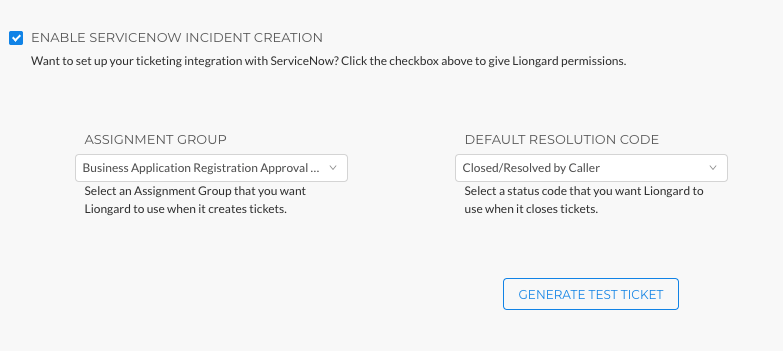
Step 4: Map Incident States
Map ServiceNow States with Liongard statuses.
You should have ServiceNow statuses for the following Liongard statuses:
- Closed-Complete
- Reopened
- New
- Silenced
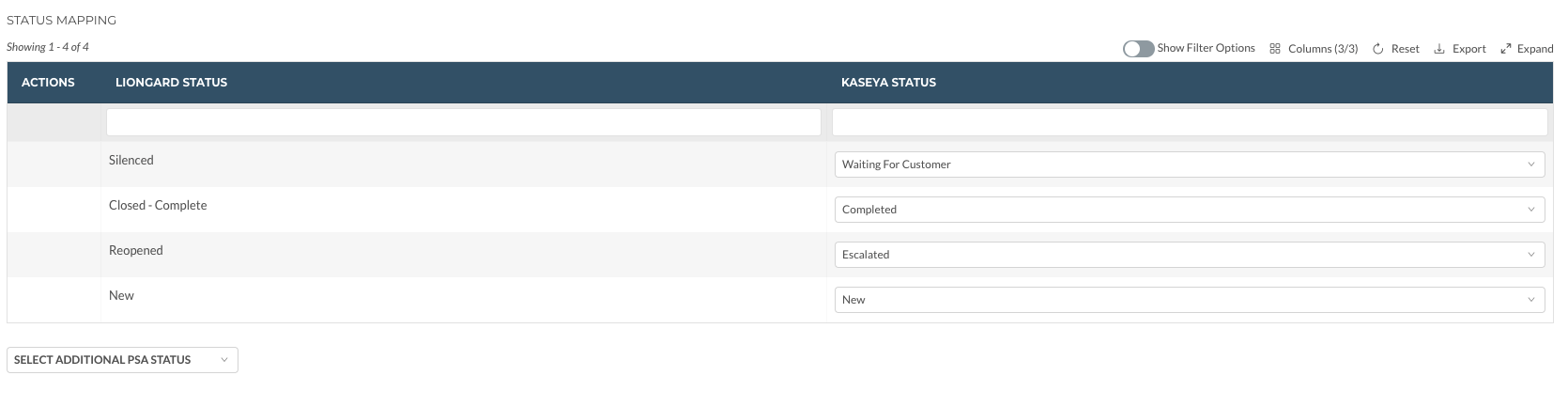
Step 4: Map Ticket Priorities
The ServiceNow Priority selected will result in values being set for the Impact and Urgency fields in ServiceNow.
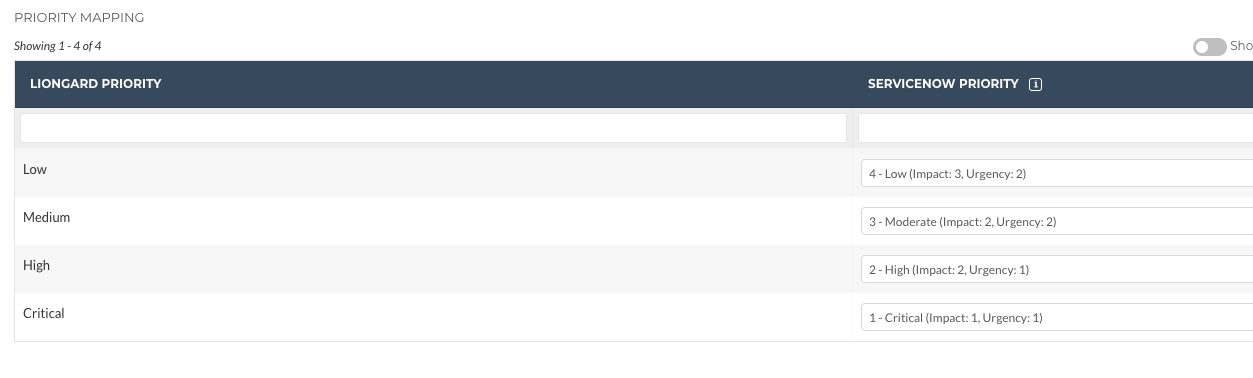
Step 5: Enable Actionable Alert Templates to send Incidents to ServiceNow
To set up which alerts you want to be sent as incidents to ServiceNow, click here.**
Additional PSA Statuses
Any status in your PSA can be mapped in Liongard. Clicking the Select Additional PSA Status button on the ticketing page will allow you to select the status you would like to map.
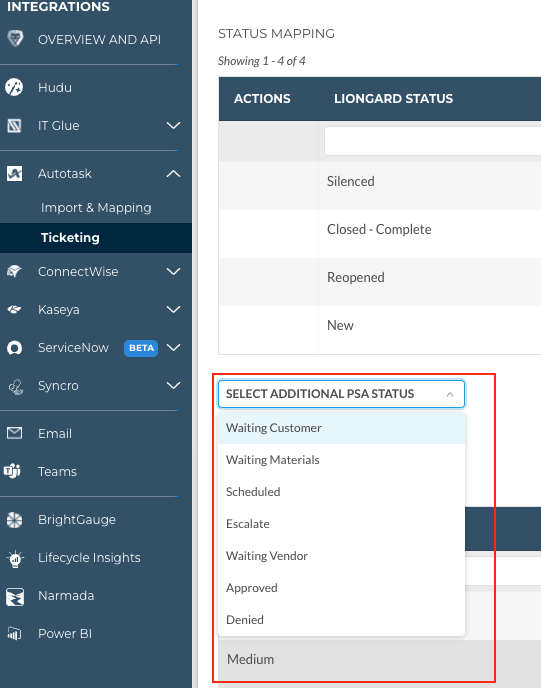
Once mapped, you can remove the mapping by selecting the trash icon.

Updated 3 months ago
