Generate a Microsoft Teams Webhook URL for Liongard
This document provides detailed instructions on generating a Webhook URL from within Microsoft Teams for Liongard to send Actionable Alerts to your Teams channels.
Liongard uses a Microsoft Teams Incoming Webhook URL to send Actionable Alert notifications to Microsoft Teams.
Important Notice: Microsoft has announced the deprecation of Office 365 Connectors within Microsoft Teams, with new connector creation blocked starting August 15, 2024, and full deprecation effective December 2025. To maintain integration capabilities, it's essential to transition to using the Workflows app in Teams. For detailed instructions on creating an updated webhook URL, please refer to the following Microsoft documentation:Create incoming webhooks with Workflows for Microsoft Teams
The information below outlines the previous method of generating Teams webhooks and is considered outdated.
Microsoft Teams PermissionsCertain permissions are required by Microsoft Teams in order to add a connector to a channel.
Create a Microsoft Teams Webhook URL
- Log in to your Microsoft Teams account. Either create a new channel or navigate to an existing channel you would like to use to set up this integration.
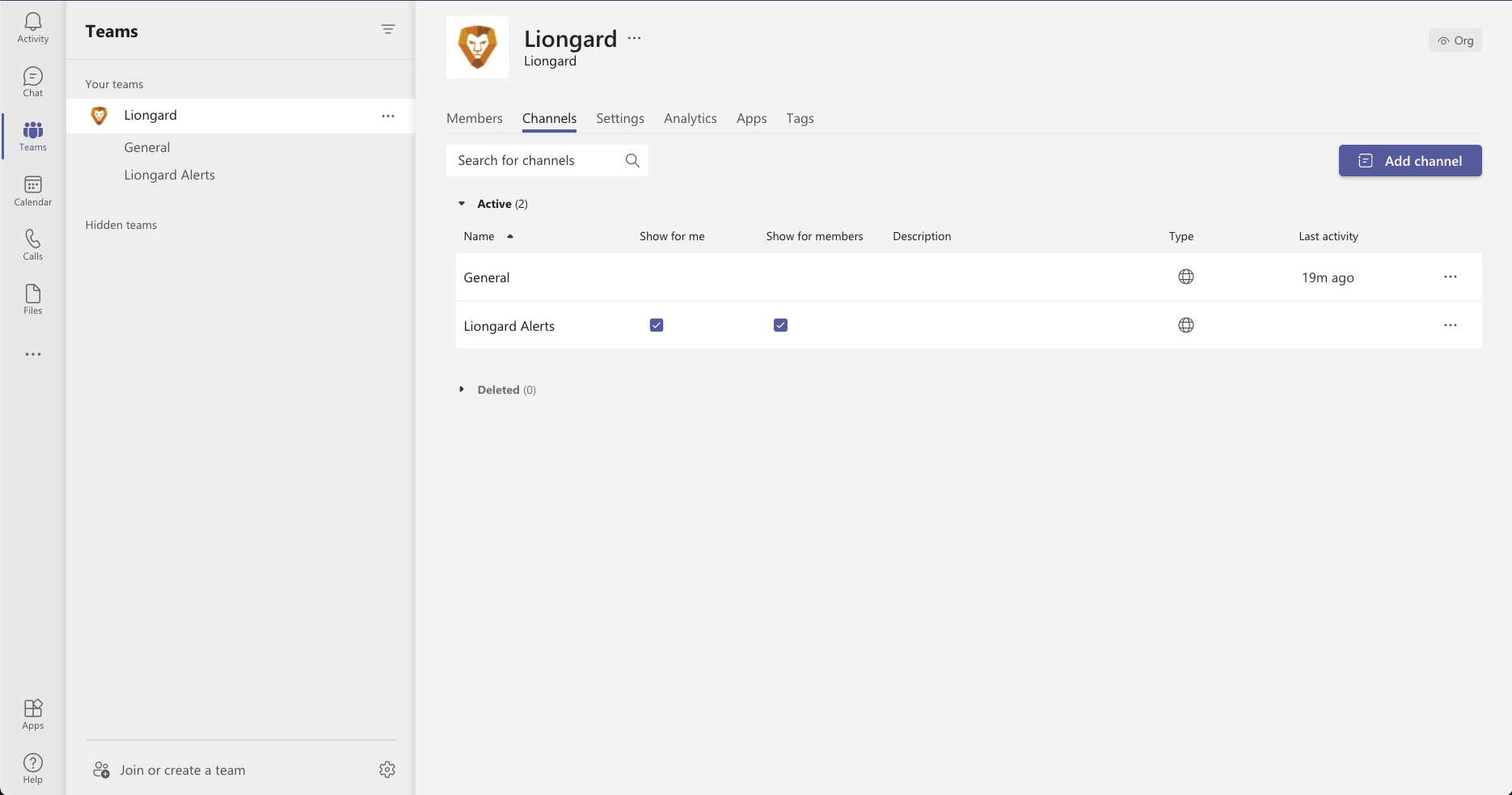
- Select the "..." menu on the right side of the channel name and select Connectors from the drop-down list.
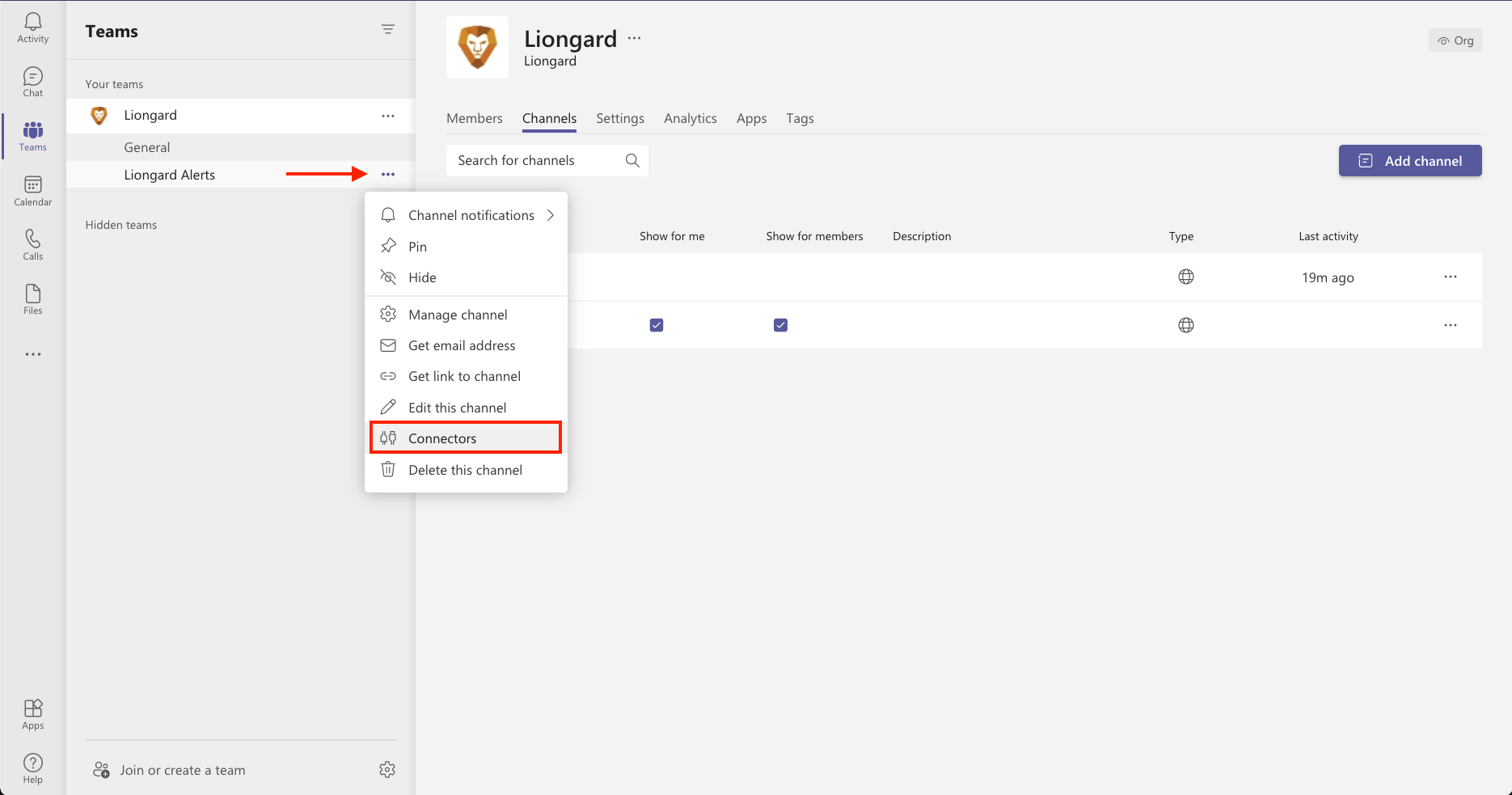
- Select the Incoming Webhook Connector from the list of available Connectors and select Add.
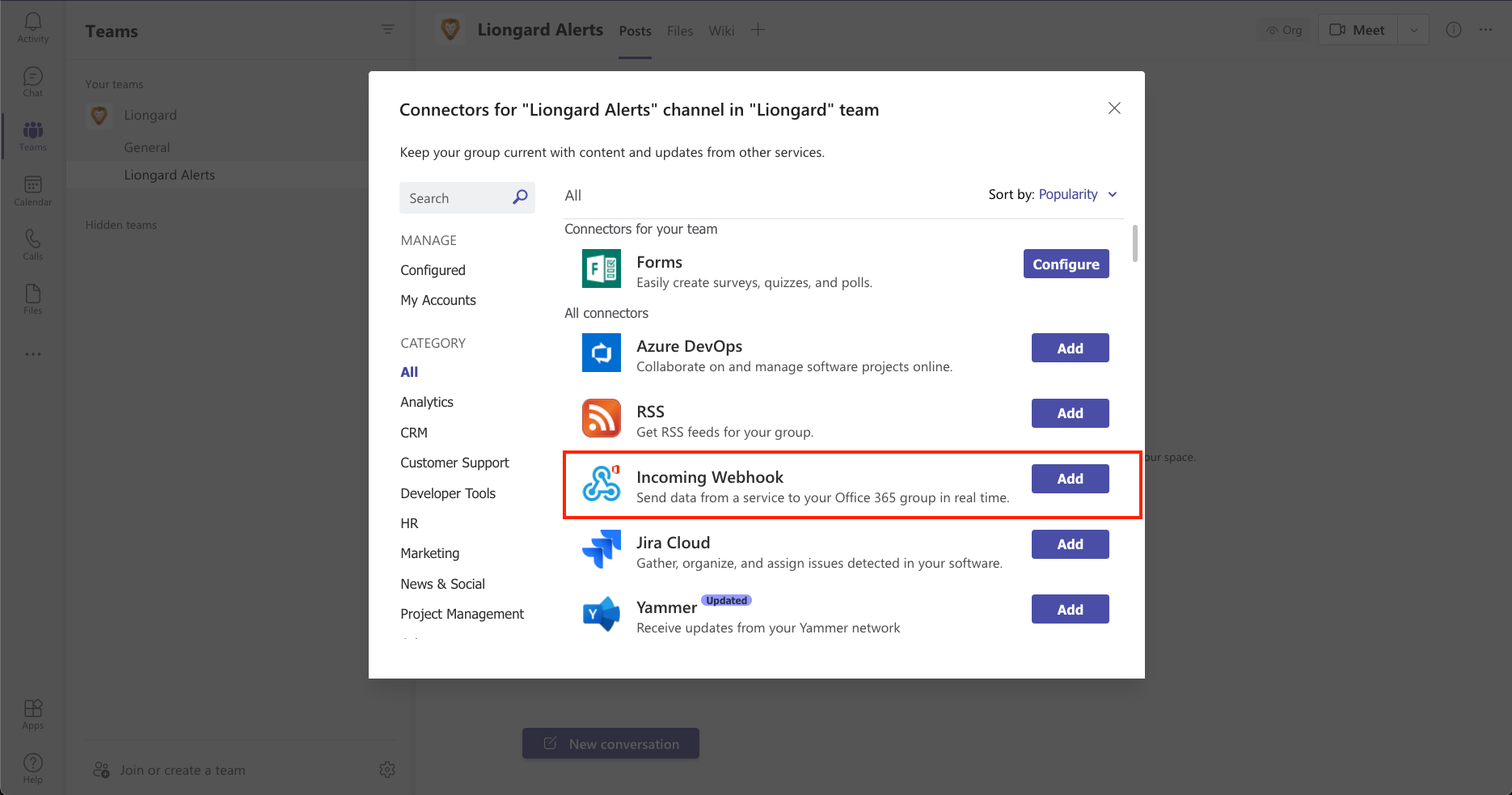
- Once the Connector is added to the channel, navigate back to your Connector list and select Configure
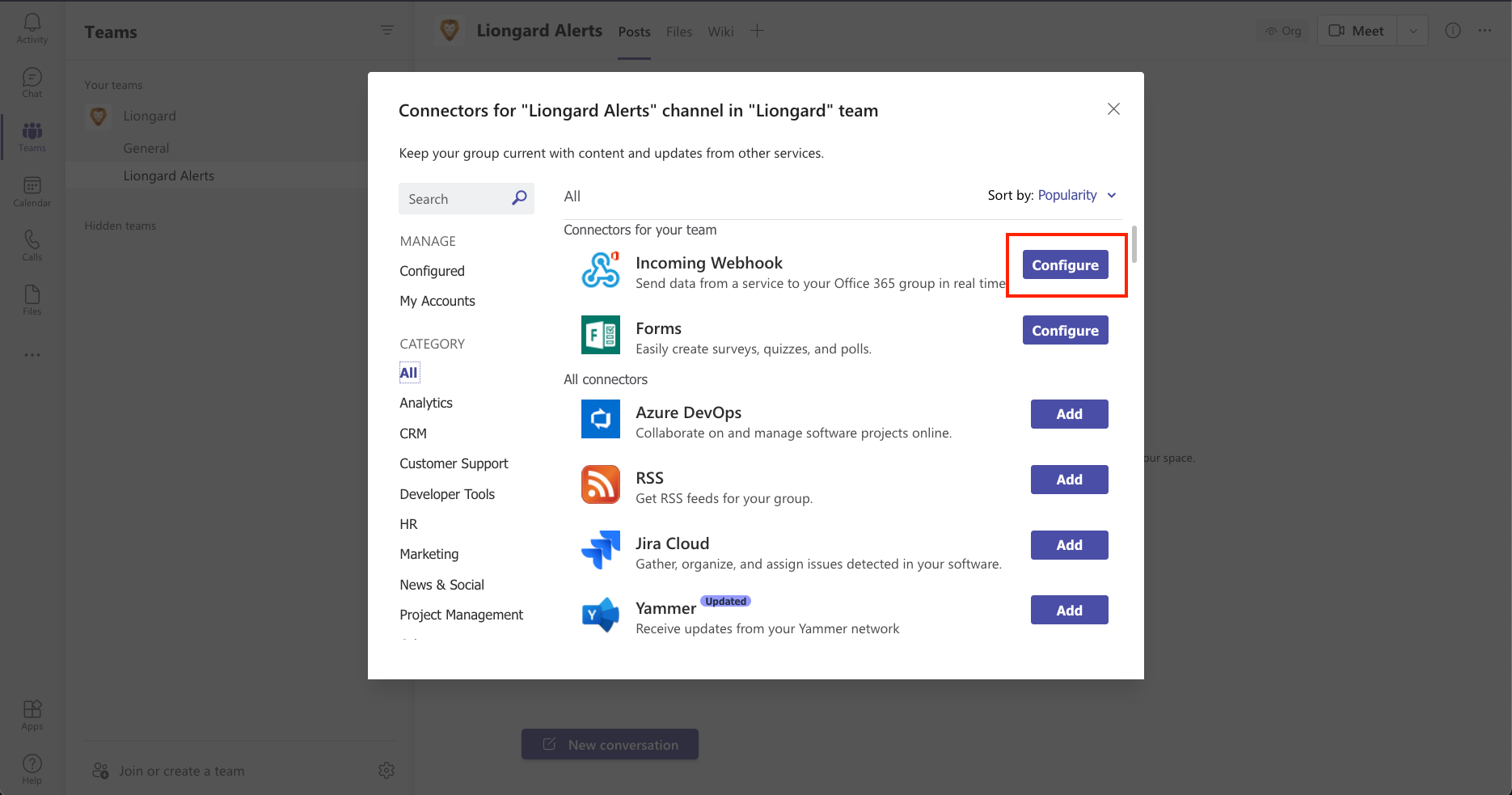
- Enter a name to identify this Webhook. You can also add an image that will be visible whenever a message is posted using this Webhook.
- Click Create
Liongard LogoIf you would like to use the Liongard logo, as shown in the example, you can download it here.
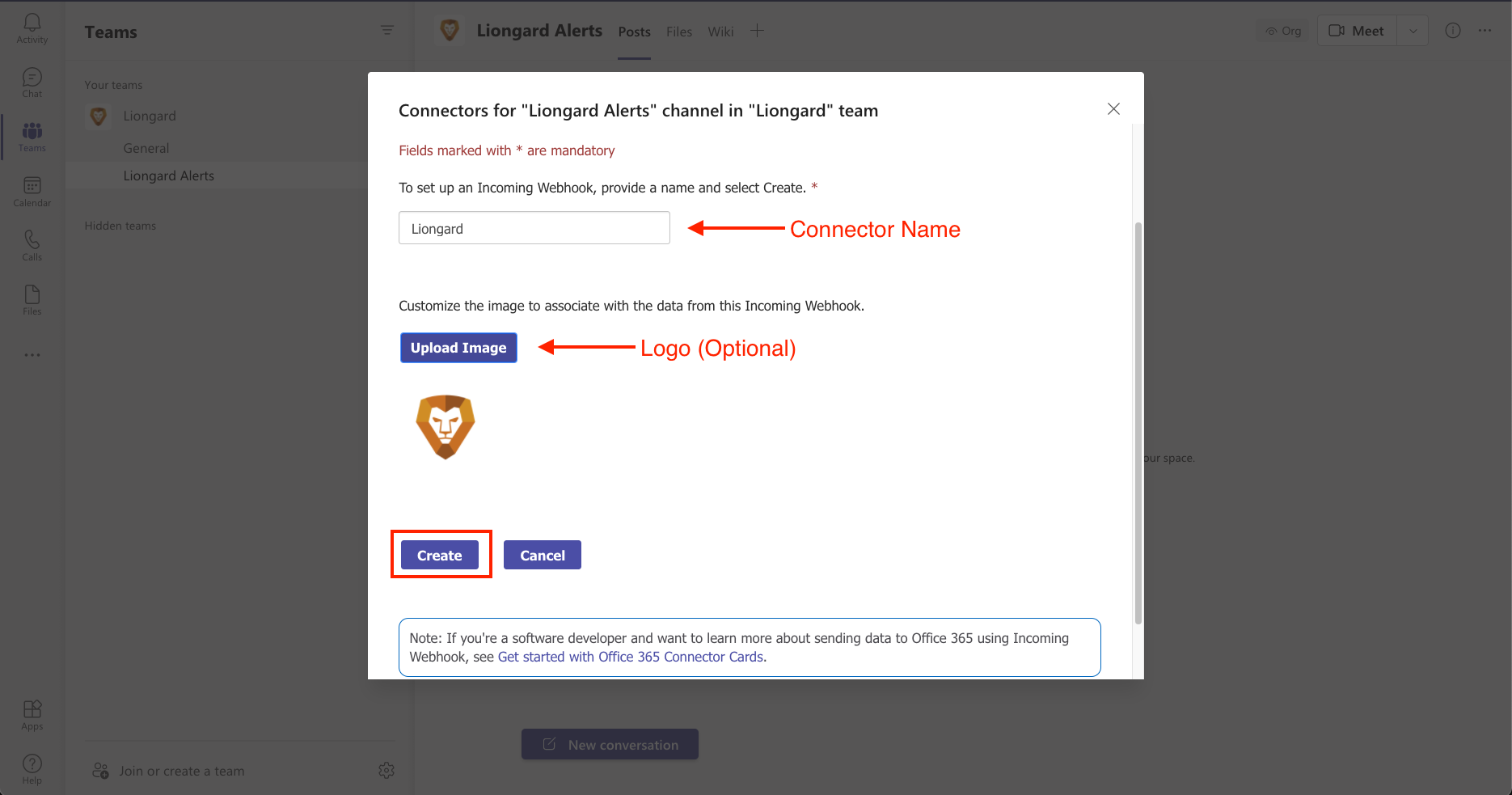
- This will generate a Webhook URL that can be used to post messages to this channel. Copy this URL and save it for later.
- Select Done.
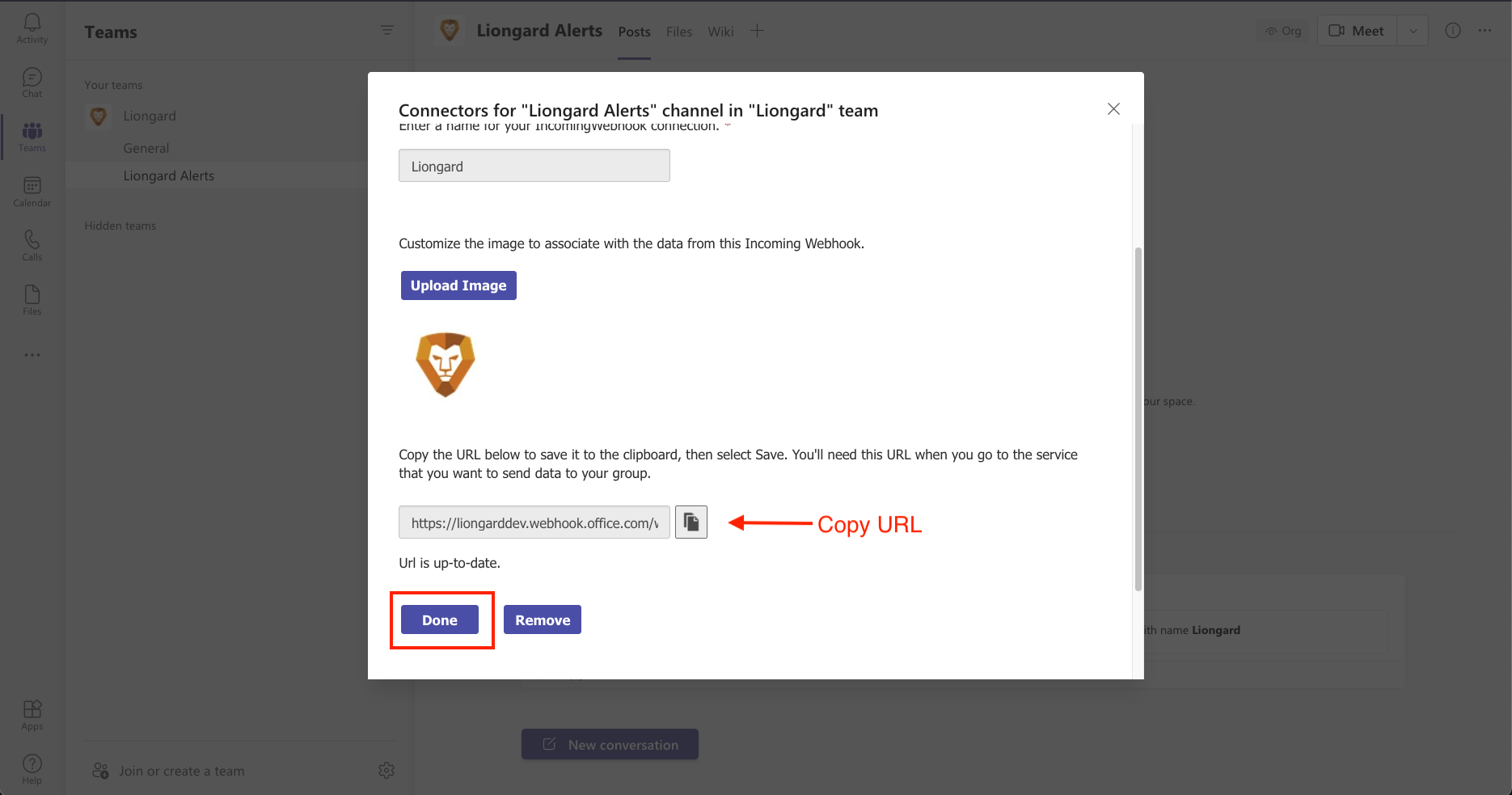
Once you create a Webhook URL, you're ready to Integrate Microsoft Teams with Liongard.
Manage Existing Webhook URLs
If you would like to manage your existing incoming Webhook URL Connectors, or if you need to remove any from a channel, follow the steps below.
- Navigate to the list of Connectors for the channel.
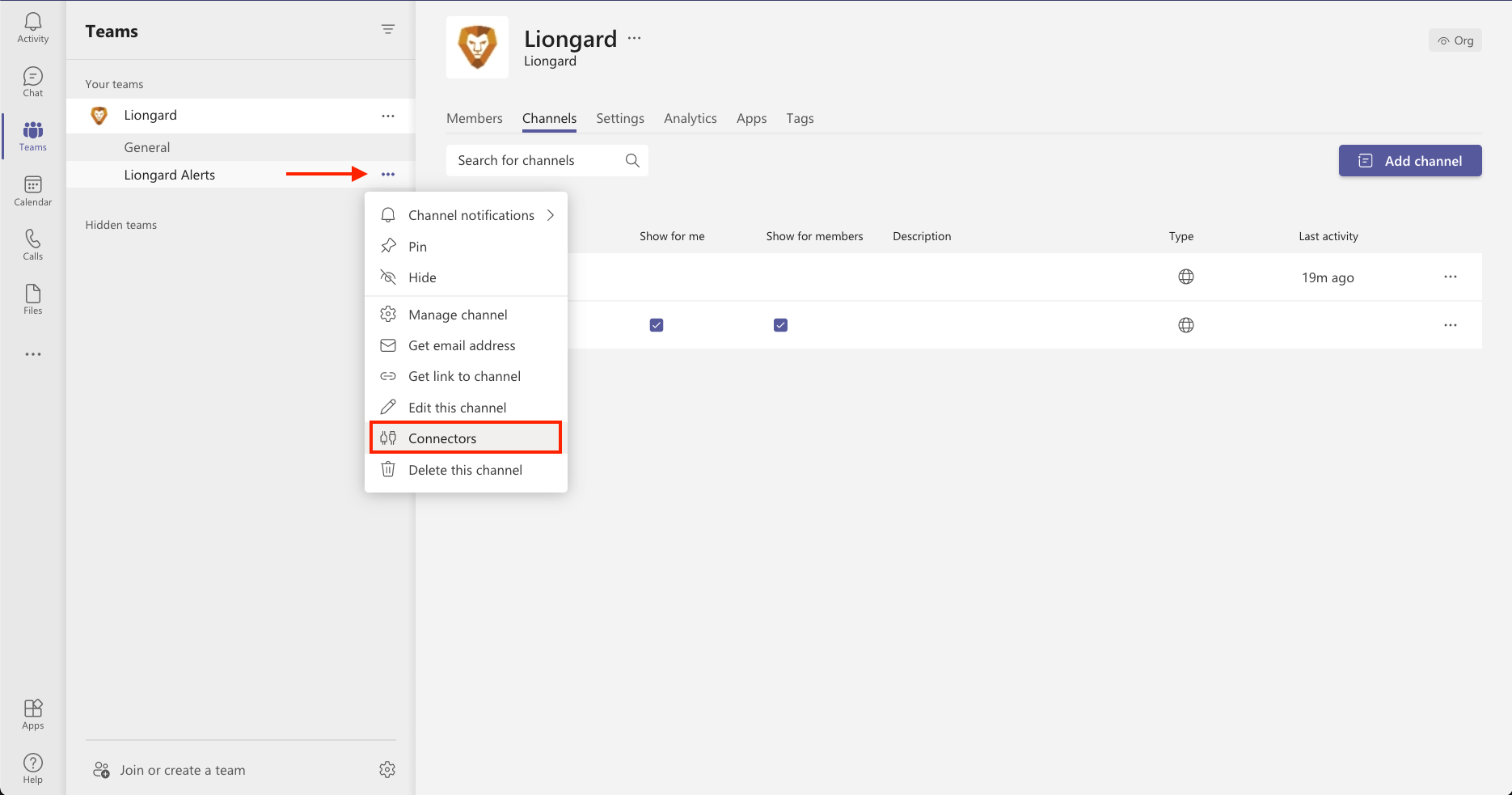
- In the left-hand side navigation, select Configured. This will display a list of your configured Connectors. Find Incoming Webhook and select the drop-down menu for existing Configured Connectors.
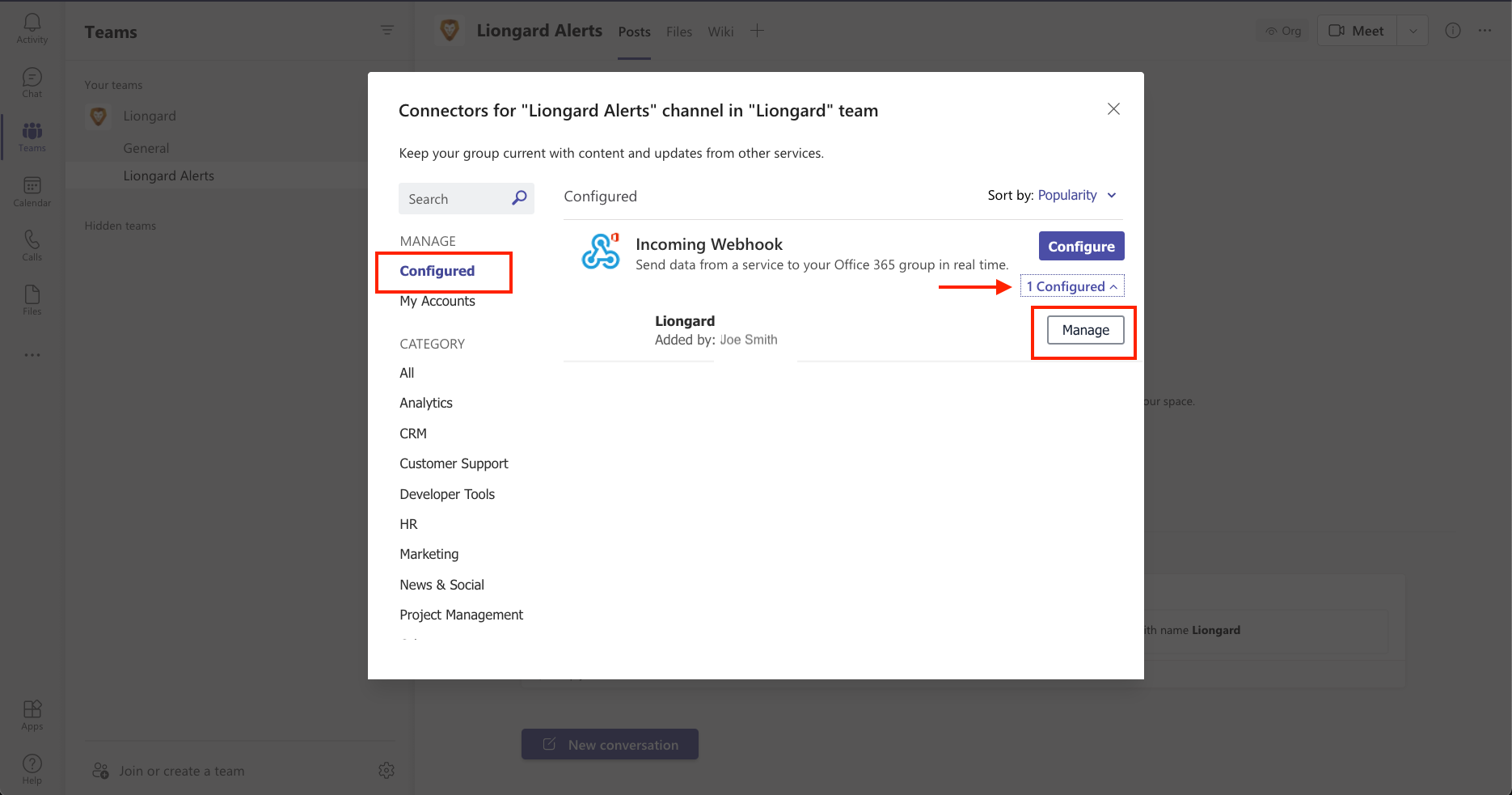
- From here, you can make changes to the configuration. Copy the Webhook URL link again, or Remove the Connector from the channel.
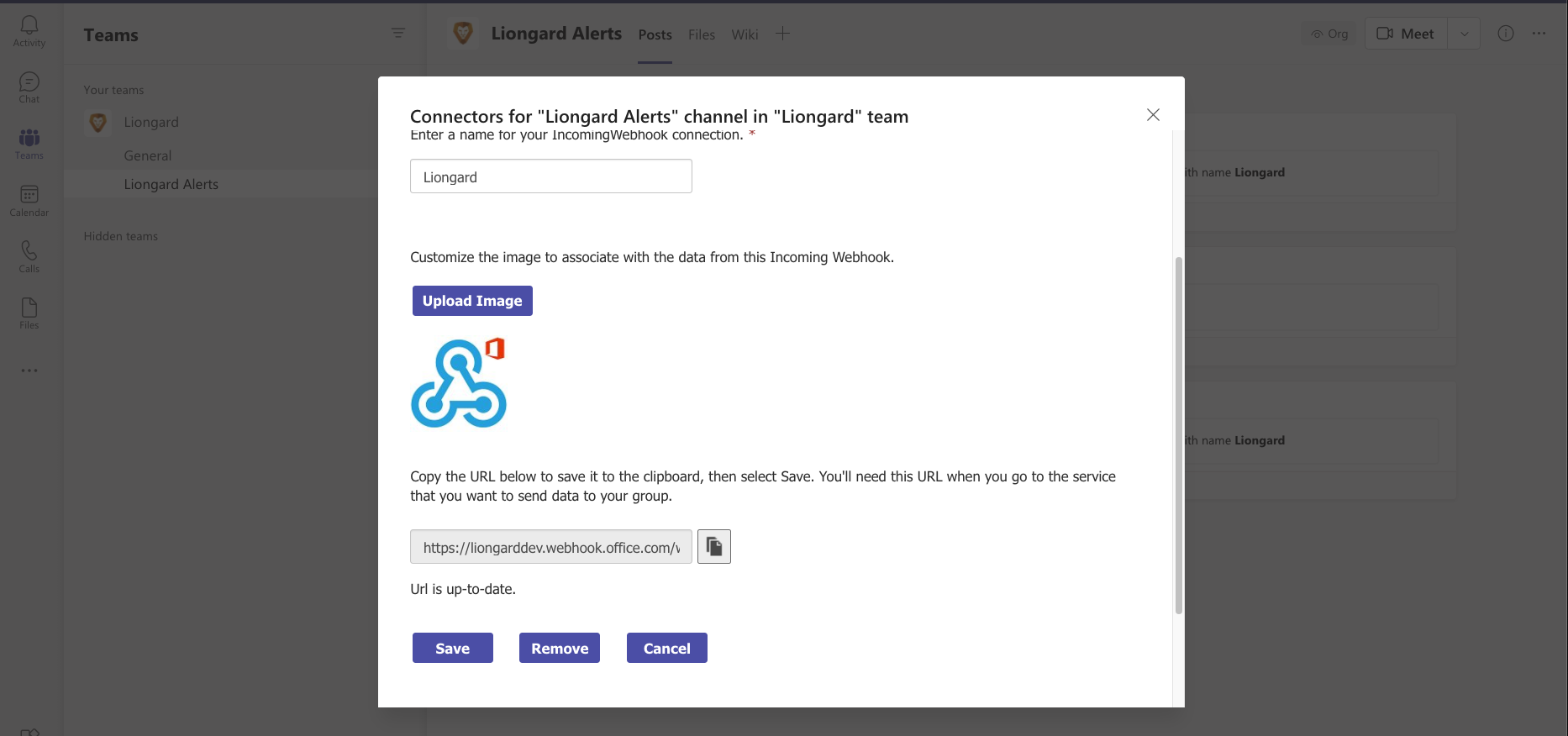
Next Step
Updated 3 months ago
