Import & Map Customers from Syncro
Learn how to import customers already in your Syncro instance and map Environments already in Liongard to existing Syncro customers.
Import Customers
Once you've entered your Syncro credentials in Liongard and selected your filter, you're ready to import and map customers.
Navigate to Admin > Integrations > Syncro > Import & Mapping > Import Customers tab.
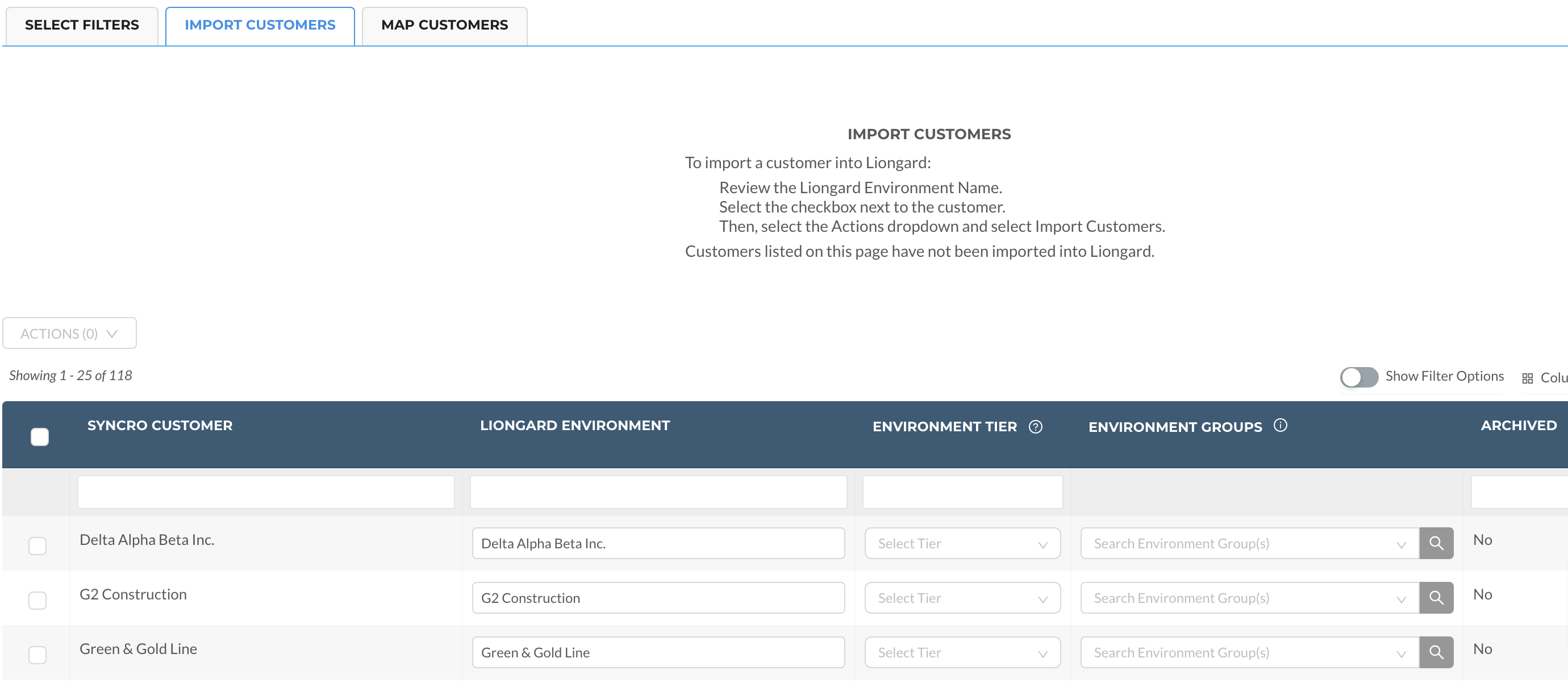
Here you'll see a table of customers in Syncro that have not been imported or mapped in Liongard.
To import Environments:
- Select the checkbox(es) to the left of the customer(s) you would like to import.
- If you see the Environment Tier column, you must select an Environment Tier before importing customers. If you do not see this column, skip to Step 3. If you have already selected an Environment's Tier with another integration, skip to Step 3. In the Actions dropdown, click Select Tier > Select the appropriate Tier > Select Apply. For more information on Environment Tiers, please review our documentation.
- The Environment Groups column gives you the ability to assign an Environment to an Environment Group upon importing your Environment(s). For more information about Environment Groups, please review our documentation.
- Select the checkboxes to the left of the customer(s) you would like to import. In the Actions pulldown, select Import Customers, or you can click the Import button.
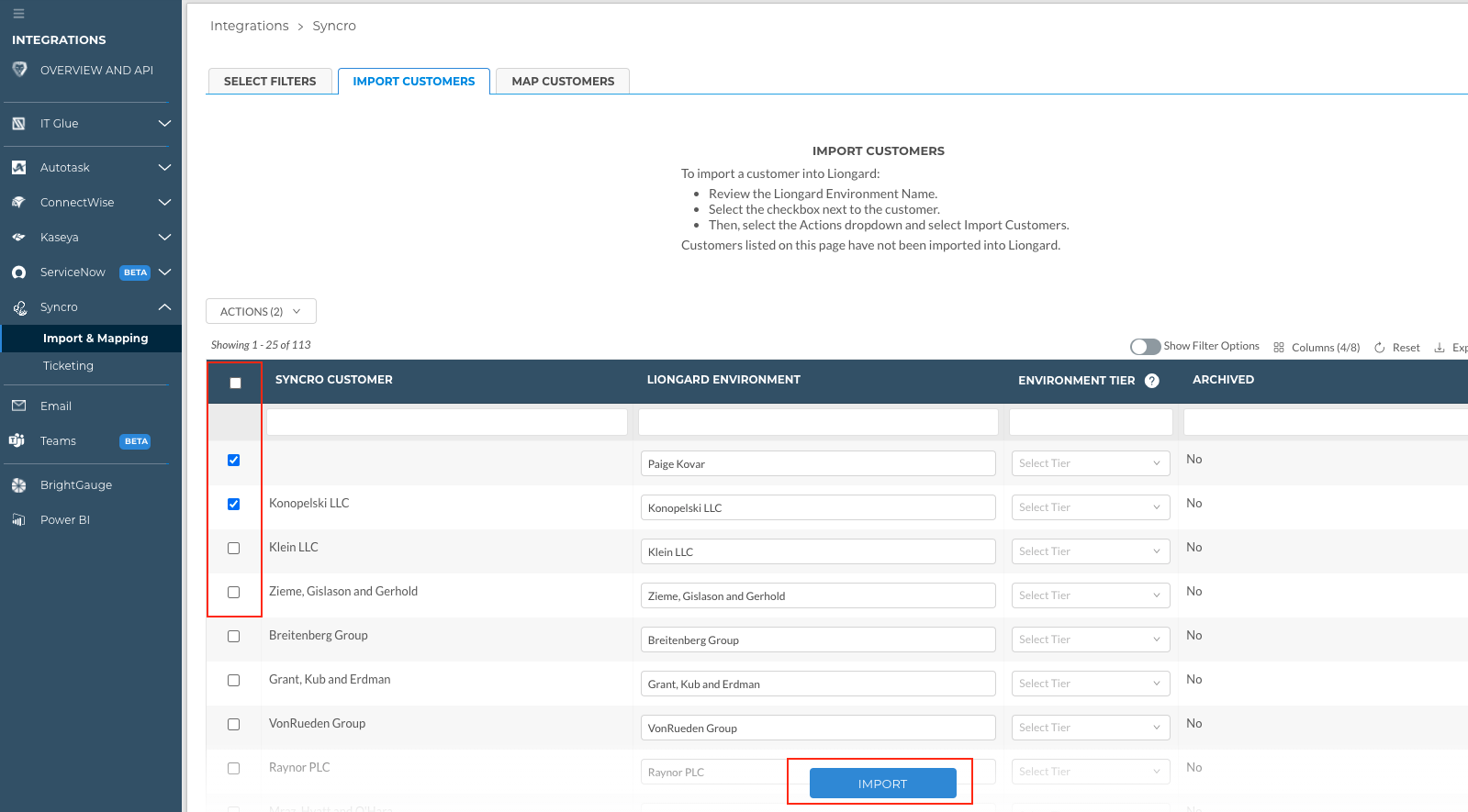
Map Customers
You can also map or link existing Liongard Environments to customers in Syncro from the Map Customers tab.
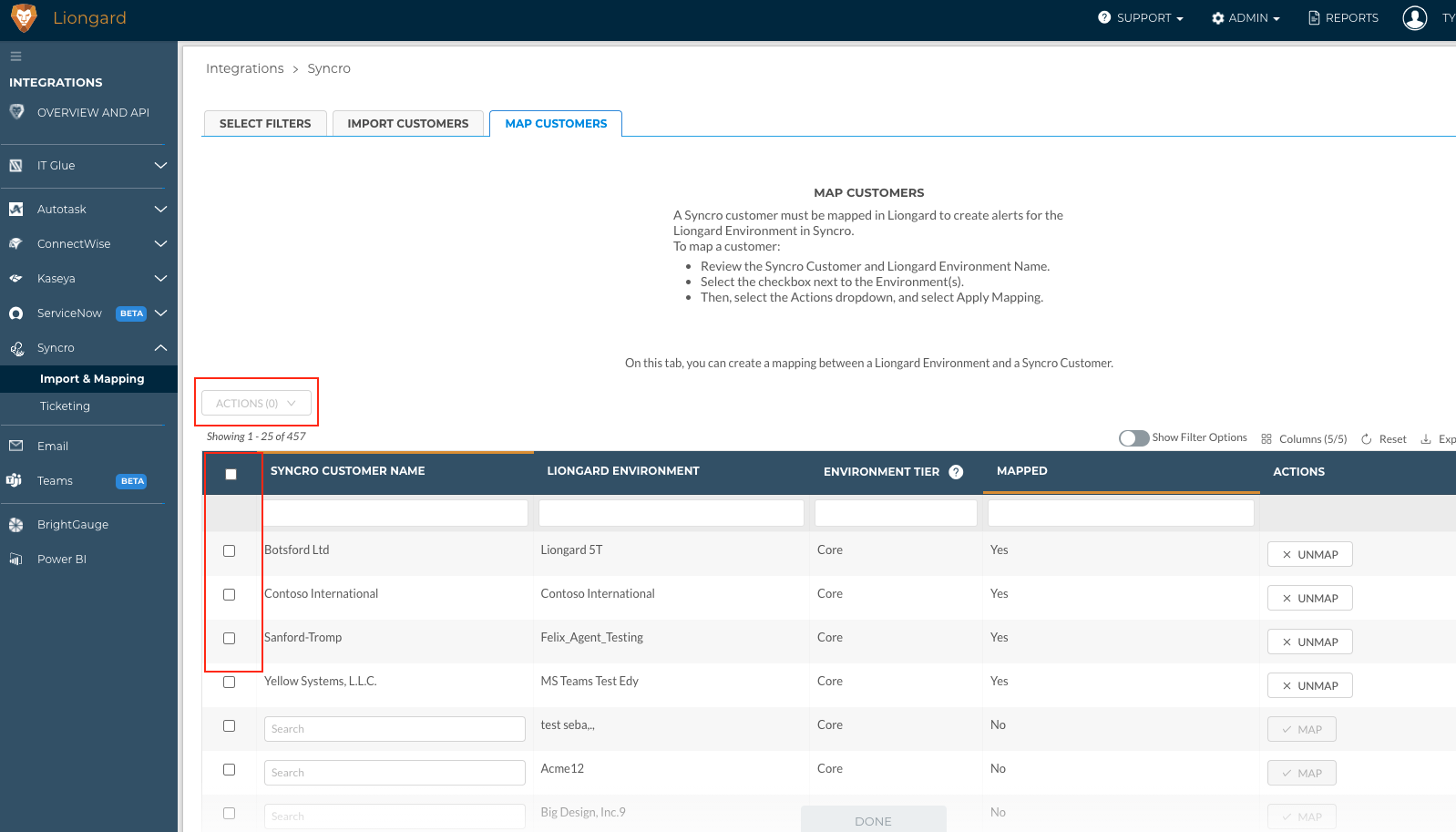
If a suggested mapping is available, the corresponding auto-suggestion will be filled into the field "Syncro Customer Name" column, and you can click the "+ Map" button on the right, or you can bulk select the checkboxes on the left and use the "Actions menu > Apply Mappings to accept the mapping. Then, select Done.
For those customers without suggested mappings, you can type into the empty field in the "Syncro Customer Name" column to find the correct Liongard Environment. If there is no matching Environment, you can use the Import Customers instructions above to create one.
Updated 3 months ago
