Devices
Overview
Liongard's Asset Discovery and Inventory of devices gathers a detailed list of the devices you manage within your customer environments. This dashboard enables you to efficiently classify, audit, and manage your inventory of devices spanning servers, workstations, network, and mobile devices across platforms like Windows, MacOS, and Linux, and more.
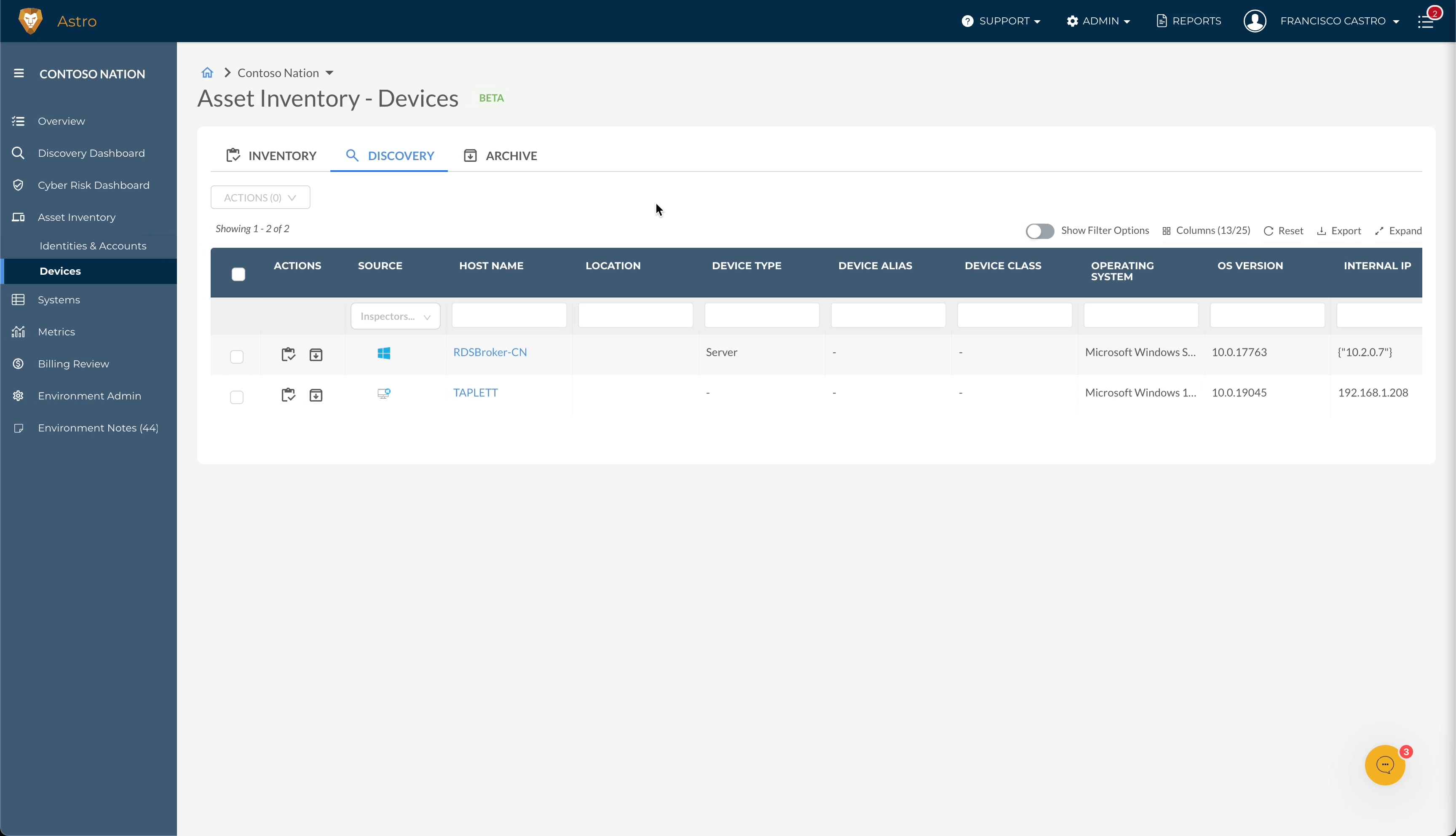
Category Summary:

- All - A device is in Inventory but may or may not be assigned to a category.
- Compute - Desktops/Laptops (Mac, Linux, Windows Workstations, Servers inspectors) Tablets, Smartphones.
- Network - WAPs, Switches, Firewalls, Physical/Virtual Gateways, Routers.
- Storage - Network Attached Storage (NAS), Backup Services, Backup Drives
- IOT/Printer - Industrial Control Systems (ICS, HVAC), Smart Screens, Printers, Physical Security Sensors, IT Security Sensors.
Supported Devices:
We're constantly expanding the devices surfaced in the Asset Discovery and Inventory. Below is a list of the devices that we are currently discovering.
| 3CX | HP Procurve | Sophos Firewall |
| Acronis | Huntress | Sophos SG |
| Addigy | Hyper-V | Syncro |
| Axcient Backup | JumpCloud | Synology NAS |
| BitDefender | Linux | Ubiquiti UniFi |
| Cisco iOS | N-Able (RMM) | Veeam SPC |
| Cisco Meraki | N-Central | VMware ESXI |
| Cisco SBS | Mac OS | WatchGuard |
| ConnectWise Automate | Managed Printer | Watchman |
| Cove Data Protection | Palo Alto | Webroot |
| Datto BCDR | pfSense | Windows Server |
| Duo Security | SentinelOne | Windows Workstation |
| Fortinet Fortigate | SonicWall |
Classify and Manage Discovered Devices
The dashboard organizes devices by type and ownership. As new devices are detected, Liongard allows you to classify these devices under Inventory or Archive categories through the Actions dropdown.
Categories:
- Discovery: Newly detected devices awaiting classification.
- Inventory: Devices actively managed and monitored.
- Archive: Retired or inactive devices for historical reference.
Device Record Customization
Clicking on a device name opens the Device Record, displays a summary of all relevant system sources, and allows for customization of device information, such as type, status, warranty, and more.
How to Use Device Information
- Device Details: Differentiate devices by alias, status, category, type, role, and location. Here, you can also designate whether a device is virtual and its corresponding servers and virtualization details.
- Support Information: Select whether a device is managed or not.
- Lifecycle Status: Mantain a record of device lifecycle status and warranty.
Device Inventory
This section provides insights into device activity, marked by the Last Connection Date from the system. Devices inactive for over 45 days are flagged as dormant, assisting in risk assessment and compliance with cybersecurity frameworks.
What is Device Status versus Device Activity?
- Device Activity: Reflects connection logs and usage detected across systems.
- Device Status: Manually assigned status of each device, such as Active, Inactive, or Decommissioned.
Device Tagging within the Asset Inventory
Tags allow you to classify devices by ownership, functionality, importance, and more in accordance with your MSP's specific policies and criteria. Tags are visible at the top of the asset name in the details panel and are also visible within the inventory tables.
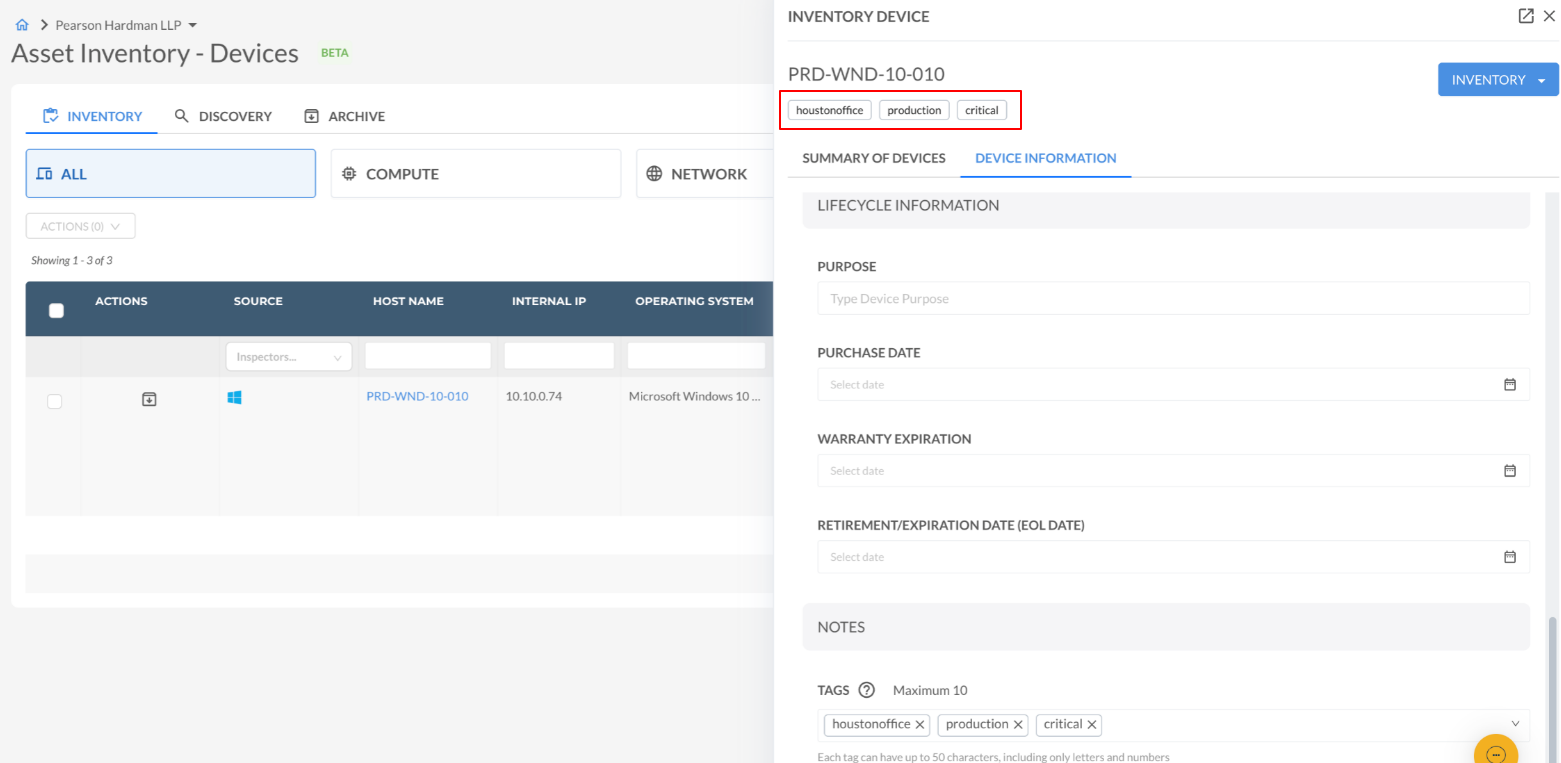
The tagging feature is located at the bottom of the Device Information tab within the side-window, and up to 10 unique tags can be assigned to each device, supporting individual and bulk tagging actions and management.
Here, you can select an existing tag or create a custom tag by typing in the search bar and hit enter to create the tag.
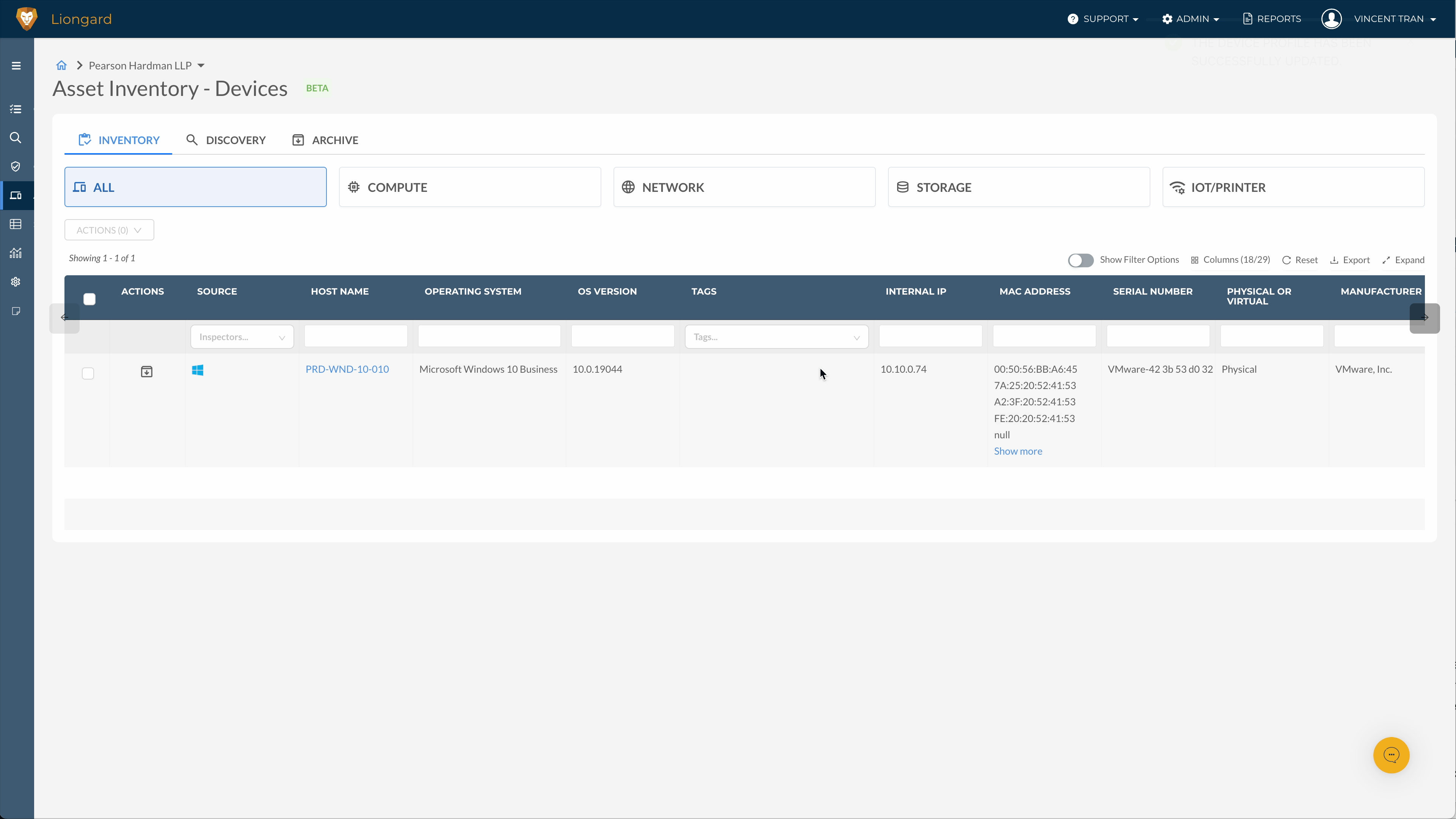
Device Status Monitoring
The Status column will provide feedback as to whether devices are considered active and responding Green, inactive and unresponsive Red, experiencing issues Yellow or status undetermined Grey. The device status feedback supports agented devices (Microsoft, Mac, and Linux) and agentless devices (pingable devices).
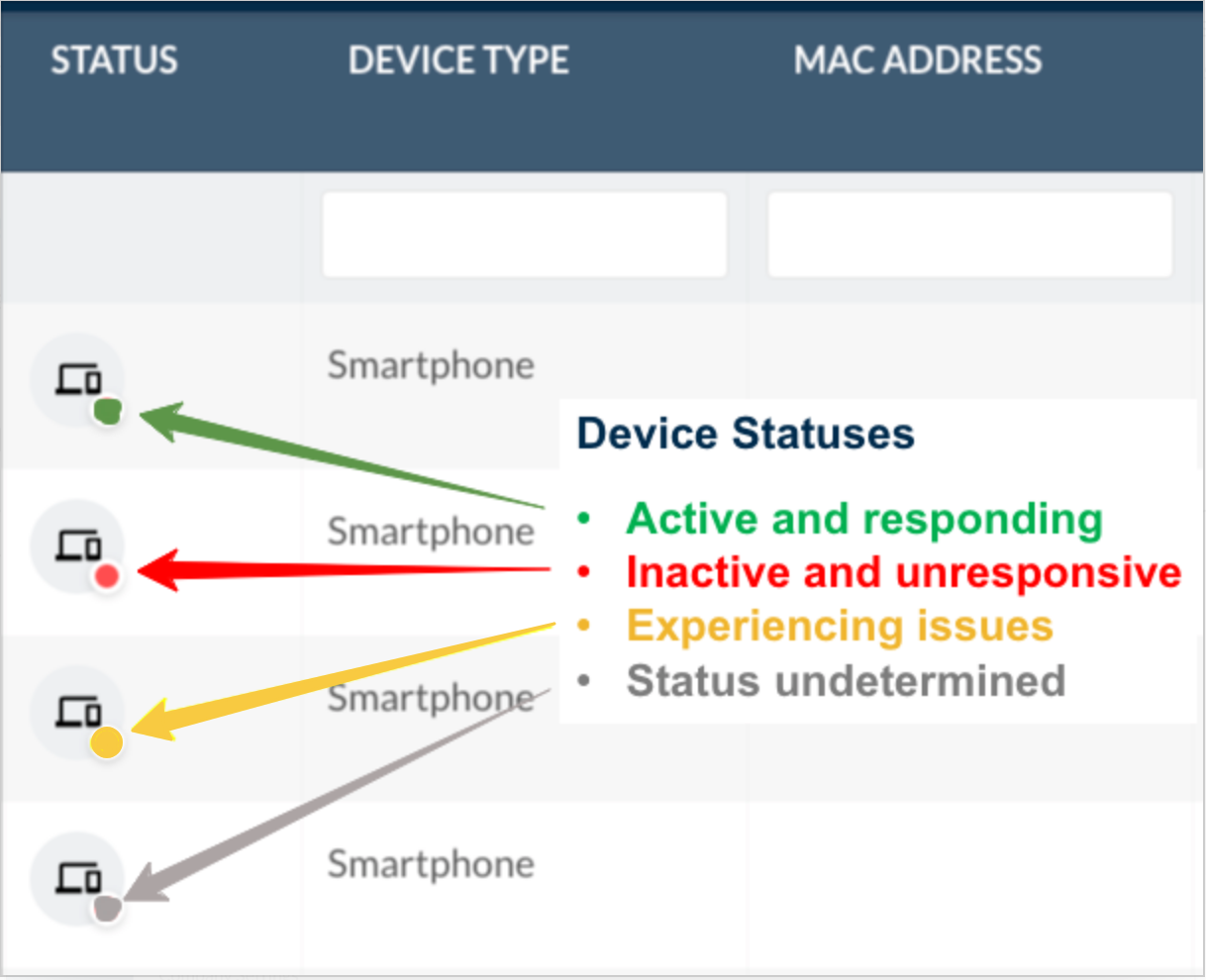
New Agent Version 5.1.2This feature requires the new 5.1.2 agent and the Network Discovery version 2.0
Updated 16 days ago
