Integrate Kaseya BMS with Liongard
Learn how to integrate Liongard with Kaseya BMS.
Our platform integration to Kaseya BMS allows our IT Service Provider partners to:
- Import Kaseya BMS Accounts to Liongard Environments
- Map any existing Liongard Environments to Kaseya BMS Accounts
Integrate Liongard with Kaseya BMS
Step 1: Enter API Credentials & Details
API User CreationIf you have not created an API user in Kaseya BMS yet, start with Create a Liongard API Account in Kaseya BMS.
- In Liongard, navigate to Admin > Integrations > Kaseya BMS
Enter the following information:
- Username: Enter the API username created in Kaseya BMS.
- Password: Enter the API user's password.
- Tenant: Enter in the Company Name of your Tenant (Same field used when logging into your Kaseya BMS instance)
- Instance: Enter the Instance name from your URL. An example of this would be if your URL is na1bmspreview.kaseya.com, then your Instance name would be na1bmspreview
- Click Test Connection to validate your entry. Then, click Save to finalize the connection.
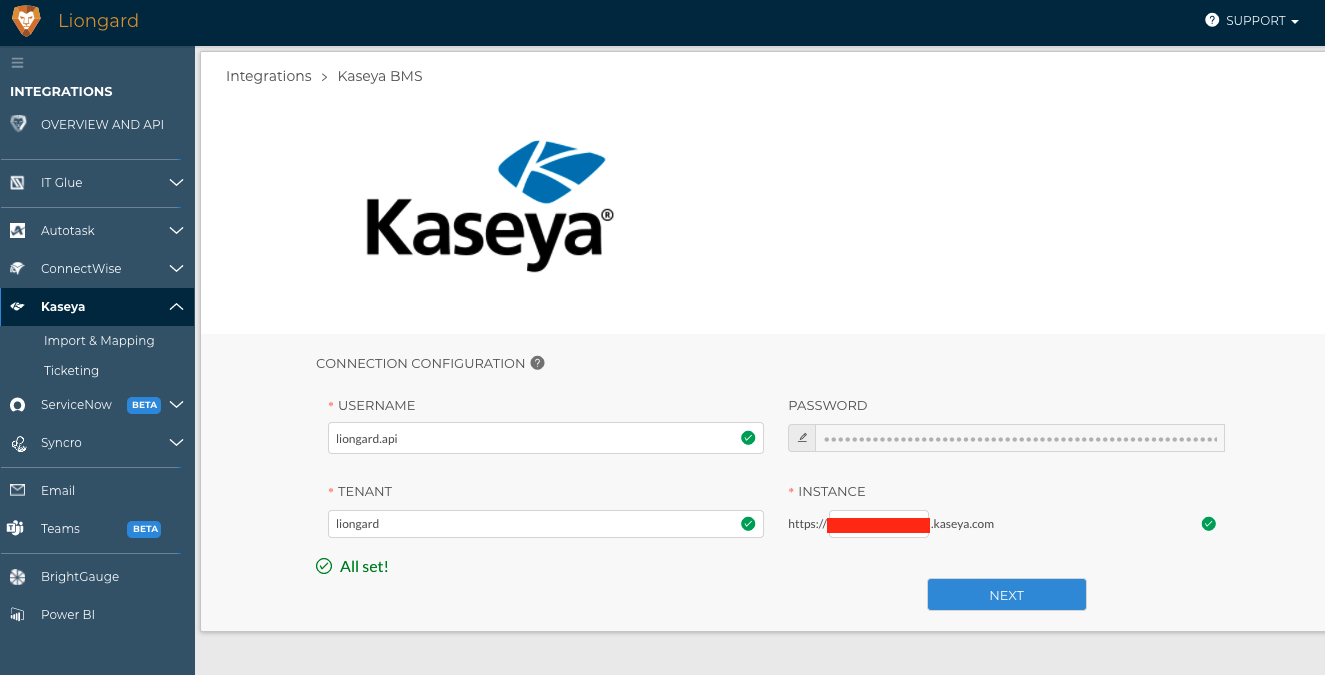
Step 2: Select Filter Options
- Next, navigate to the Import & Mapping page.
- Click into the Select Filters tab. Here, select the Account Types and Business Types from Kaseya BMS for the accounts you want to bring into Liongard.
This is especially valuable in Kaseya BMS instances that have many companies, but only a small subset of those are active managed services customers.
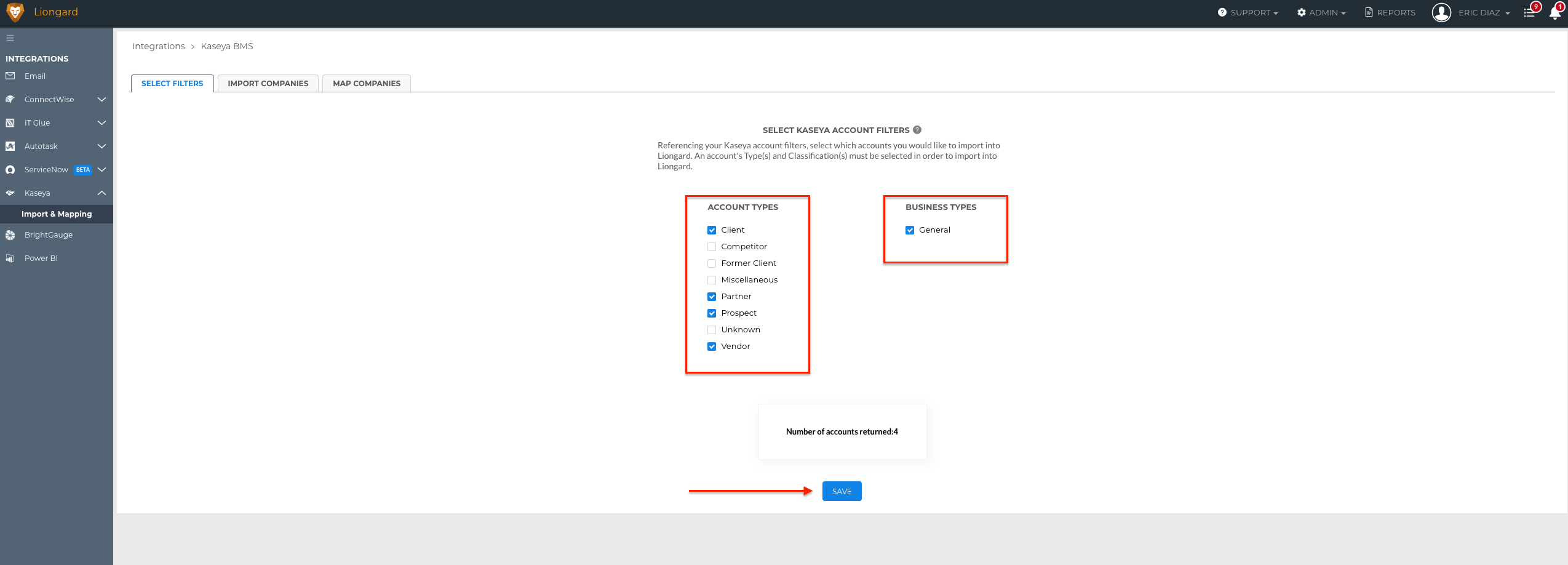
- Select the customer Account and Business Types to present as options for import or mapping into Liongard.
Account and Business TypesLiongard pulls your Account and Business Type field information from Kaseya BMS. You should select ALL Types that apply to the Environments you would like to see in Liongard.
If a company is not showing up in Liongard, then revisit what these fields are labeled as in Kaseya BMS for the company.
- Click Save
Next StepProceed to import new accounts into Liongard, or connect existing Liongard Environments, to your Kaseya BMS Accounts:
Updated about 2 months ago
