Send Actionable Alerts to Microsoft Teams
Once you've integrated Microsoft Teams with Liongard, you're ready to use channels in new or existing Actionable Alert templates.
Use Channels in Actionable Alert Templates
- Navigate to Admin > Actionable Alerts > Templates > Click New Template, or optionally you can Edit an existing template.
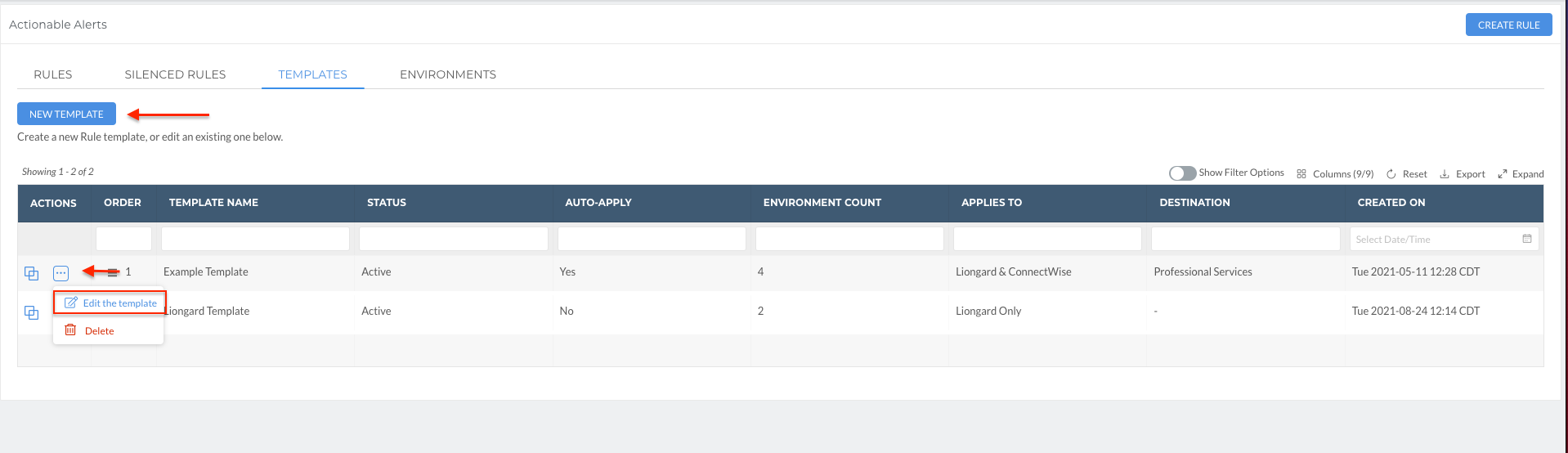
- Configure the template following our documentation
- Select Teams as the Notification System. Then, select the Channel(s) for which you would like Liongard's Actionable Alerts to be sent to.
PSA SystemIf you are sending Liongard's Actionable Alerts to your PSA, we will also include a link to the Ticket in your PSA in the Teams Alert Message.
- Select Save when you are finished
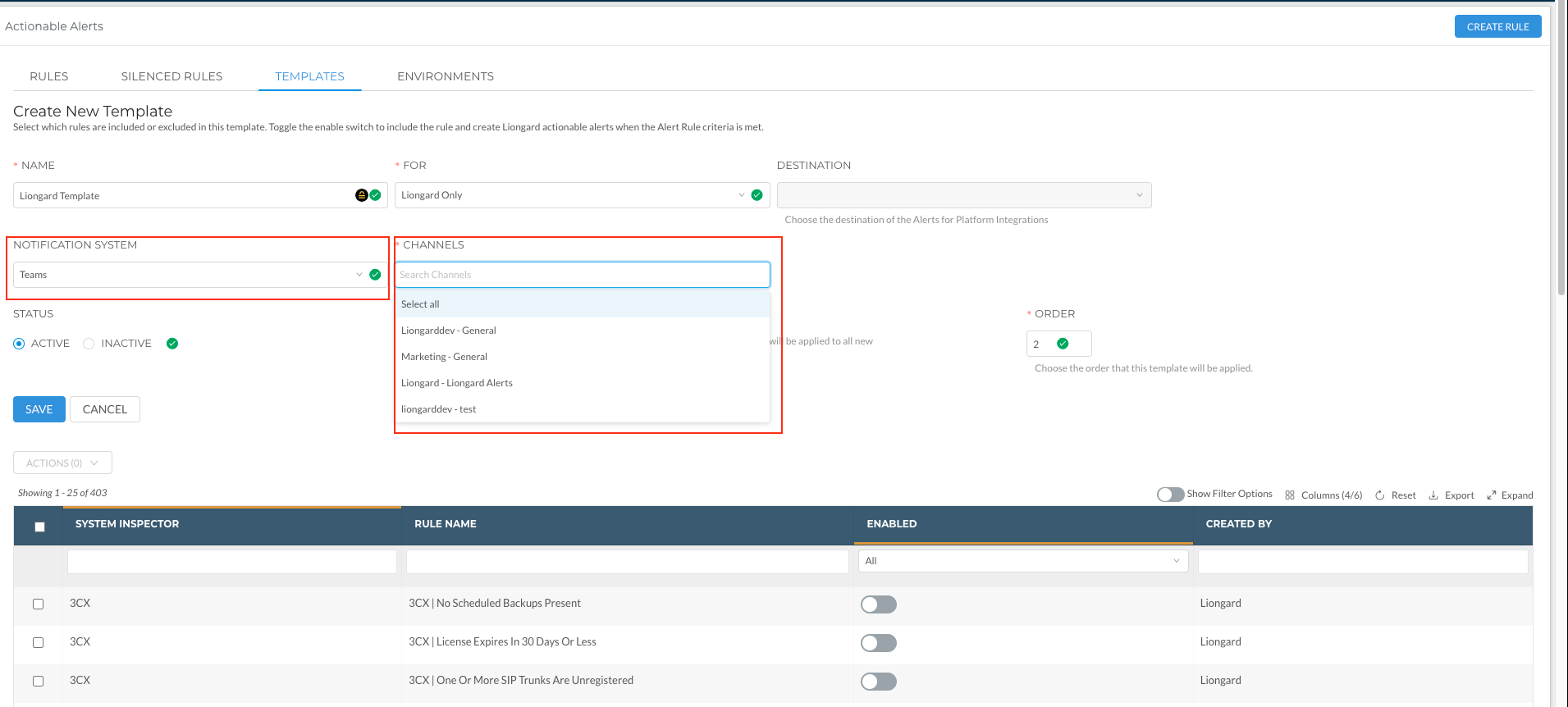
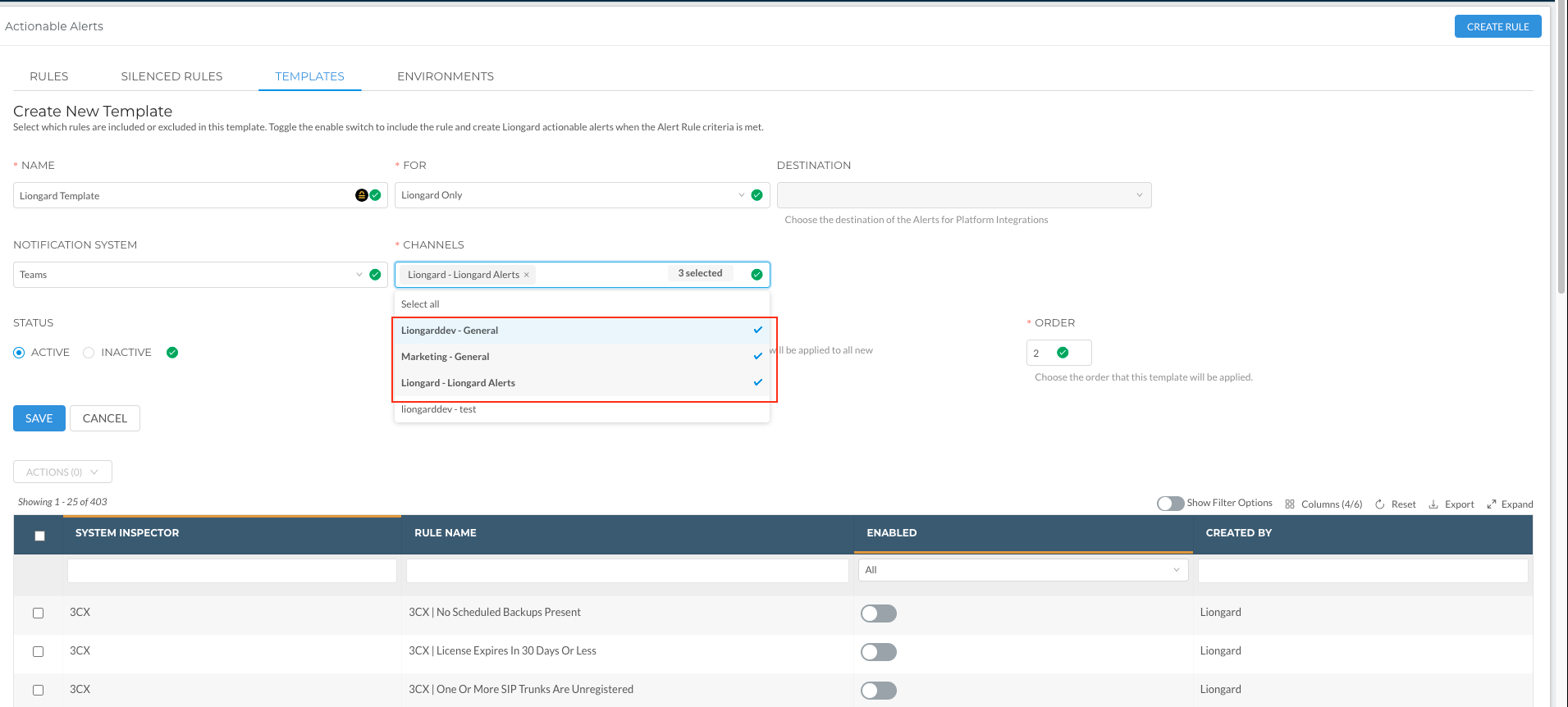
Microsoft Teams Card Example
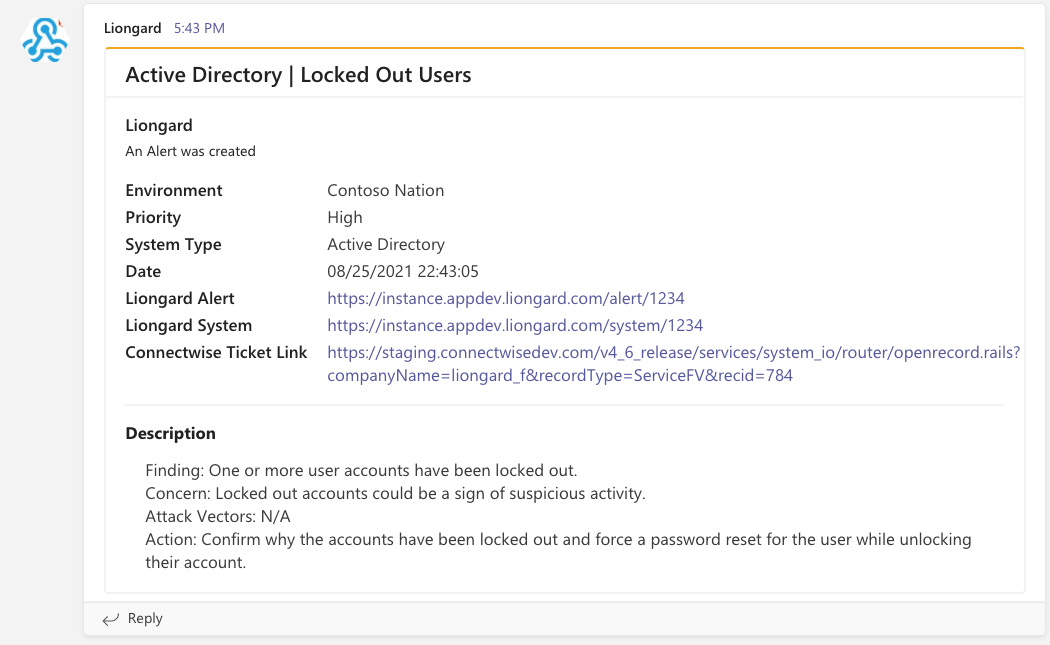
For more information on Actionable Alerts, please review our [documentation] (https://docs.liongard.com/docs/actionable-alerts).
Updated 2 months ago
