Create a Liongard API Account in Autotask
This document provides detailed instructions on setting up an API-only user account for Liongard within your Autotask instance.
We will start by creating an API-only user in your Autotask instance that Liongard will use to connect to Autotask.
Create a Liongard API Account in Autotask
- Log in to your Autotask Instance.
- Click on the Autotask menu at the top left of the Autotask interface. Then, click Admin > Resources (Users)
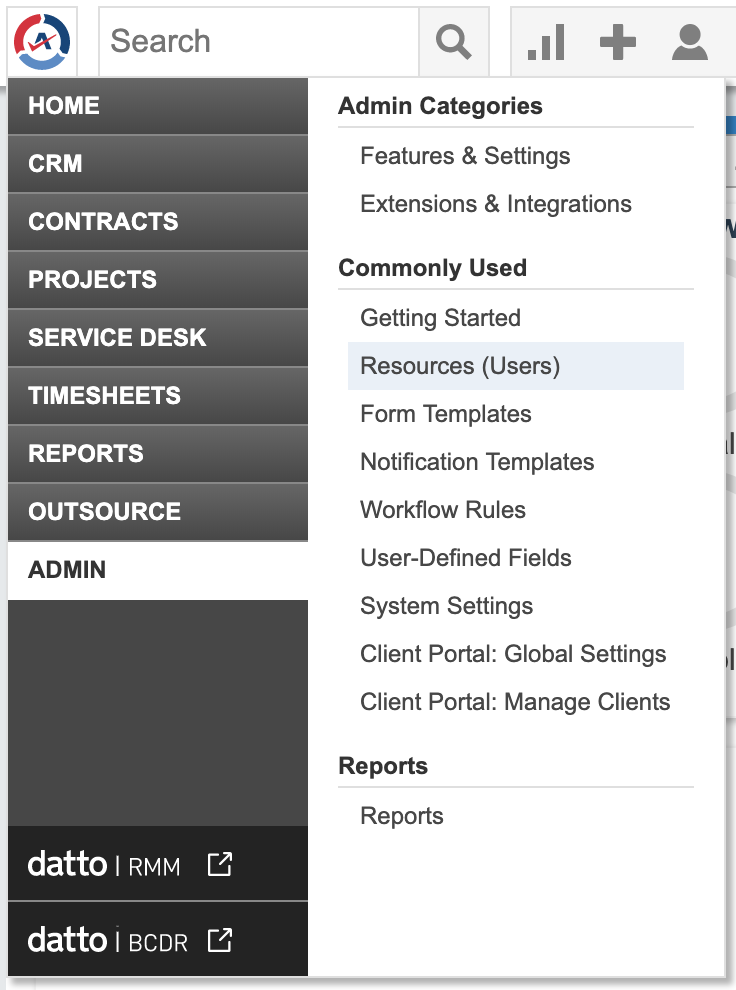
- Then, click the drop down button next to + New button in the top lefthand corner and select New API User.
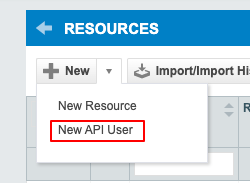
- Fill in the following information in the resulting pop-out:
General section:
- First Name: Liongard
- Last Name: Bot
- Email: Your email address or that of an appropriate service address.
- Security Level: Select API User (system)
- The remaining fields can be left as defaults or filled out as you like.
Credentials section:
- Click the links to generate your Username (Key) and Password (Secret).
- Copy and save the Username (Key) and Password (Secret) as it is needed for the integration in Liongard.
API Tracking Identifier section:
- In the Integration Vendor field, select Liongard - Documentation
Click Save & Close
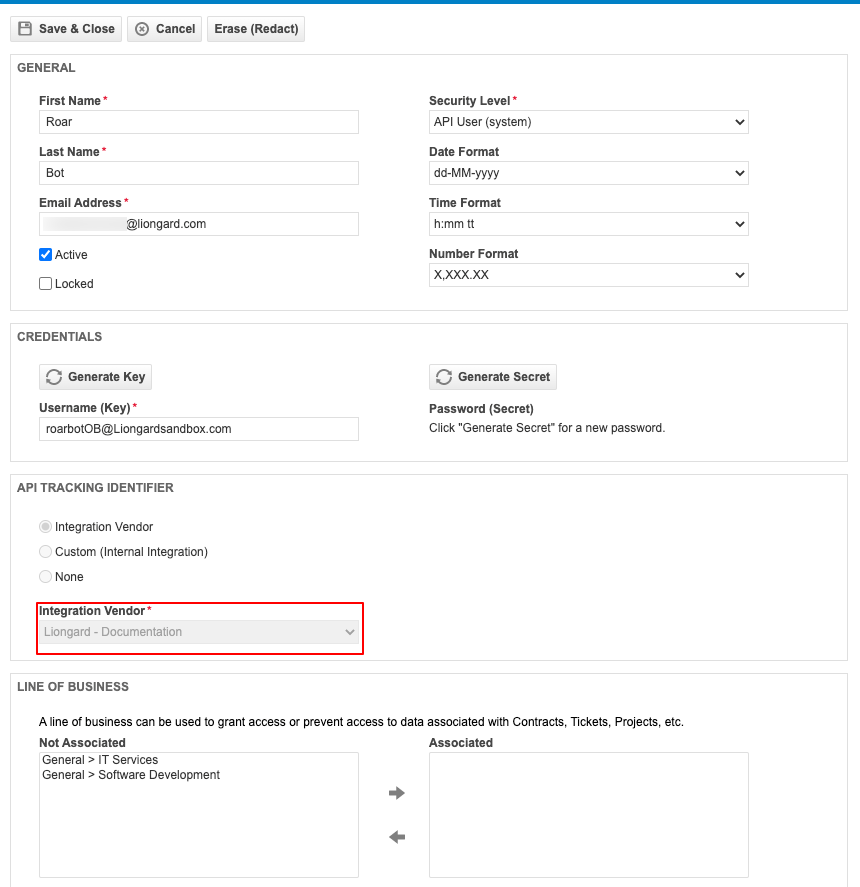
- Verify that the new user appears in your list of Autotask users.
Next Step
Updated 3 months ago
