Import & Map Accounts from Kaseya BMS
Learn how to import Companies already in your Kaseya BMS instance and map Environments already in Liongard to existing Kaseya BMS Accounts.
Import Accounts
Once you've entered your Kaseya BMS credentials in Liongard and selected Account and Business Types, you're ready to import and map accounts.
Navigate to Admin > Integrations > Kaseya BMS >Import & Mapping > Import Accounts tab.
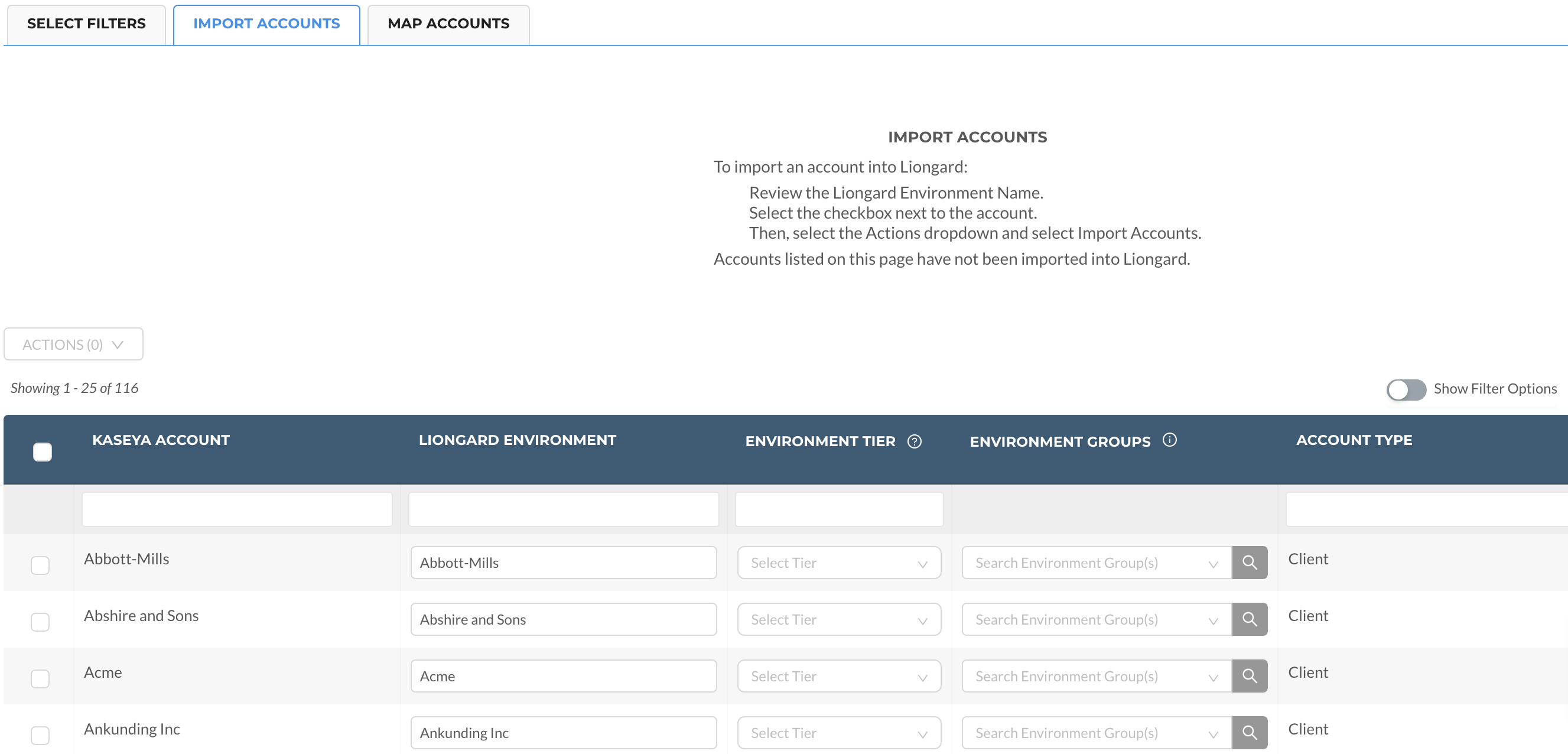
Here you'll see a table of accounts in Kaseya BMS that have not been imported or mapped in Liongard.
To import Environments:
- Select the checkbox(es) to the left of the account(s) you would like to import.
- If you see the Environment Tier column, you must select an Environment Tier before importing account(s). If you do not see this column, skip to Step 3. If you have already selected an Environment's Tier with another integration, skip to Step 3. In the Actions dropdown, click Select Tier > Select the appropriate Tier > Select Apply. For more information on Environment Tiers, please review our documentation.
- The Environment Groups column gives you the ability to assign an Environment to an Environment Group upon importing your Environment(s). For more information about Environment Groups, please review our documentation.
- Select the checkboxes to the left of the account(s) you would like to import. In the Actions pulldown, select Import Accounts, or you can click the Import button.
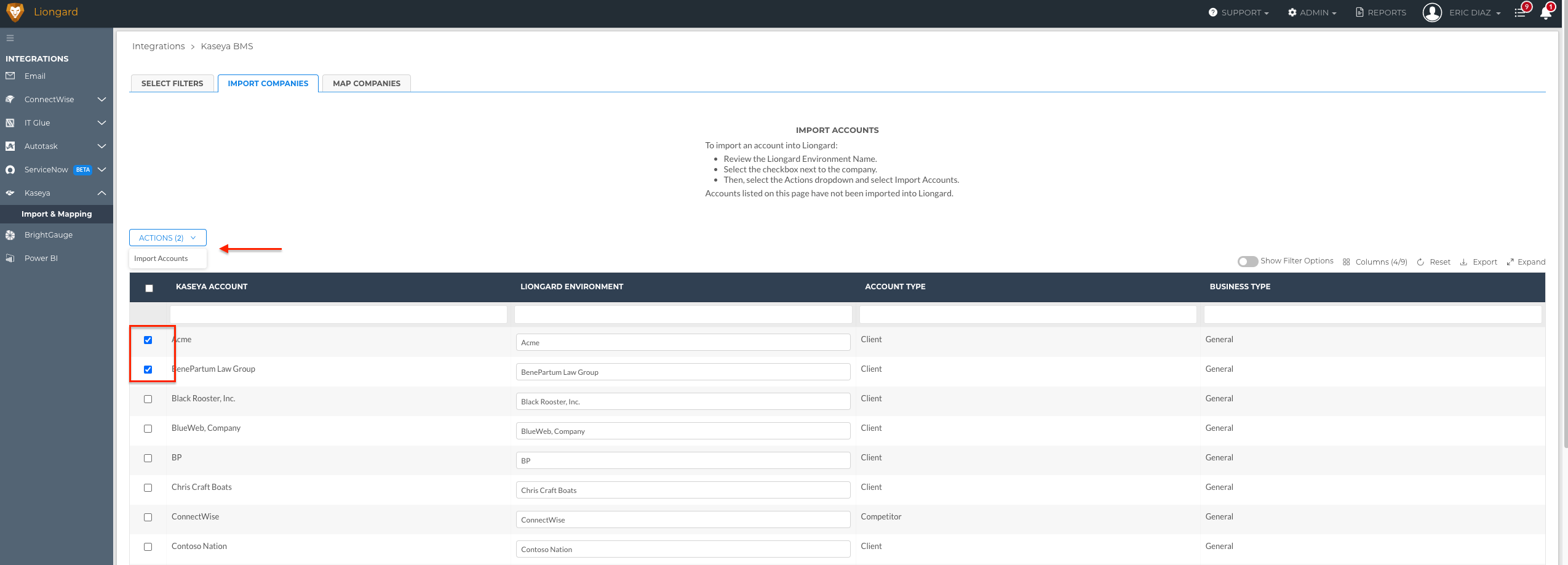
Missing AccountsIf you do not see the accounts for which you would like to map an Environment, then check your Import Options to be sure that the account is included in your selected Account and Business Types.
Map Accounts
You can also map or link existing Liongard Environments to accounts in Kaseya BMS from the Map Accounts tab.
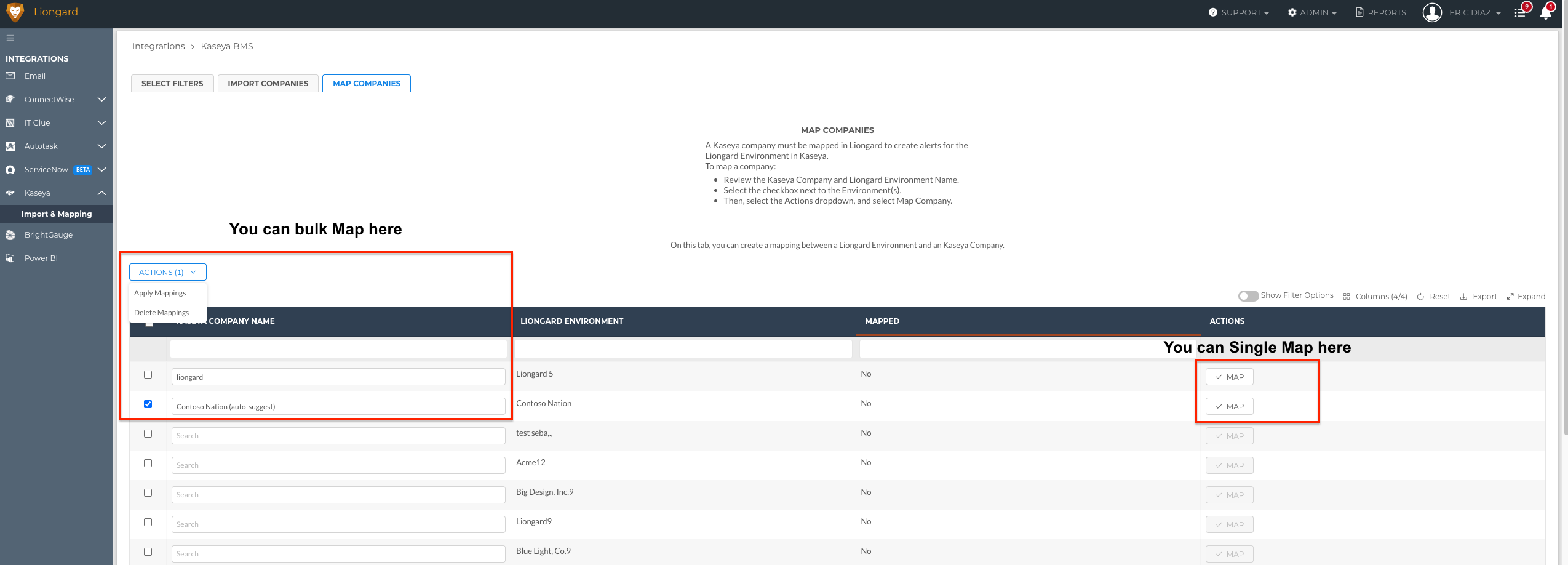
If a suggested mapping is available, the corresponding auto-suggestion will be filled into the field "Kaseya BMS Account Name" column, and you can click the "+ Map" button on the right, or you can bulk select the checkboxes on the left and use the "Actions menu > Apply Mappings to accept the mapping. Then, select Done.
For those accounts without suggested mappings, you can type into the empty field in the "Kaseya BMS Account Name" column to find the correct Liongard Environment. If there is no matching Environment, you can use the Import Accounts instructions above to create one.
Updated 3 months ago
