Configuration Change Detection and Auditing
Liongard AcademyLearn more about Change Detections with Liongard Academy's "You're Always in the Know with Liongard's Automated Documentation" course. Change Detections are also a key subject in Liongard Academy's "Troubleshooting Customer Issues" course.
Access them today at Liongard Academy.
Overview
Liongard's Configuration Change Detections allow IT Service Providers to capture critical changes in ever-changing systems. Change Detections surface on Liongard's timeline feature allowing you to keep a running history of any critical event.
Change Detections are built from Liongard's Metrics and can be accessed in the Admin > Metrics screen
Default Configuration Change Detections
By default, Liongard enables certain Change Detections all IT Service Providers should monitor.
To review what Change Detections are set to default, navigate to the Admin > Metrics tab > Change Detection Enabled column or review our Default Change Detections documentation
As you deploy Inspectors and a change to the Metric query is triggered, any Change Detection enabled will capture a change in Liongard's timeline.
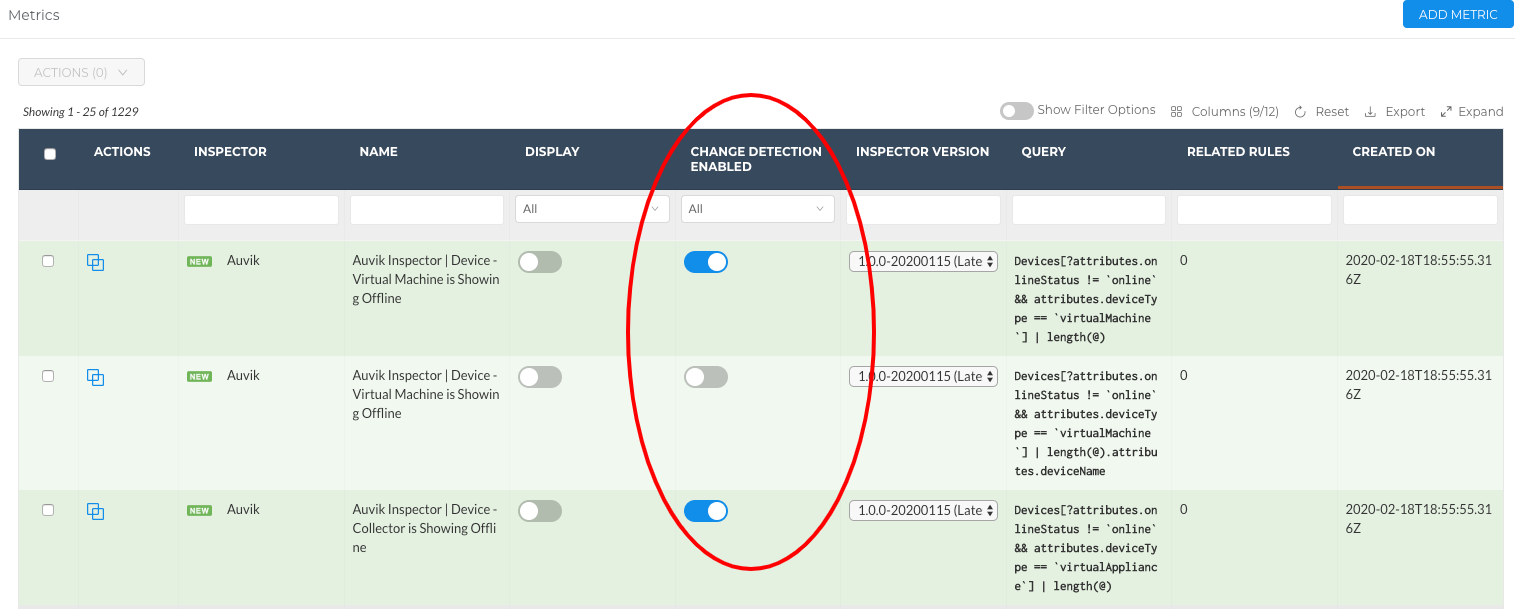
Using Change Detections
Liongard's default Change Detections are automatically enabled when Inspectors are activated.
When a critical change has occurred, it will display on an individual Inspector's timeline through a yellow delta. You can dig in to see what specifically changed by clicking into the Changes tab in the left sidebar menu.
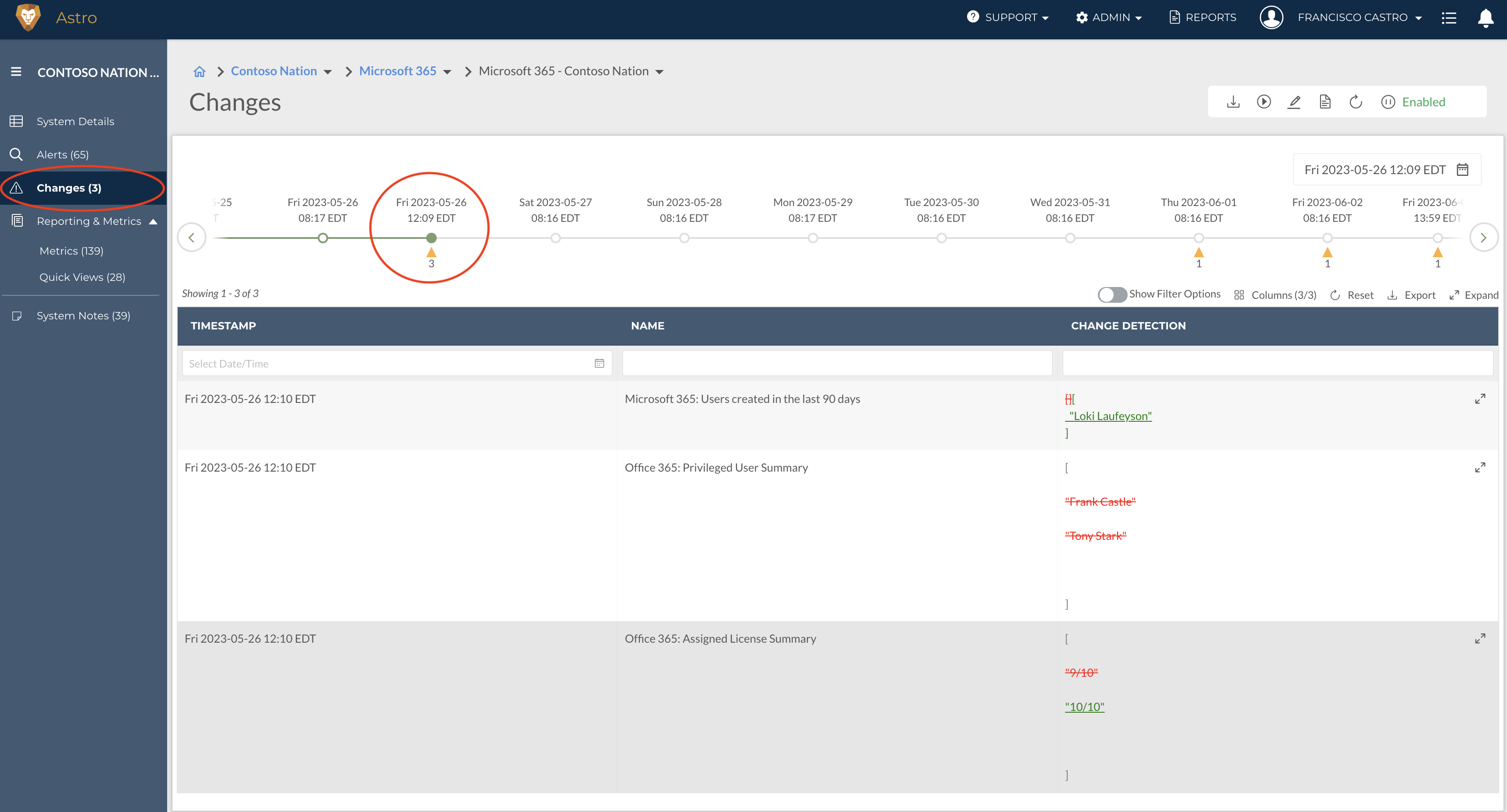
Reading a Change Detection
In the Changes tab, you will find any Change Detection triggered on that date.
Our Change Detections display the raw data that the Inspector brings back to Liongard.
What is listed with a strikethrough and displayed in red, is the state of the system before the change. What is underlined, and displayed in green, is the state of the system after the change.
Change Detections by Environment
You can also view Change Detections by Environment in Liongard's Single Environment Dashboard.
To access an Environment's Single Environment Dashboard, navigate to your Dashboard > Click the Environments Tab > Select and click into an Environment.
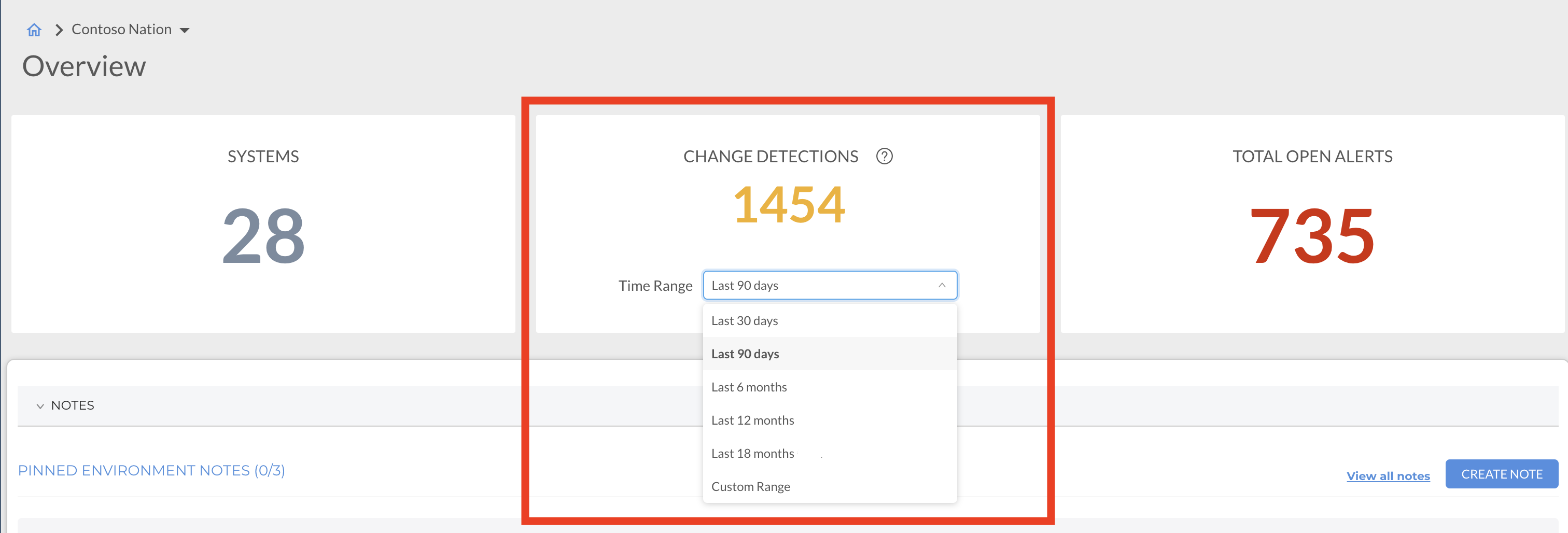
To dig into these Change Detections, click into "Time Range: Last # Days"
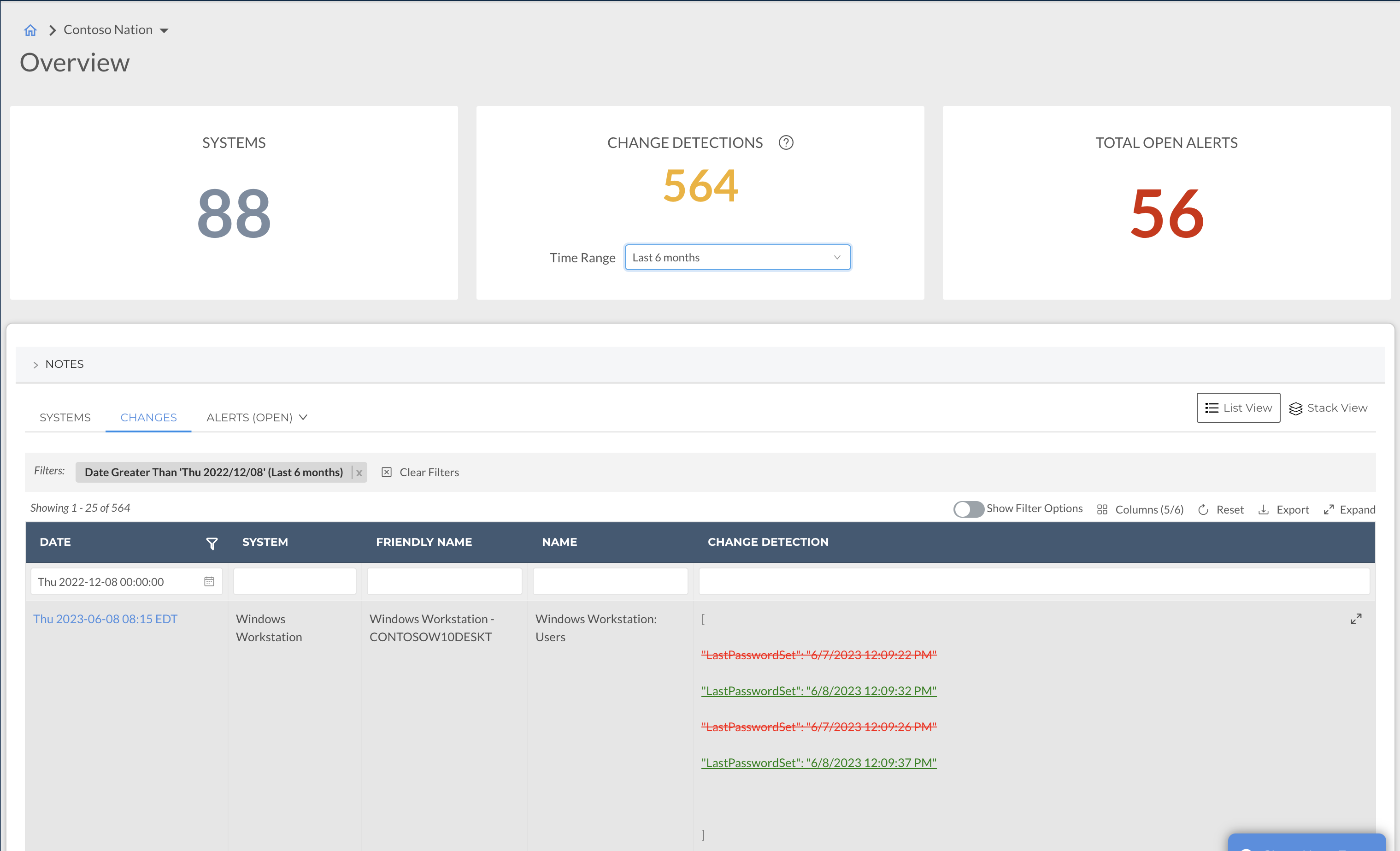
Here you will find all of the Change Detections captured within the timeframe you select for this Environment across the Systems you are managing for them in Liongard. You can always sort, filter, and export this table (up to 1000 records) to better manipulate this information.
Controlling and Creating Change Detections
By default, Liongard enables the most critical Change Detections for you and your team. However, your team may have certain changes you would like to track and/or you may decide that some of Liongard's Change Detections may not be valuable to your team. You can control Liongard's Change Detections and/or you can create your own Change Detections.
Controlling Change Detections
You can control which Change Detections display in Liongard by toggling on and off the Change Detection Enabled toggle on the Admin > Metrics screen.
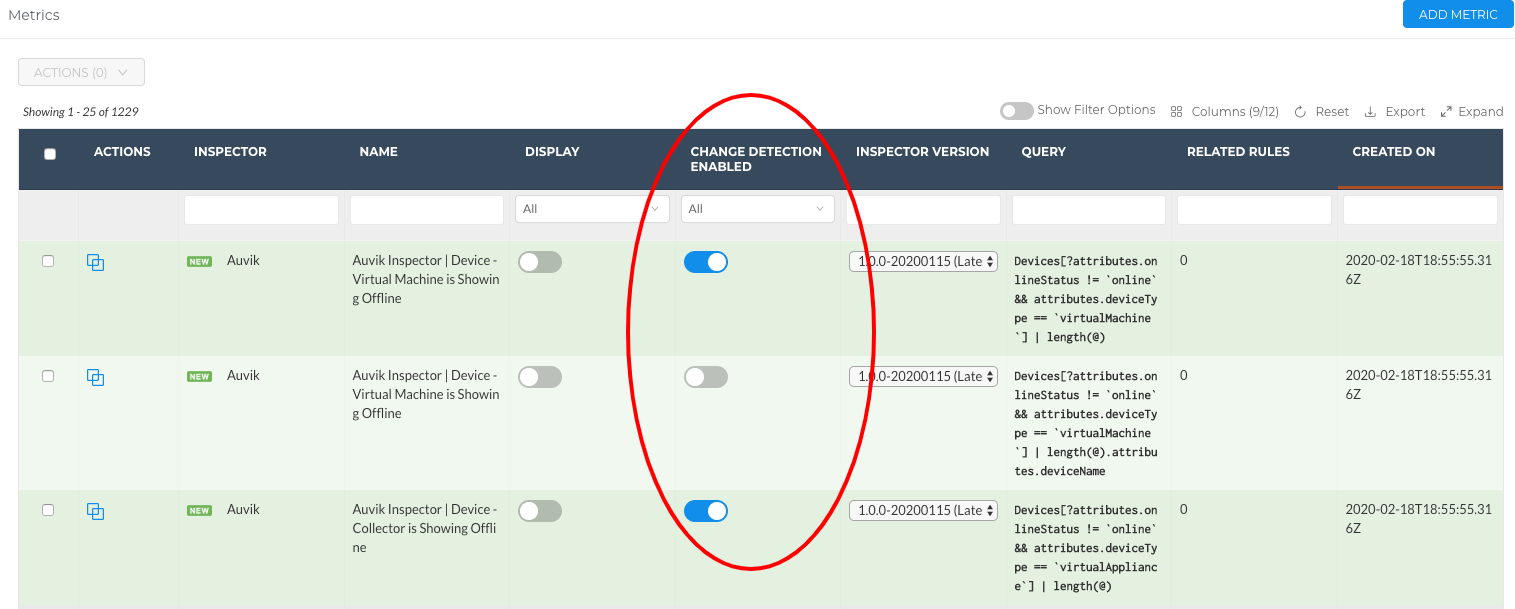
When a Change Detection is enabled and a change to the query triggers, it will display on an Inspector's timeline as well as in an Environment's Single Environment Dashboard.
Custom Change Detections
You can create Change Detections from any Metric in Liongard. To find our existing library of Metrics in Liongard, navigate to Admin > Metrics in your Liongard platform.
- From an existing Metric, you can toggle on/off the Change Detection Enabled toggle.
- For any Change Detection related to an Actionable Alert rule, that is enabled in a template, using the "changed" operator, you cannot toggle on/off the Change Detection.
- You can also create your own Metric to enable a Change Detection. To learn how to write a Metric, please visit our documentation
- Once you have created a Metric, you can choose to have it surface a Change Detection in Liongard if the Metric's value changes by toggling on the Change Detection Enabled toggle.
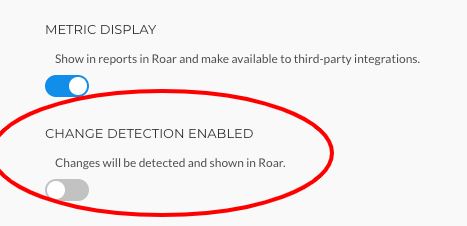
Change Detections as Actionable Alerts
In addition to tracking Change Detections, your team may want to be alerted on critical changes in your clients' Environments via ticket. This can be accomplished using Liongard's Actionable Alerts.
Visit our Actionable Alerts documentation to learn how to leverage Change Detection Actionable Alerts.
Additionally, please review our best practices around Change Detection Alerts.
Do know that some Metrics, which trigger Change Detections, are already related to Alert rules. To see which Metrics have a related Alert rule, you can review the Related Rule column.
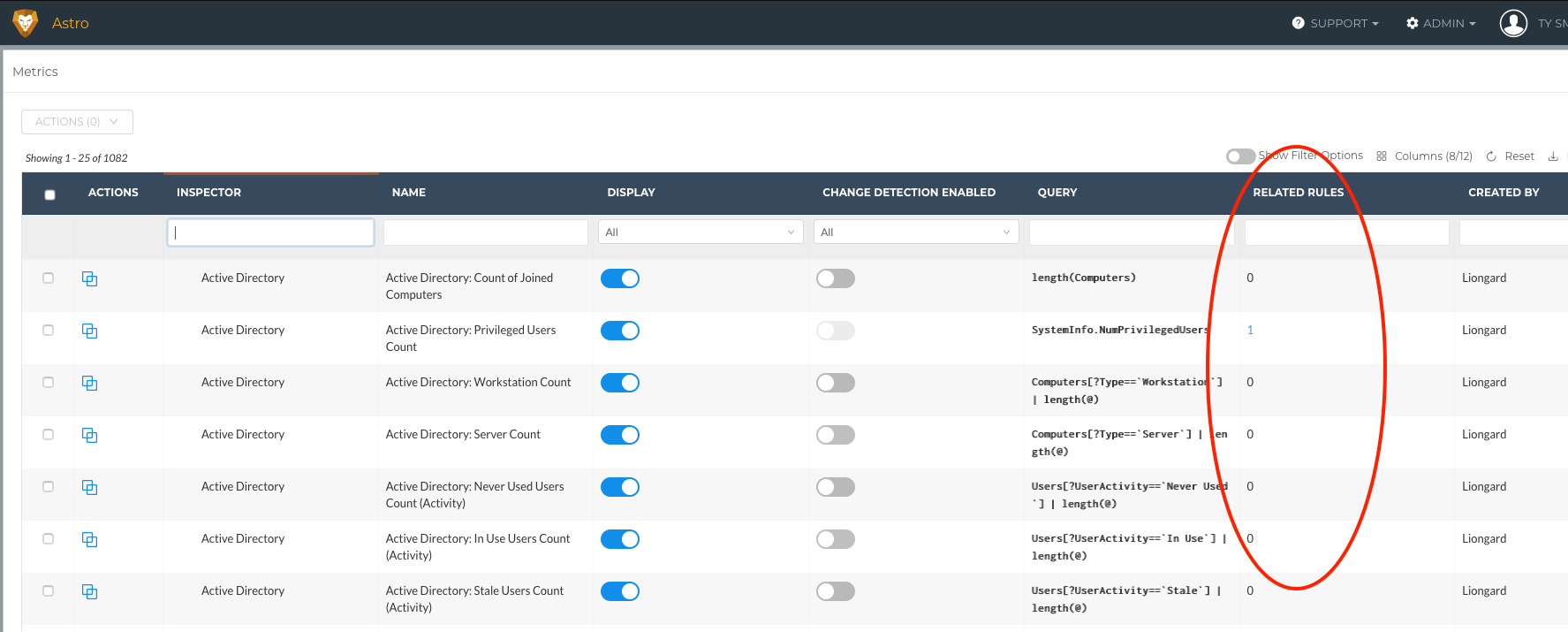
NotesUsers have the ability to add human intelligence to Liongard's automation with our Notes feature. Notes are short text snippets that can be added to an Environment or a System in Liongard.
System-level notes can be tagged to a timeline entry to add more context to an inspection.
Turning off a Change DetectionIf an individual Change Detection is turned off, all historical detections will remain on the timeline as well as in an Environment's Single Environment Dashboard.
Updated 3 months ago
