GoDaddy
This document provides the steps required to configure the GoDaddy Inspector.
Quick DetailsRecommended Agent: On-Demand
Supported Agents: On-Demand or Self-Managed
Is Auto-Discovered By: N/A
Can Auto-Discover: Internet Domain/DNS
Parent/Child Type Inspector: No
Inspection via: API
Data Summary: Here
Inspector Setup Preparation
Log into the GoDaddy console
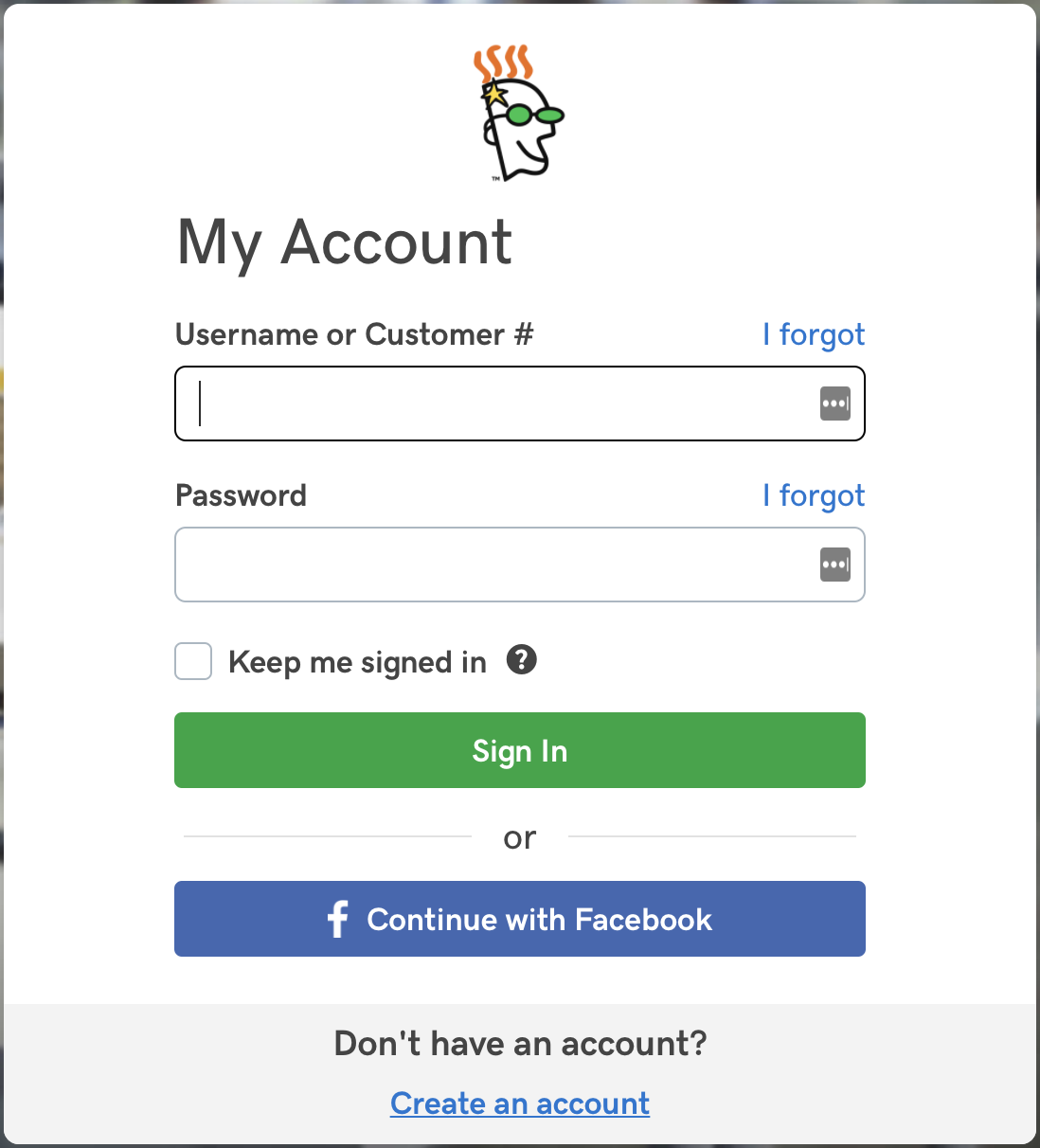
Create an API Key
Navigate to https://developer.godaddy.com.
Click on the API Keys box.

Click on the Create New API Key button.
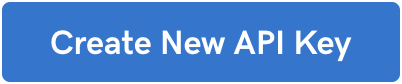
Fill out the Name for the API Key and select "Production".
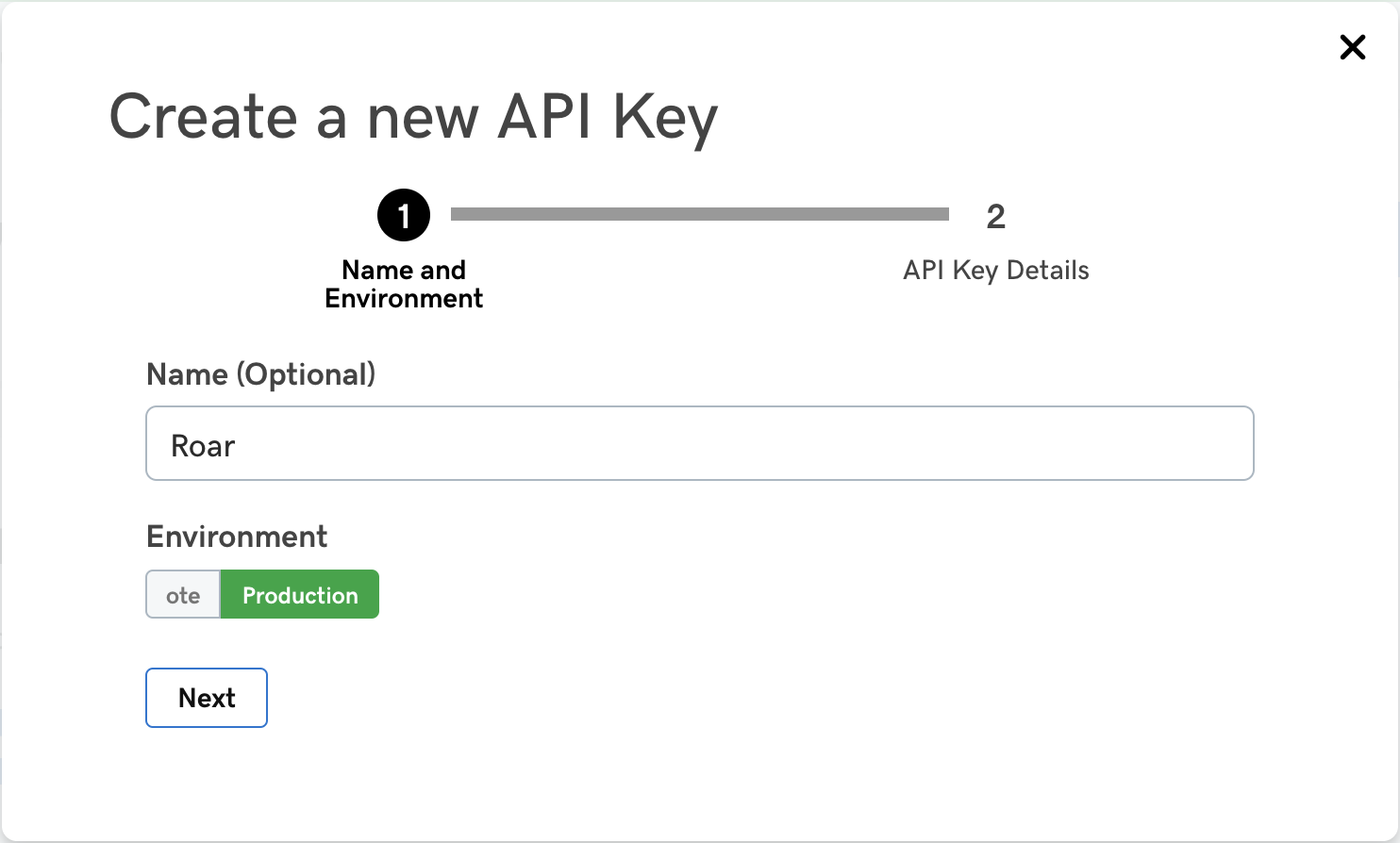
Click the Next button.
Copy the API Key and Secret show in the popup.
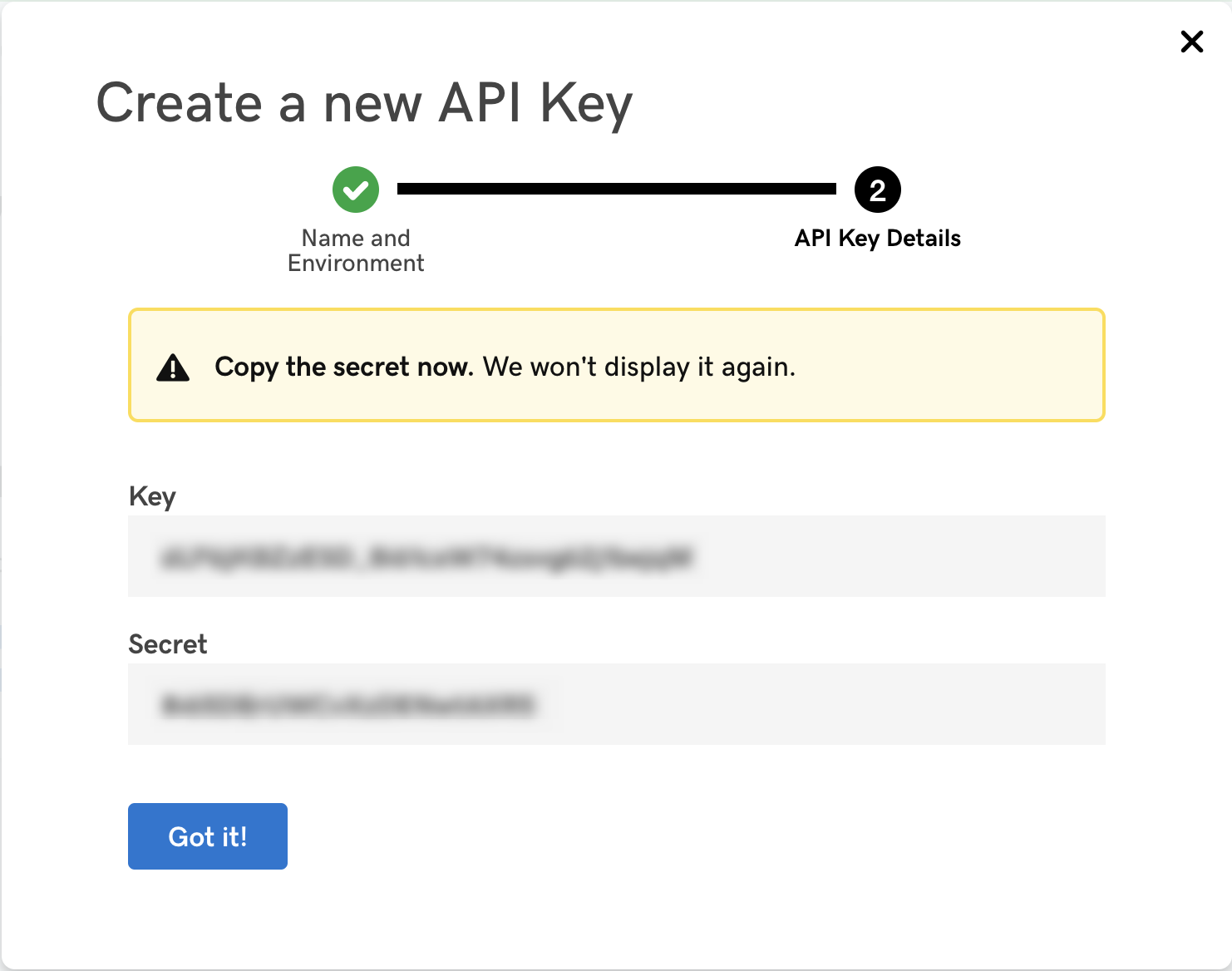
Liongard Inspector Setup
In Liongard, navigate to Admin > Inspectors > Inspector Types > Navigate to the GoDaddy Inspector > Select Add System.
Auto DiscoveryThe GoDaddy inspector does not have a parent/child relationship. Because of this, any domains that you have been granted delegate access to will not be auto discovered.
Fill in the following information:
- Environment: Select the Environment this System should be associated to
- Friendly Name: Suggested "GoDaddy [Environment Name]"
- Agent: Select On-Demand Agent or select the On-premises Agent installed for this Environment
- Inspector Version: Latest
- API Key: The API Key copied above
- API Secret: The API Secret copied above
- Scheduling: The Inspector will default to run once a day when the Inspector is set up. Here you can adjust the schedule.
"Authenticated User is Not Allowed Access" ErrorGodaddy has recently updated the account requirements to access parts of their production Domains API. As part of this update, access to these APIs are now limited:
- Availability API: Limited to accounts with 50 or more domains
- Management and DNS APIs: Limited to accounts with 10 or more domains and/or an active Premium Discount Domain Club plan
If you receive an “Authenticated user is not allowed access” error it means the shopper does not qualify based on the above requirements. This is causing the GoDaddy inspector to fail to discover domains when the account has less than 50 domains being managed in the account.
Updated 3 months ago
