Send Tickets to Syncro
Once you've set up your Syncro Integration and Imported and mapped Customers from Syncro, you're ready to enable ticket creation in your PSA.
Step 1: Enable Syncro Service Ticket Generation
Navigate to Admin > Integrations > Syncro > Ticketing and select Enable Syncro Service Ticket Creation

Step 2: Configure Ticket Details
Configure how tickets will land in your Syncro instance by customizing the parameter below the Enable Checkbox.
Here is a recommended default. You should customize this field to fit your Syncro workflows:
- Issue Type: Remote Support
- Generate a Test Ticket: Log in to your Syncro instance to view the ticket.
Step 3: Configure Ticket Statuses and Priorities
Liongard has an internal set of Status and Priority fields associated with Actionable Alerts in Liongard. With the Status Mapping and Priority Mapping sections, you can map those internal Liongard values to equivalent values in your Syncro instance.
Statuses
When a ticket is first created, Liongard sets the Status field to the Syncro status mapped to the "New" status in Liongard.
Prior to an inspection processing, Liongard will retrieve the latest status for each Liongard-created Syncro ticket and will update the matching Actionable Alert status in Liongard. This allows for consistent management of Liongard-created Syncro tickets and Liongard Actionable Alerts.
For this sync to work properly, each ticket status must be mapped on the Admin > Integrations screen using the "Select Additional PSA Status" pull-down, as detailed here.
This feature is enabled by default and can be disabled on the Admin > Integrations > PSA > Ticketing screen.
You should have Syncro statuses for the following Liongard Task statuses:
- New
- Re-Opened
- Closed - Complete
- Tickets set to this status will trigger a validation.
- Silenced
- This is the status Liongard will use if an Actionable Alert is silenced
Note: Liongard's "Closed-Complete" status will trigger a revalidation and possible reopening of the ticket, or if another Status is mapped to Closed within Syncro, it will also trigger a self-heal attempt (revalidation) and possible reopening.
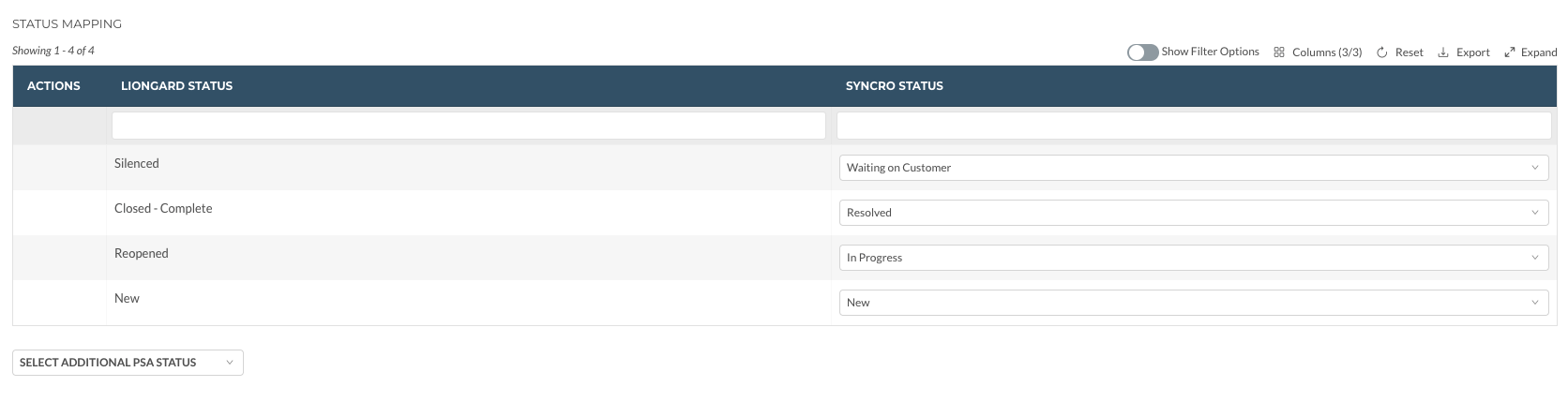
If Liongard detects that a condition is resolved, it will automatically close the ticket in Syncro.
Priorities
Liongard has an internal set of Priority values that are set by Actionable Alert rules. You can choose to map those Priorities to the preferred priorities you use in Syncro.
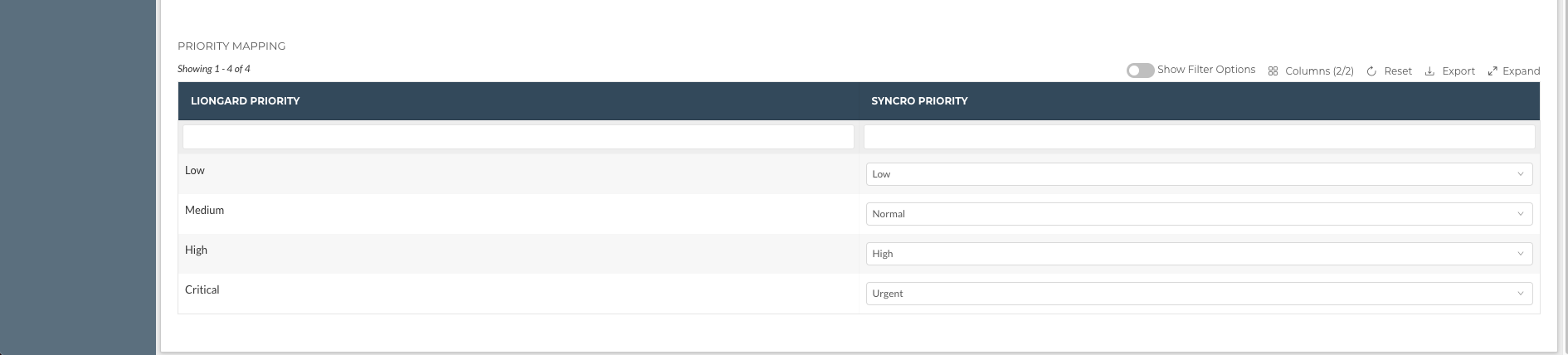
To set up which alerts you want sent as tickets, clickhere.
Additional PSA Statuses
Any status in your PSA can be mapped in Liongard. Clicking the Select Additional PSA Status button on the ticketing page will allow you to select the status you would like to map.
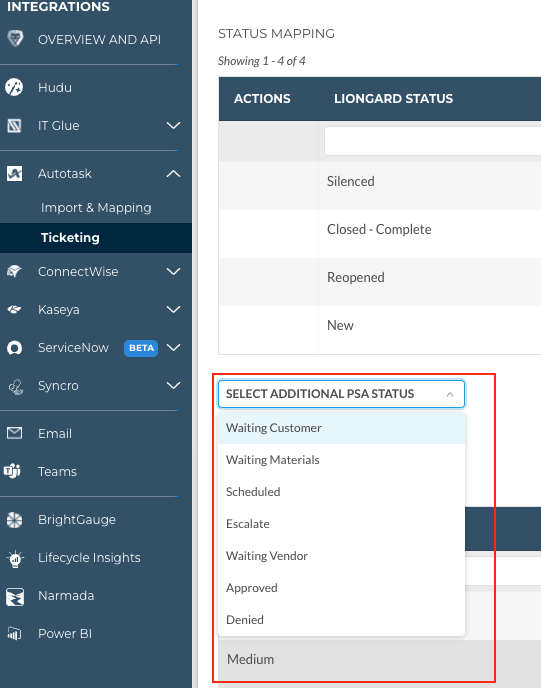
Once mapped, you can remove the mapping by selecting the trash icon.

Updated 3 months ago
