Create a Liongard API Account in Syncro
This document provides detailed instructions on setting up an API key for Liongard within your Syncro instance.
Liongard uses a Syncro API key to connect to Syncro.
API Key CreationYou will need to be logged in with a user account that has the permissions to manage API Tokens.
Create a Liongard API Key in Syncro
- Log in to your Syncro Instance
- In the top-right menu bar, click More > Admin
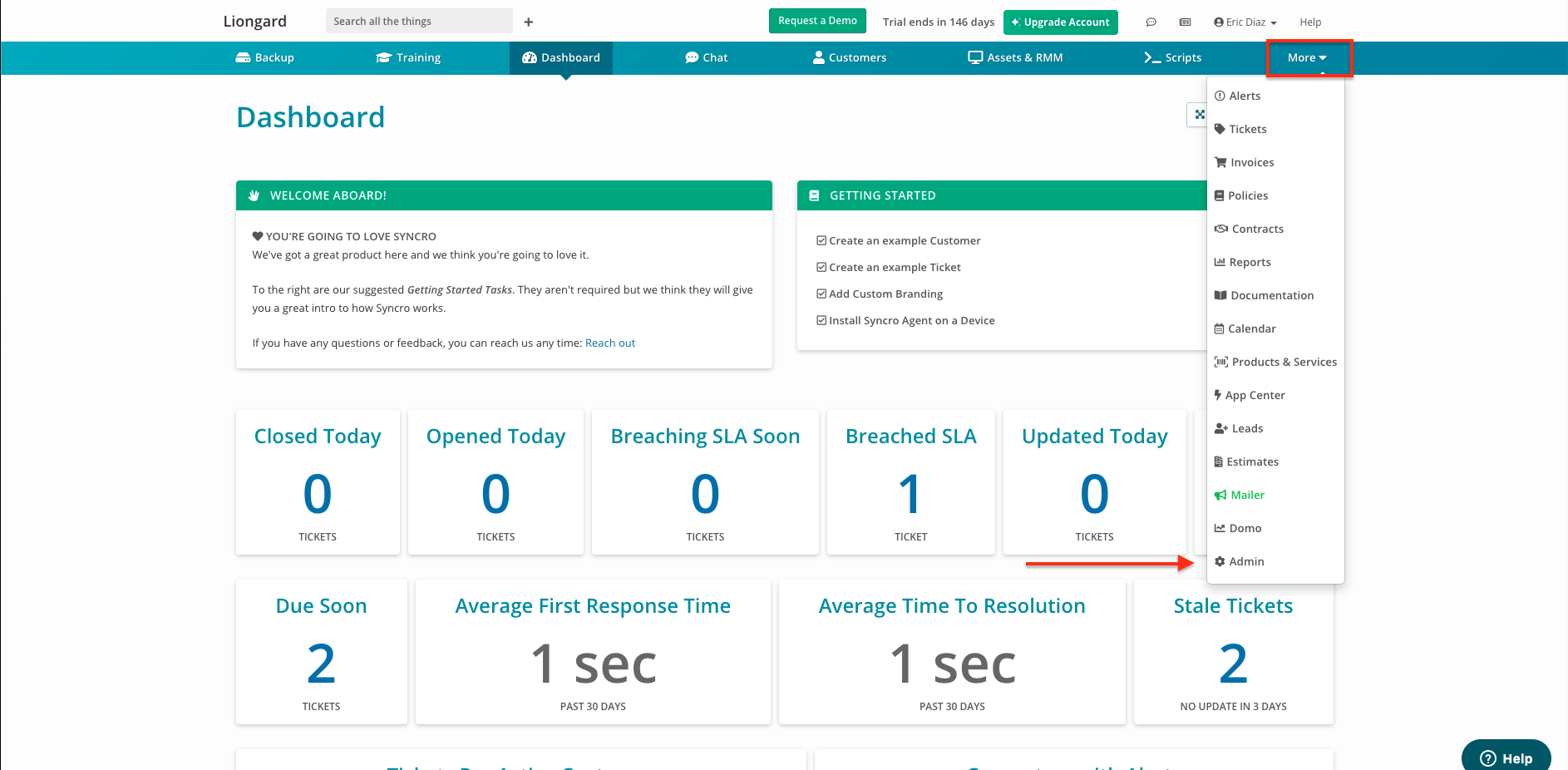
- Scroll to the bottom of the Adminpage. Select API Tokens.
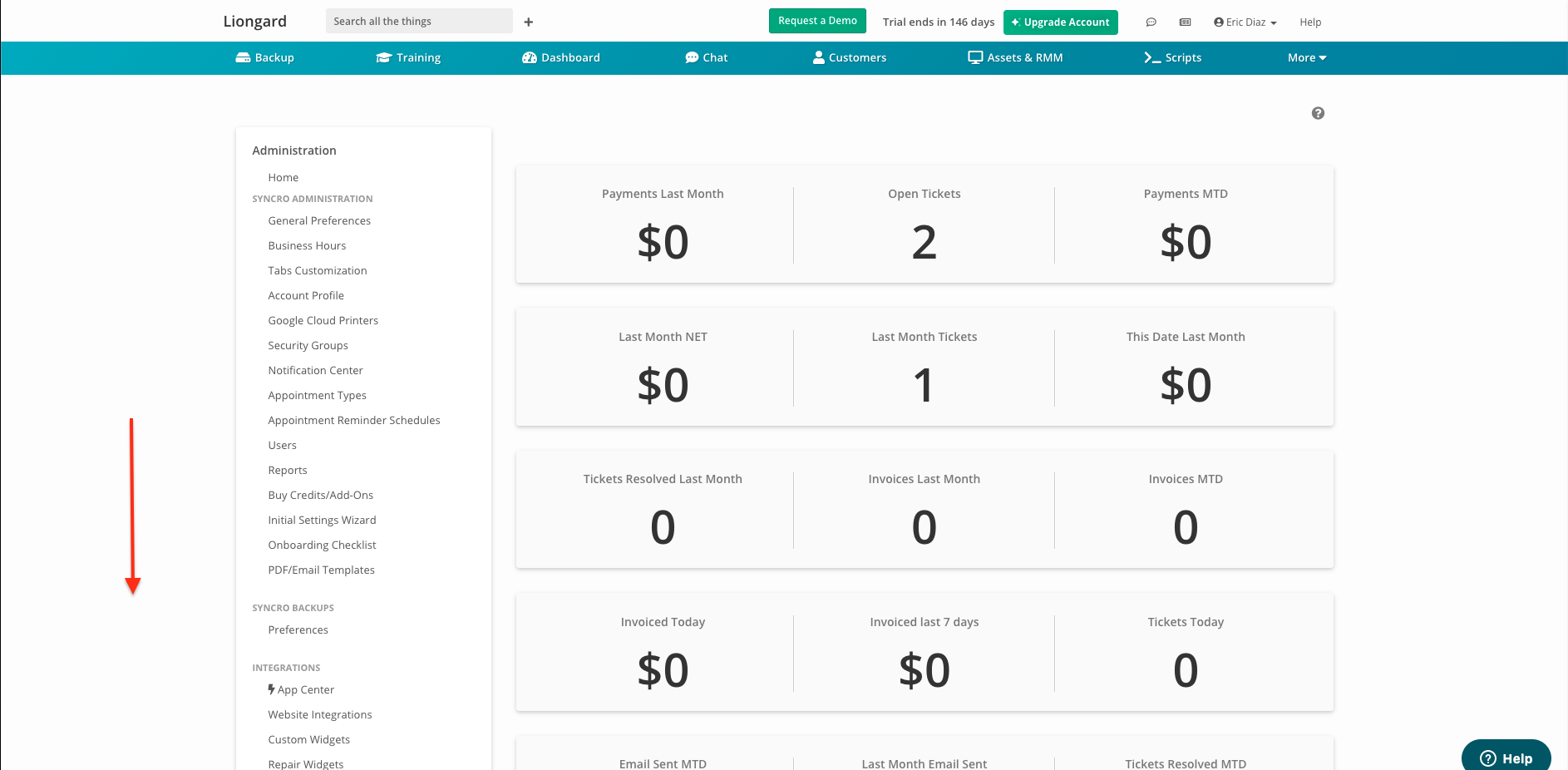
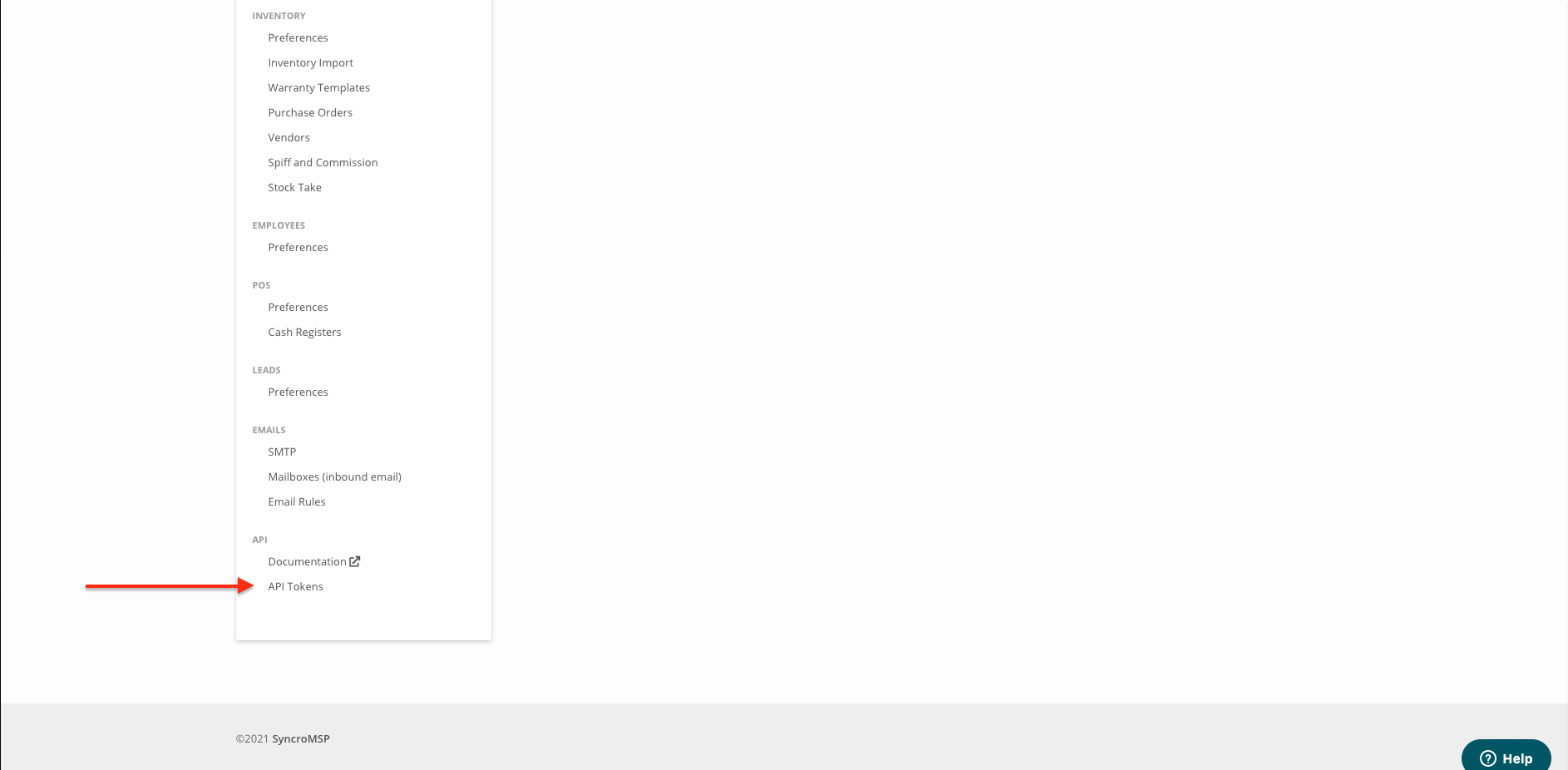
- Select New Token in the top right-hand corner of the page.
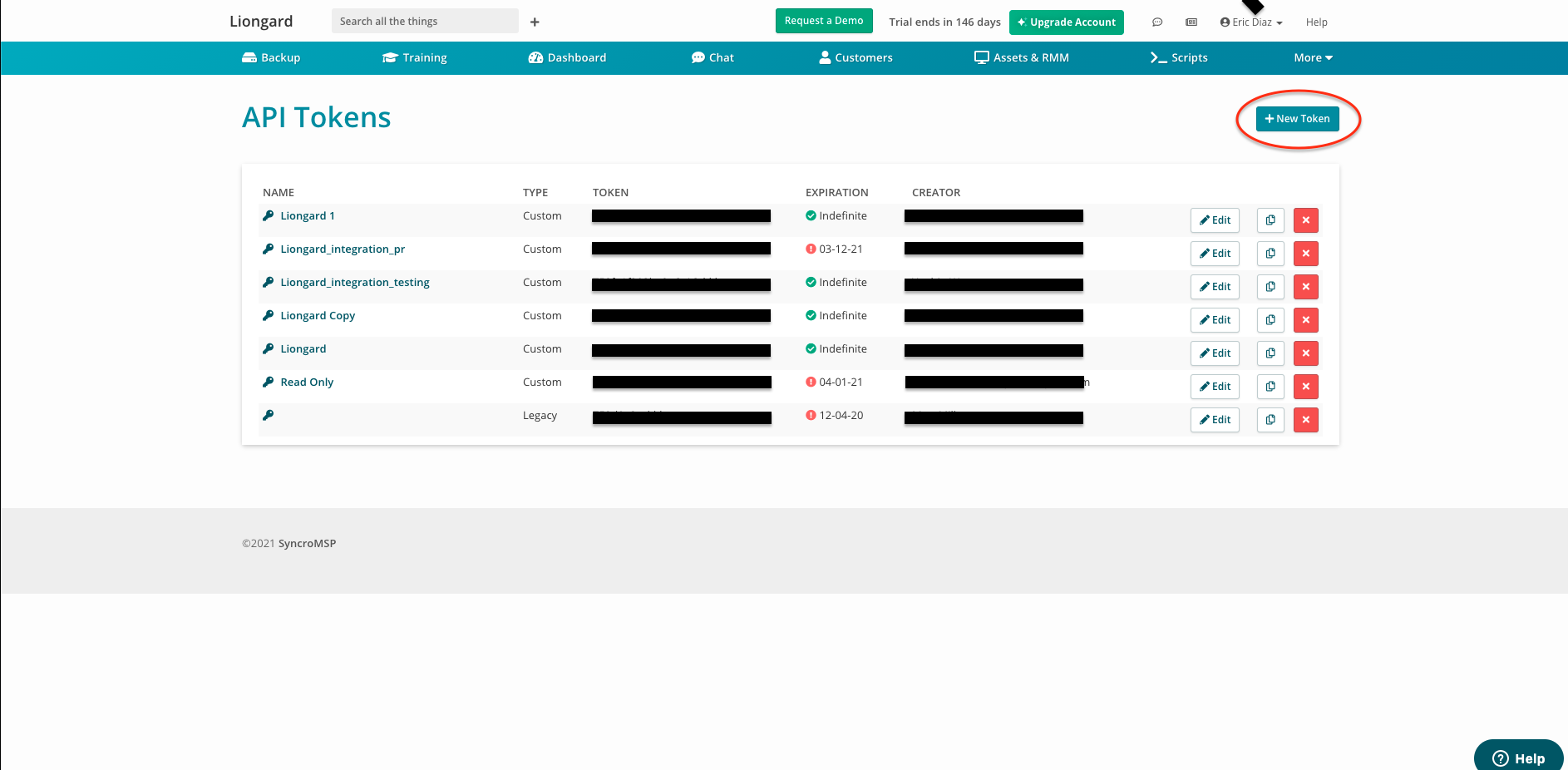
- Select the Custom Permissions tab
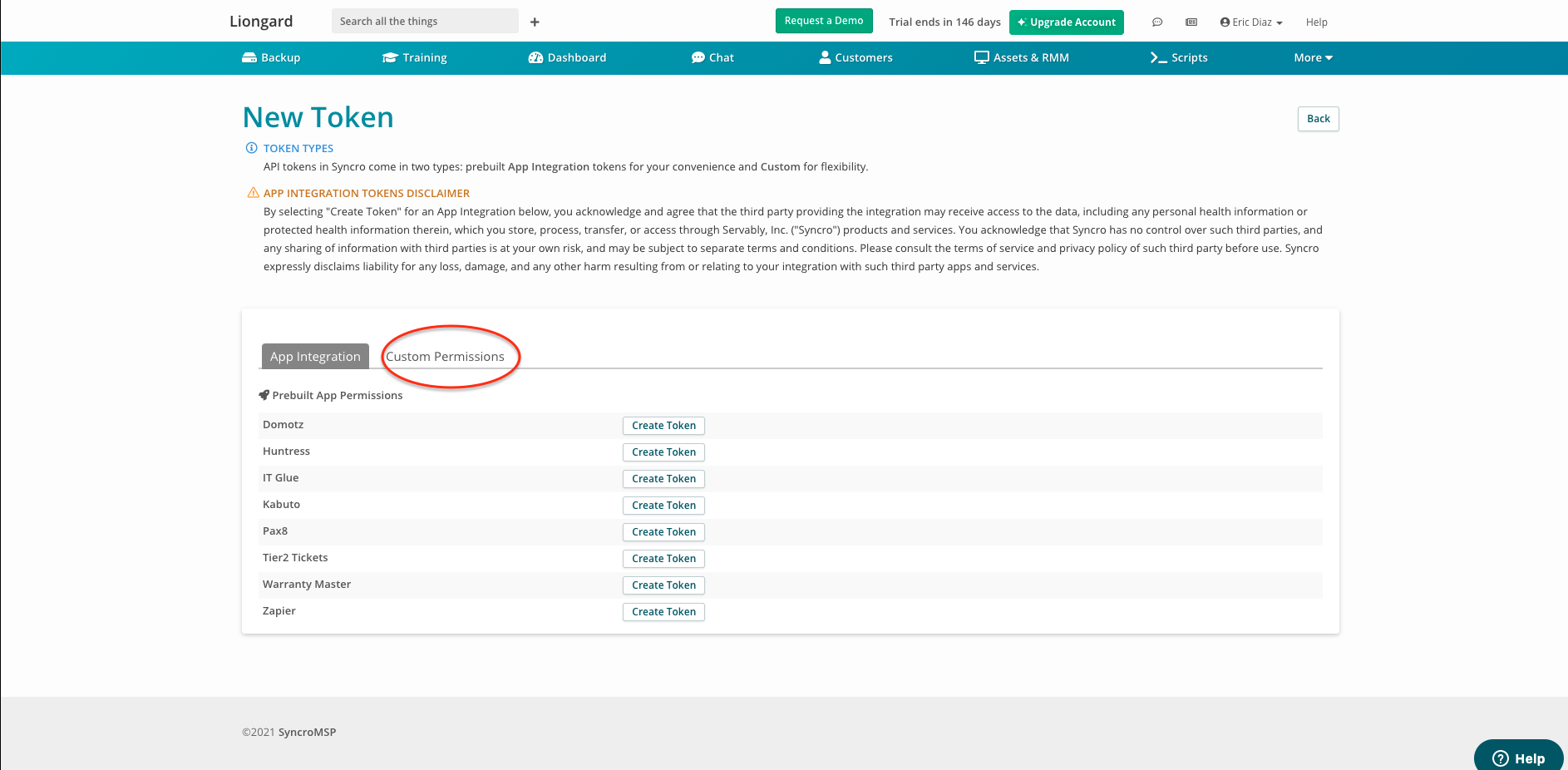
- Fill in the the required fields for API Key creation:
- Name: We recommend naming this "Liongard"
- Expiration We recommend leaving this blank.
- Select the following API Permissions:
- Assets - List/Search
- Customers - List/Search
- Customers - View Detail
- Contracts - List/Search
- Products - List/Search
- Tickets - List/Search
- Tickets - View Details
- Tickets - View 'Their Ticket' Details (assigned to them)
- Tickets - Create
- Tickets - Edit
- Ticket Comments - New
- Click Create API Token
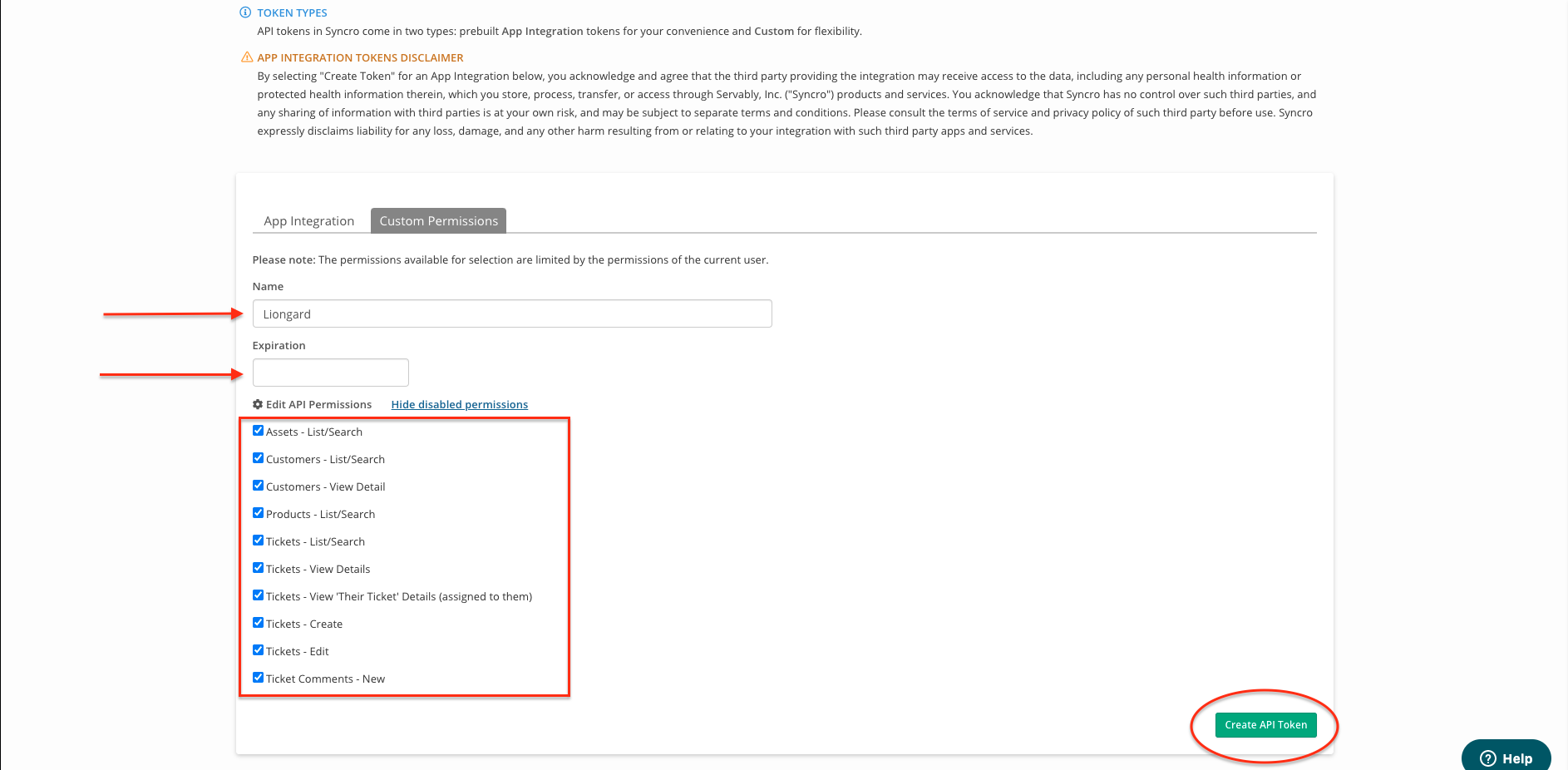
- Copy down the generated API Token and store it somewhere safe as it will not be viewable again after you leave the page. You will use this token during the Liongard setup of the integration
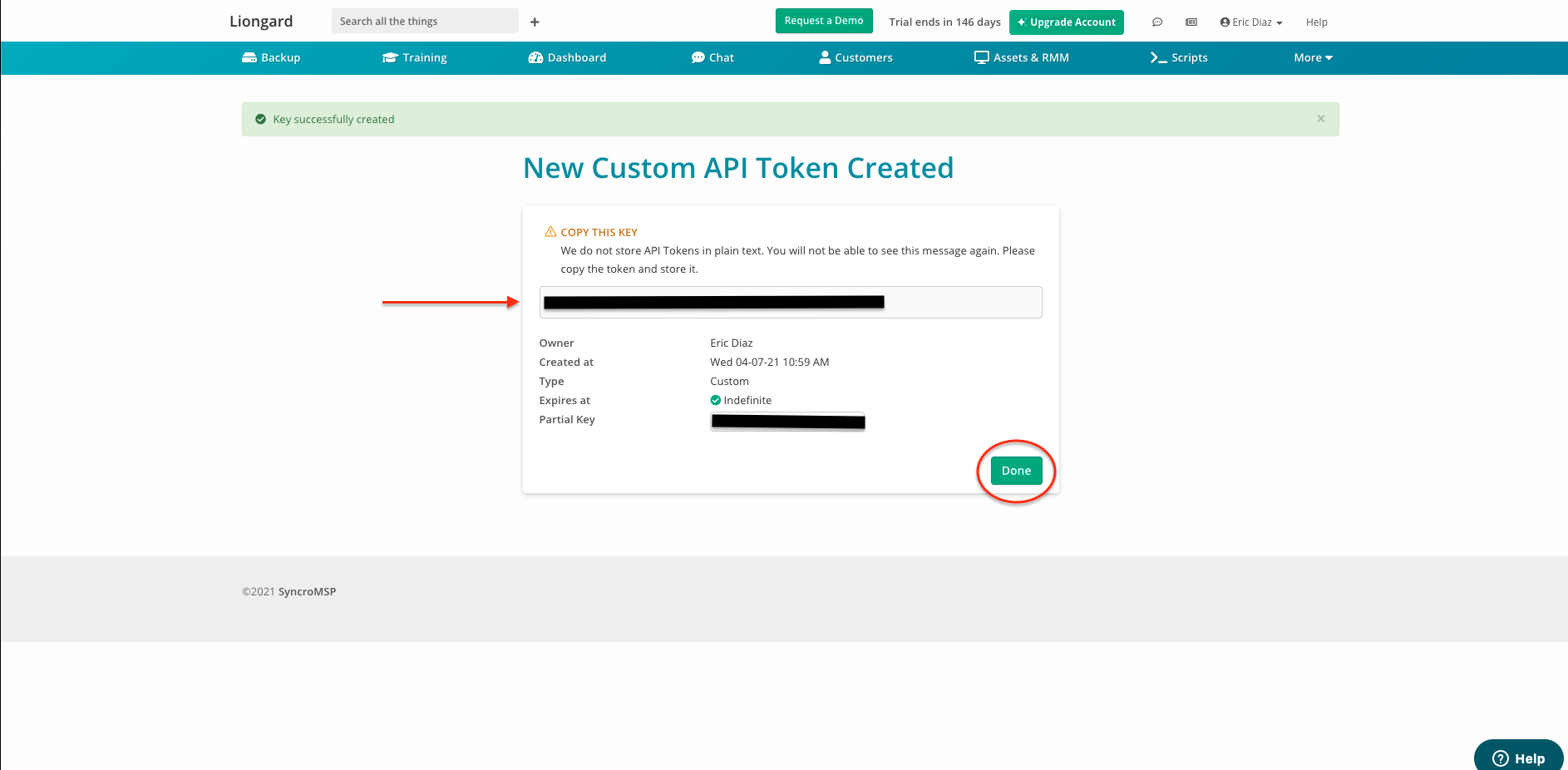
- Select Done when you are finished and proceed to the next steps.
Next Step
Updated 3 months ago
