Create a Liongard API Account in Kaseya BMS
This document provides detailed instructions on setting up an API-only user account for Liongard within your Kaseya BMS instance.
There are two steps to create a Liongard API-only user in your Kaseya BMS instance:
Step 1: Determine Security Role for API Access
To create a Liongard API-only user, you must determine the Security Role for which you would like to use.
Our best practice is to create a new Security Role for Liongard.
Below are the required permissions needed for the integration to function:
Service Desk
- My Tickets: View/Modify
- Tickets: View/Modify
- Unknown Tickets: View/Modify
CRM
- Accounts: View
Admin
- Special Features: Has API Access
If you do not already have a Security Role with the above permission or would like to create one for Liongard specifically, follow the steps below.
Create a Security Role for API Access
- In the top menu bar, click Admin > Security > Roles
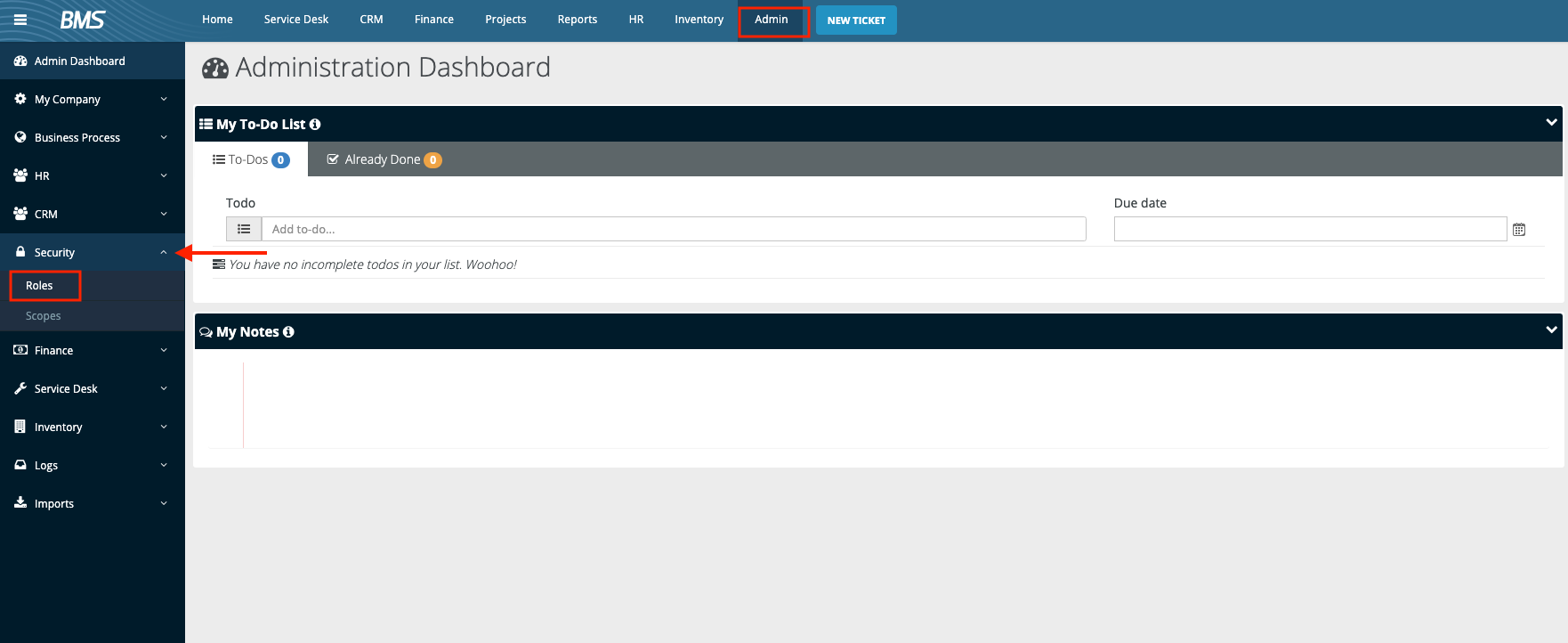
- Select New (N) in the top left of the security roles page to create a new role.
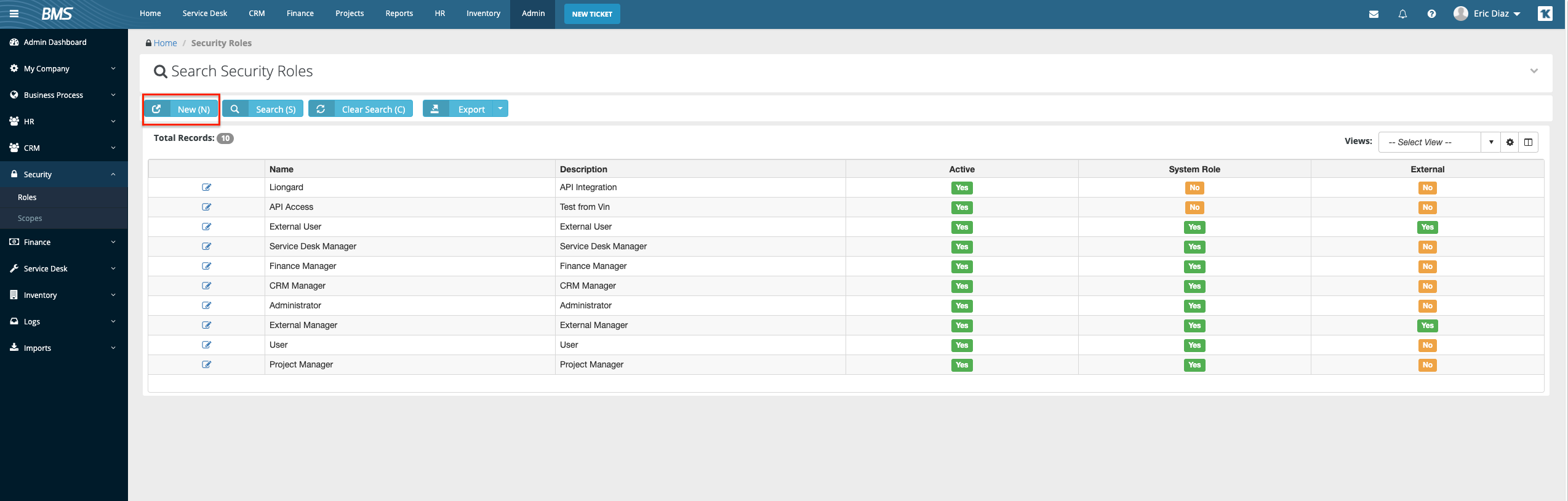
- Complete the following fields to create the Security Role which will then allow permission assignment:
- Name: Name the Security Role. For example, "Liongard Security Role"
- Description: Brief description of the role and its use
- Role Type: Internal
- Status: Active
- Select Save (S)
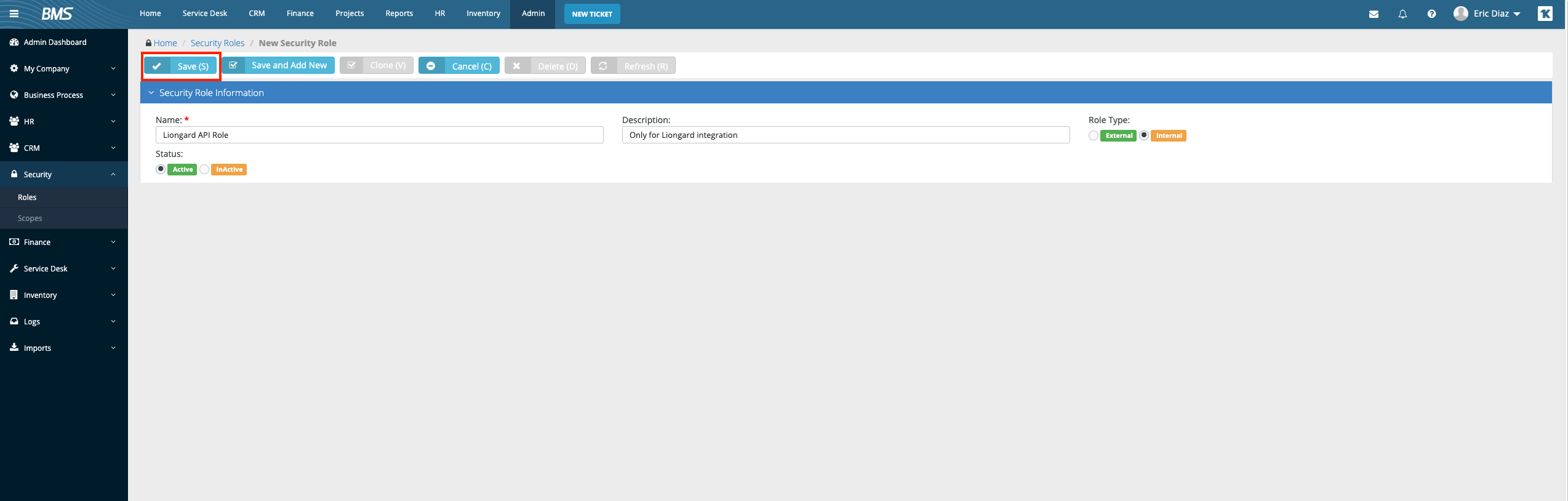
- Once the role is saved, you will be allowed to assign permissions. Select the following permissions:
Service Desk
- My Tickets: View/Modify
- Tickets: View/Modify
- Unknown Tickets: View/Modify
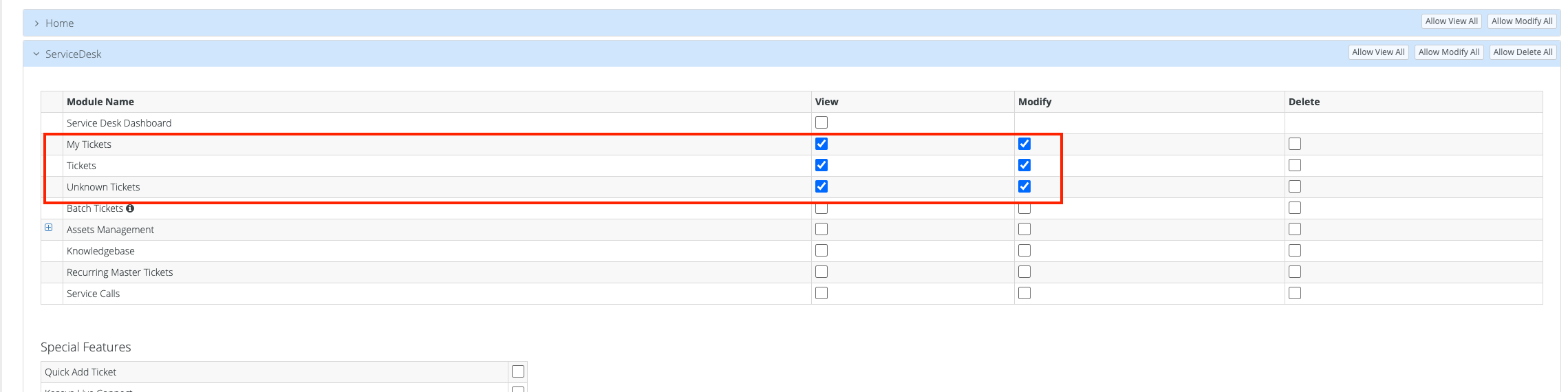
CRM
- Accounts: View
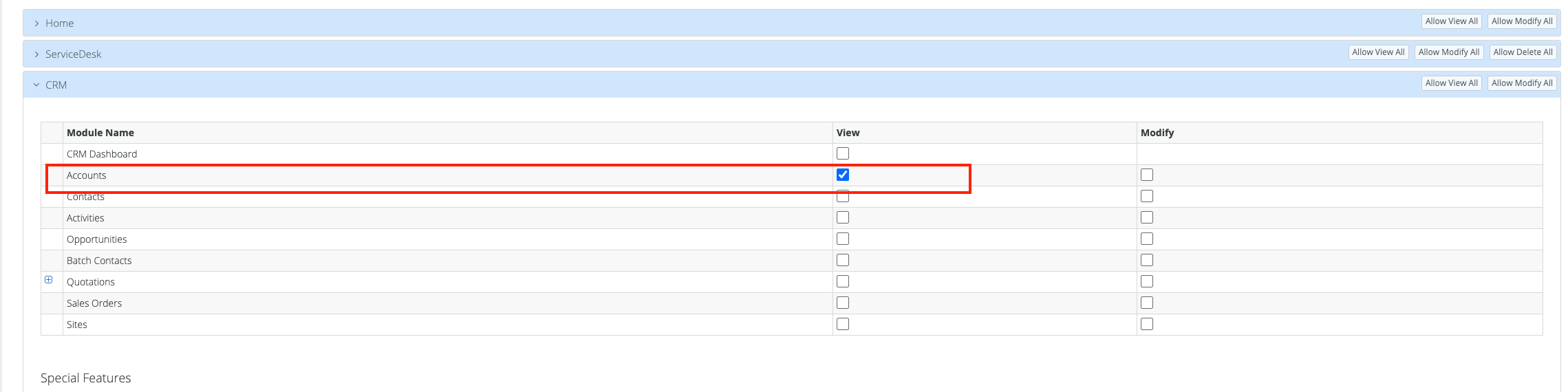
Admin
- Special Features: Has API Access.
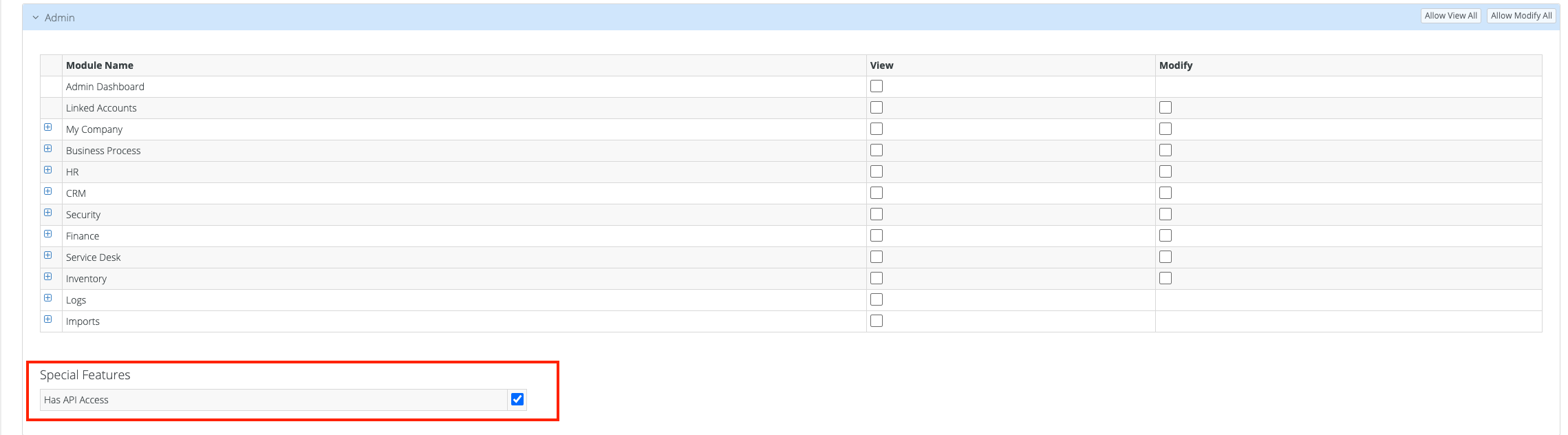
- Select Save (S)
Step 2: Create a Liongard API Account in Kaseya BMS
- After determining/creating your Security Role, in the top menu bar, select Admin > HR > Employees
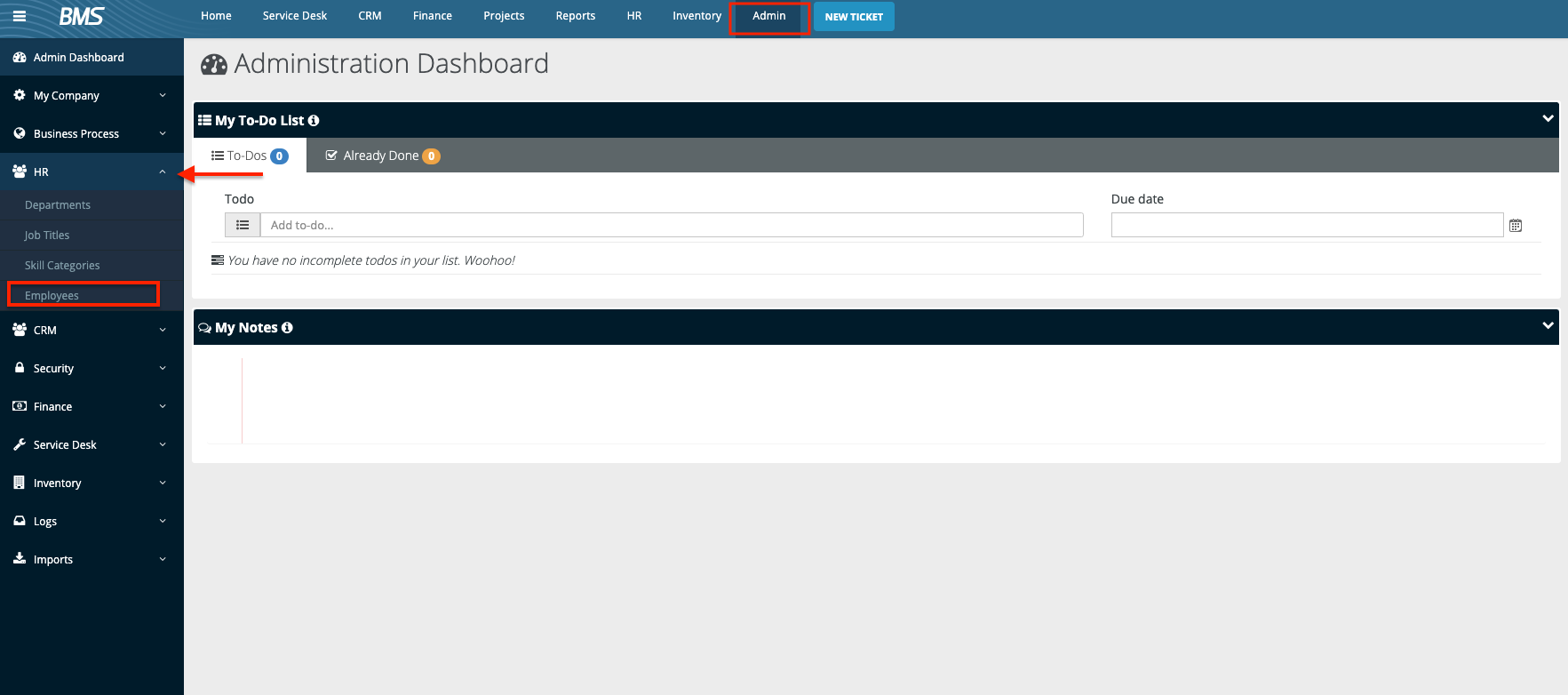
- Select New (N) in the top left of the Employee page to create a new user.
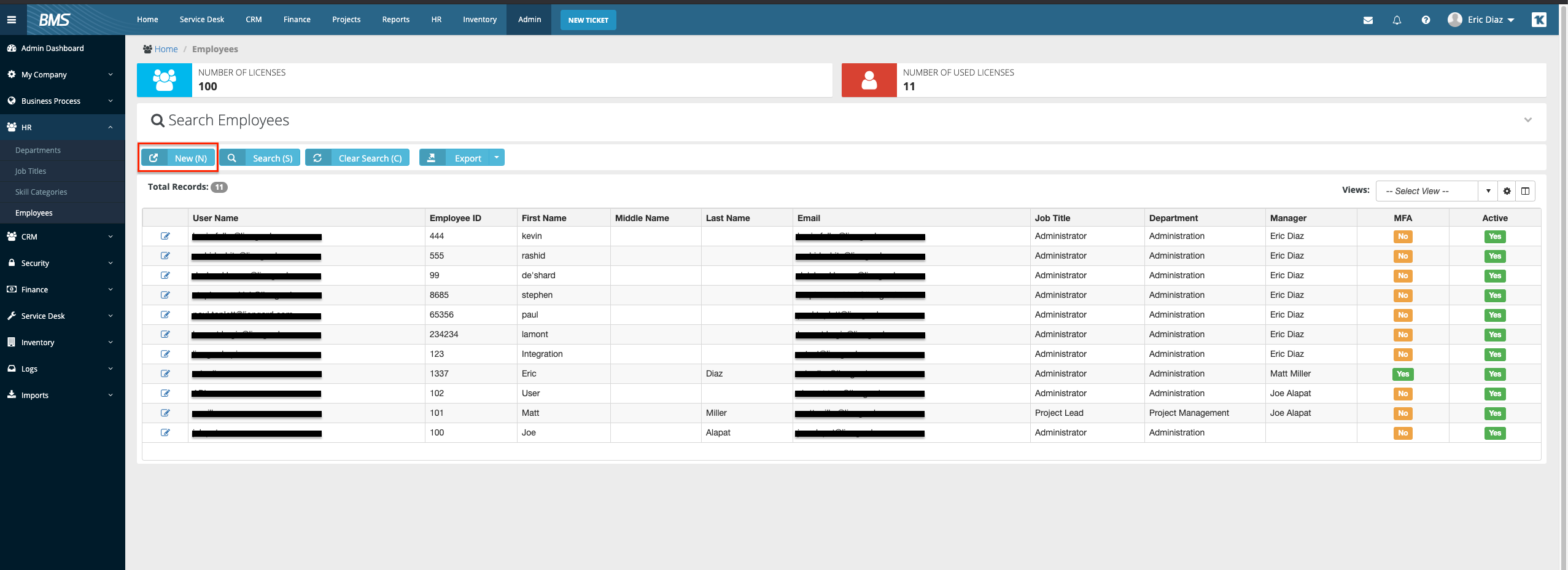
- Complete the required fields for user creation. Liongard requires the following information:
- User Name: Create a username. For example, "Liongard User"
- Email: Enter your email address or that of an appropriate service address.
- Security Roles: Select a Security Role that fits the Permissions criteria above. If you need to create a Security Role, follow the steps above.
- The remaining required fields can be set to your team's best practices.
- Click Save (S)

- Once you click Save (S) you will receive an email to the email entered above. This email will include the User Name, Password, and Company which you will need to complete the integration in Liongard.
- Verify that the new user appears in your list of Kaseya BMS users.
Next Step
Updated 3 months ago
