Security Policies and Technology Standards with Liongard
Overview
Purpose: Learn how to set and maintain security policies and technology standards in Liongard.
Audience: Team members who set and oversee the maintenance of security policies, technology standards, and/or compliance standards.
Steps to Setting your Security Policies and Technology Standards in Liongard
- Audit your Systems, Set your Standards
- Set up Alerts and let Liongard Maintain your Standards
- Gain Constant Visibility of your Standards
- Use Reported Data for Auditing Needs
In order to set standards in Liongard, you must first decide on the security policies and technology standards that you would like to set.
Here are some examples of standards that Liongard can help you to maintain with Liongard's Metrics:
- Directory Services: Password policy (maximum password age, minimum password length, password complexity, account lockout duration, account lockout threshold, enforce password history, account lockout observation window, etc.), server and workstation health (server age, workstation age, server OS, workstation OS), user-health (stale users, locked out users, privileged user count and list, RDP users), group policy, etc.
- Microsoft 365/Google Workspace: Password policy and MFA setup (license dependent), user health, license health, policy health, etc.
- Servers: OS, free virtual memory, free physical memory, processor, password policy, local privileged users, file shares and paths, etc.
- Firewalls: Model, software version, processor, user health, firewall rules, etc.
- Virtual Machines: Version, model, free memory, CPU, license health, etc.
- Backup Devices: Model, version, free storage, license health, etc.
Step 1: Audit your Systems, Set your Standards
Audit your Systems
Once you've considered the state in which you would like a system to be across your customer base, use Liongard's Cross Customer Report to audit the state of the standard(s) that you'd like to set. This will give you visibility into which systems are already up to your standard and which systems are not up to your standard.
Then, follow up by setting your standards across all of your customers that are not up to the audited standard.
Additionally, if you are a BrightGauge user, explore how Liongard's BrightGauge Integration can set your team up for success.
ExampleAudit your customer's password policies using Liongard's Active Directory Inspector.
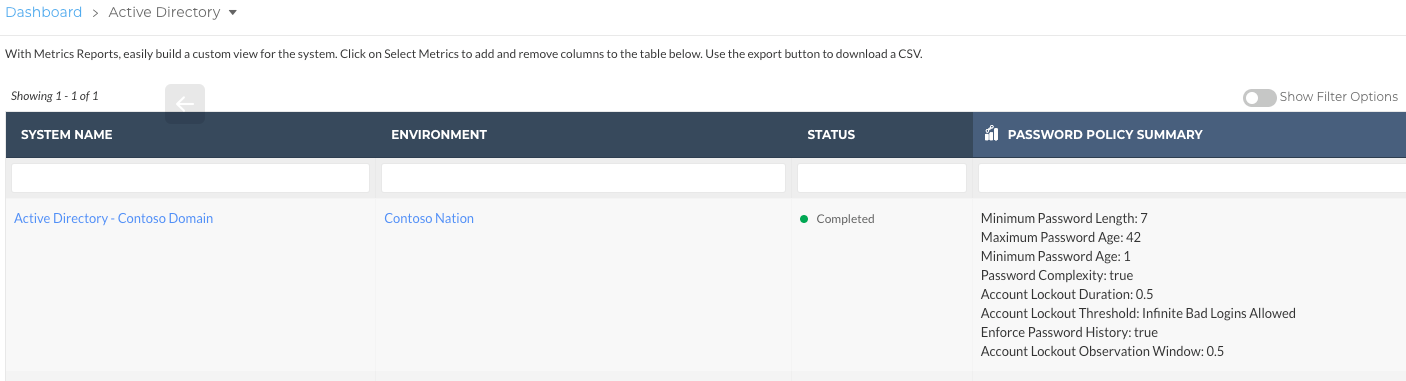
Set your Standards
After auditing your systems, you either:
-
Gained visibility into how perfectly the systems that you are managing are set up across your customer base. If this is the case, then jump to Step 2 and set up Liongard's Actionable Alerts to help you maintain the set standards.
-
Gained visibility into inconsistencies in how the systems that you are managing are set up across your customer base. If this is the case, then take action to bring each system that is not up to standard, up to standard. Then, when you complete Step 2 (set up Liongard's Alerts to maintain your standards) you are not met with many alerts from existing customers that are not up to standard, rather you are met with alerts from existing customer who have, since then, fallen out of standard, and/or a newly onboarded customer whose systems are not up to standard. This will minimize the "noise" from Liongard, when setting a new standard in Liongard.
Then, jump to Step 2 and set up Liongard's Actionable Alerts to help you maintain those standards.
ExampleYou audited your customer's password policies and found that three out of your twenty customers are out of standard. To set your standards, you will log into each customer and reset their password policy to match your standard.
Example: Minimum Password Length must be 12 Characters.
Step 2: Set up Alerts and let Liongard Maintain your Standards
Once you have set standards across your existing customer base, set up Liongard's Actionable Alerts to help you maintain those standards moving forward. Take one of the following actions:
- Review Liongard's existing library of alert rules for an alert rule that matches the standard that you would like to maintain
a. Confirm that the alert rule is enabled in a Template
b. Confirm that the Template is applied across all of your Environments - Review Liongard's existing library of alert rules for an alert rule that comes close to the standard you would like to maintain
a. Clone the alert rule and edit it to match the standard you would like to maintain.
b. Confirm that the alert rule is enabled in a Template
c. Confirm that the Template is applied across all of your Environments - Create a custom alert rule to match your standard
a. Create a custom alert rule to match the standard that you would like to maintain
b. Confirm that the alert is enabled in a Template
c. Confirm that the Template is applied across all of your Environments
Once these steps are completed, you will never need to manually audit this standard again, as Liongard will constantly check the standard's state, cross-customer, every day!
You will get an Actionable Alert if this standard is not being met, whether in an existing customer's Environment or in a newly onboarded Environment (so long as you set the alert template to auto-apply to new Environments).
ExampleIn Step 1, you audited your customer's password policies and set a standard across each of your customers.
Example:Minimum Password Length must be 12 Characters.
Next, set up an alert rule to maintain that exact standard.
Example: Create an alert rule that will trigger an Actionable Alert if the minimum password length does not equal 12 characters, or create an alert rule that will trigger a Low Priority Alert if the minimum password length is greater than 12 characters and a Critical Priority Alert if the minimum password length is less than 12 characters.
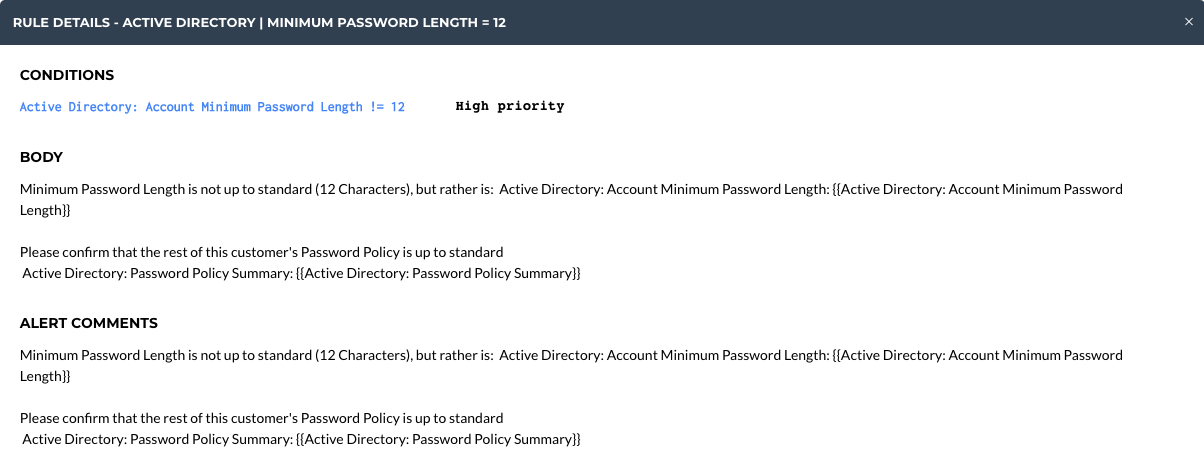
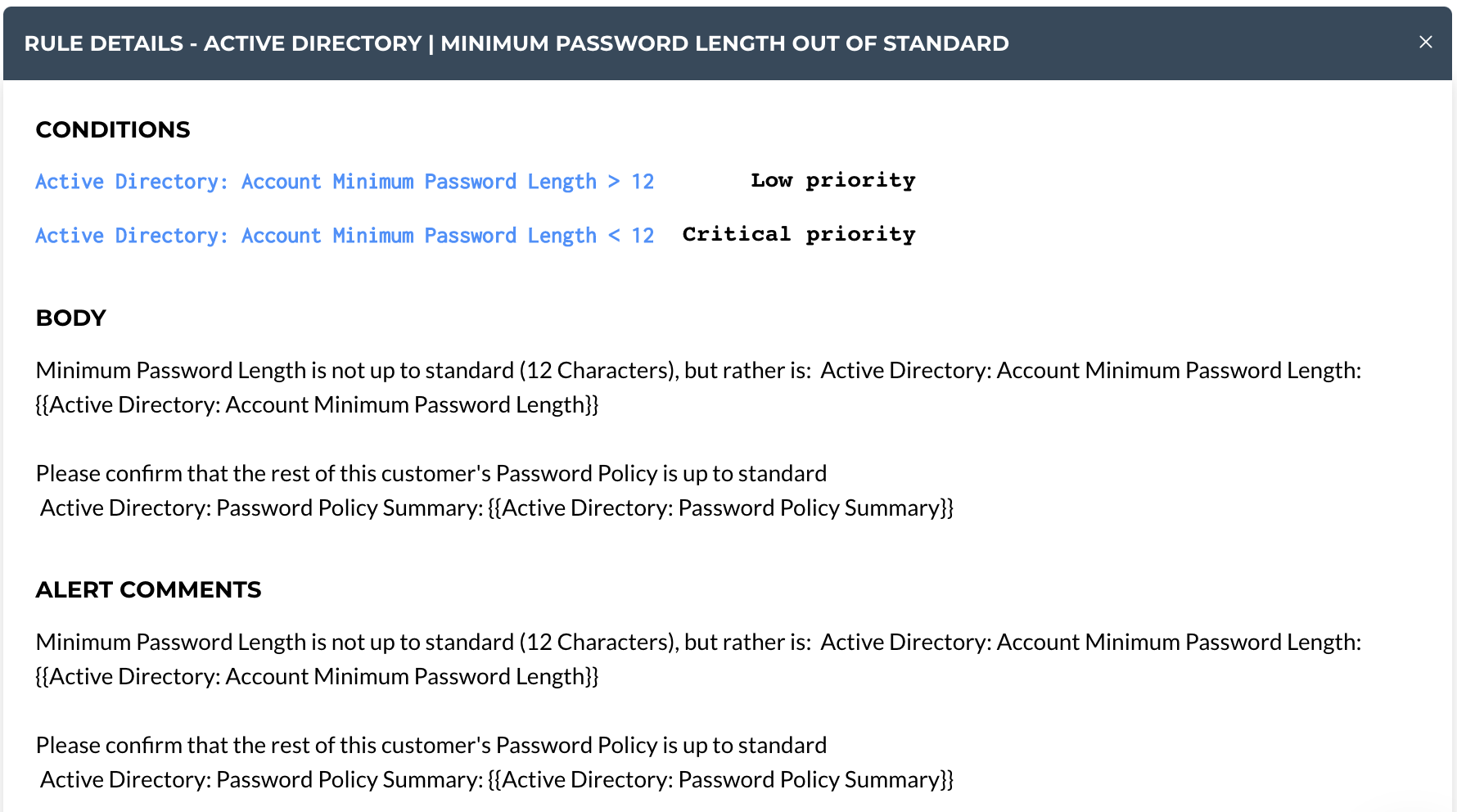
Step 3: Gain Constant Visibility of your Standards
Once you have set up Liongard's Actionable Alerts to maintain standards across your customers, set up Liongard's Single Environment Dashboard Screen for constant and up-to-date visibility into the state of these standards.
ExampleIn Step 1, you audited your customer's password policies and set a standard across each of your customers.
Example:Minimum Password Length must be 12 Characters.In Step 2, you set up an Actionable Alert rule to maintain that exact standard.
Example: Create an Actionable Alert rule that will trigger an Actionable Alert if Minimum Password Length does not equal 12 Characters.Next, enable the Metric necessary to display to maintain constant visibility into the state of this standard across your customers.
Example: Enable the Minimum Password Length Metric to display or enable the Password Policy Summary Metric to display in the Active Directory table on the Single Environment Dashboard.
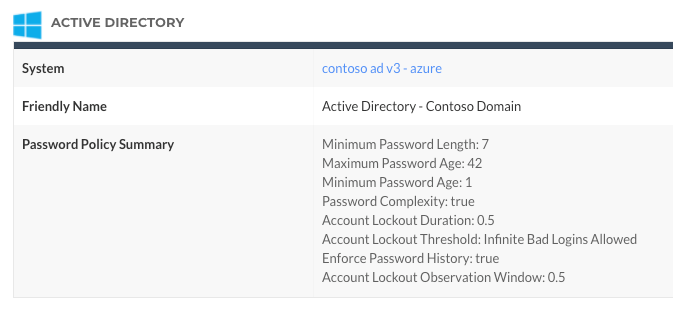
Step 4: Use Reported Data for Auditing Needs
Liongard's Change Detections can provide you and your team an audit trail on critical changes to various Metrics, across systems.
As with Liongard's Actionable Alert rules, review Liongard's Metrics and enable any Change Detections to trigger when there are changes to the output of critical Metrics.
Change Detections will display on an Inspector's timeline, and they are captured in the Single Environment Dashboard.
Updated 3 months ago
