Advanced Automated Documentation
Liongard AcademyLearn more about Automated Documentation with Liongard Academy's "You're Always in the Know with Liongard's Automated Documentation" course.
Access it today at Liongard Academy.
Overview
Liongard's Advanced Automated Documentation allows you and your team to always have up-to-date documentation that can alert you when something needs your attention. It enables your IT Service Provider to report on systems at scale.
Liongard's Inspectors automatically gather deep system configuration details on your customer's Cloud Systems, Network Systems, Apps & Services, and Endpoints daily. Once this data is collected, you can export and manipulate it, so you can best support your day-to-day processes.
Liongard's Automated Documentation allows you to:
- Track Systems' state over time
- Empower your team with the data necessary to support your clients' systems
- Standardize documentation across all of your systems and customers
- Enhance your change management
How to Take Full Advantage of Automated Documentation: Best Practices
- Deploy Liongard
- Troubleshoot with System Inspectors' Timelines
- Dig into Critical Change Detections
- Prioritize Data for Easy Access Through Metrics
Deploy Liongard
In order to take full advantage of Liongard's Automated Documentation, you must fully deploy Liongard to your clients and the systems you are managing.
To do this, follow our Best Practices for deploying Liongard, found here.
Using the Timeline to Troubleshoot
Every System Inspector in Liongard has a timeline with a running history of the daily inspections Liongard brings back.
In a System Inspector's Data View, you can click back to a date and all of the data in our different Data Views will rewind, allowing you visibility into what that system looked like on that day.
You can move through Liongard's timeline in three ways:
- Selecting different dates on the Timeline
- Selecting the calendar icon at the top of your Inspection screen next to the Inspector search bar, and selecting different dates on the calendar
- If you're taking advantage of our IT Glue Integration, when you click into one of Liongard's Flexible Assets, you can use the "Revisions" section in the right sidebar to view historical data
- Note: Remember, you can find a link back to Liongard above each table of data in the Flexible Asset

We keep 18 months of documentation for all of your systems in Liongard. If you want documentation dating back further, please reach out to our team.
NotesUsers have the ability to add human intelligence to Liongard's automation with our Notes feature. Notes are short text snippets that can be added to an Environment or a System in Liongard.
System-level notes can be tagged to a timeline entry to add more context to an inspection.
Dig into Critical Change Detections
On your System Inspectors' timeline, you might see or may have seen a yellow delta. That delta indicates a Change Detection. Once you roll out an Inspector, its Change Detections are activated.
Change Detections exist to pinpoint critical changes in Liongard that may need your attention. Change Detections capture crucial details on the change, for example, the date and time of the change. Etc.
Change detections can give you the visibility you need to confidently speak to your customers on their ever changing tool stacks.
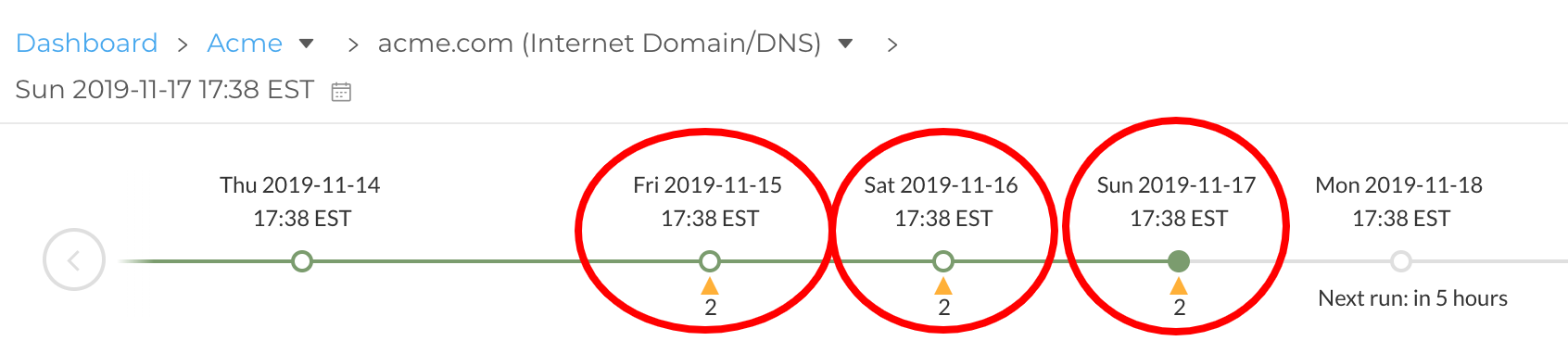
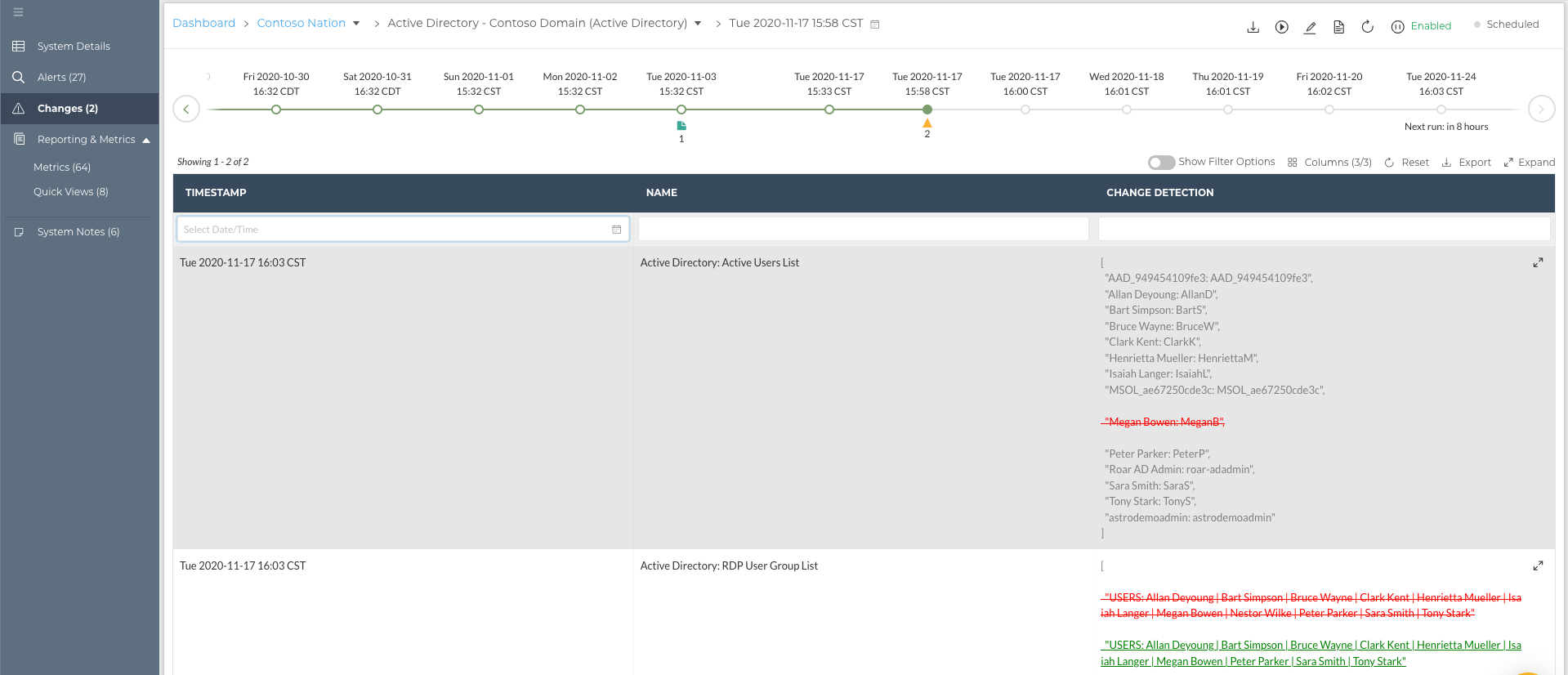
Our best practice is to use Change Detections. When you find out about a change, before you go searching around different systems trying to fix it, revert it, or understand it better, come to Liongard. For more information, visit our Change Detections documentation
Also, did you know that some of our Change Detections are also surfaced as Actionable Alerts. Our Actionable Alerts help you proactively avoid these critical changes. For more information, please visit our Actionable Alerts documentation
Prioritize Data for Easy Access Through Metrics
In Liongard you have the ability to prioritize the data that you care about for easy access through Metrics. As you know, our Inspectors bring back a lot of data, but we know that there is some data that you wish was always readily available. Metrics give you the ability to isolate the data you care about most, and then, build reports on this data. For more information on Metrics, please visit our Metrics documentation
Our Best Practice is to use the Metrics feature. We want this data to be valuable for you, so start determining what data you care about and turn on or create some Metrics.
Updated 2 months ago
