Using the Liongard Power BI Data Connector
Overview
The Liongard Power BI Data Connector comes with 2 dynamic functions for generating on-demand data and 5 prepopulated data tables that can be used for either building reports or as reference tables for your reports. The 5 tables included are Agents, Environments, Inspectors, Inspector Types, and Metrics.
Tables
Functions
Tables
Agents
The Agents table includes a list of all Agents from your Liongard instance.
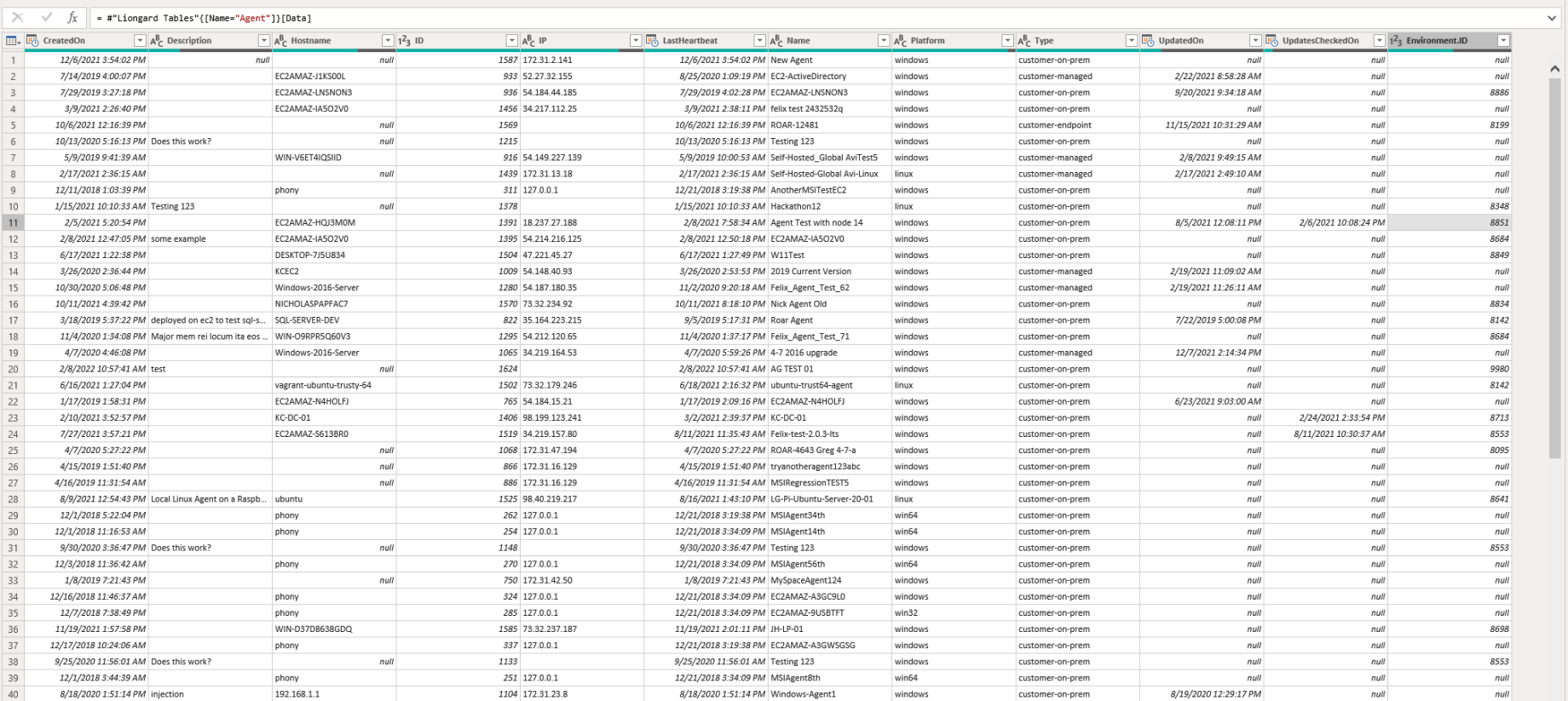
Environments
The Environments table lists all Environments from your Liongard instance.
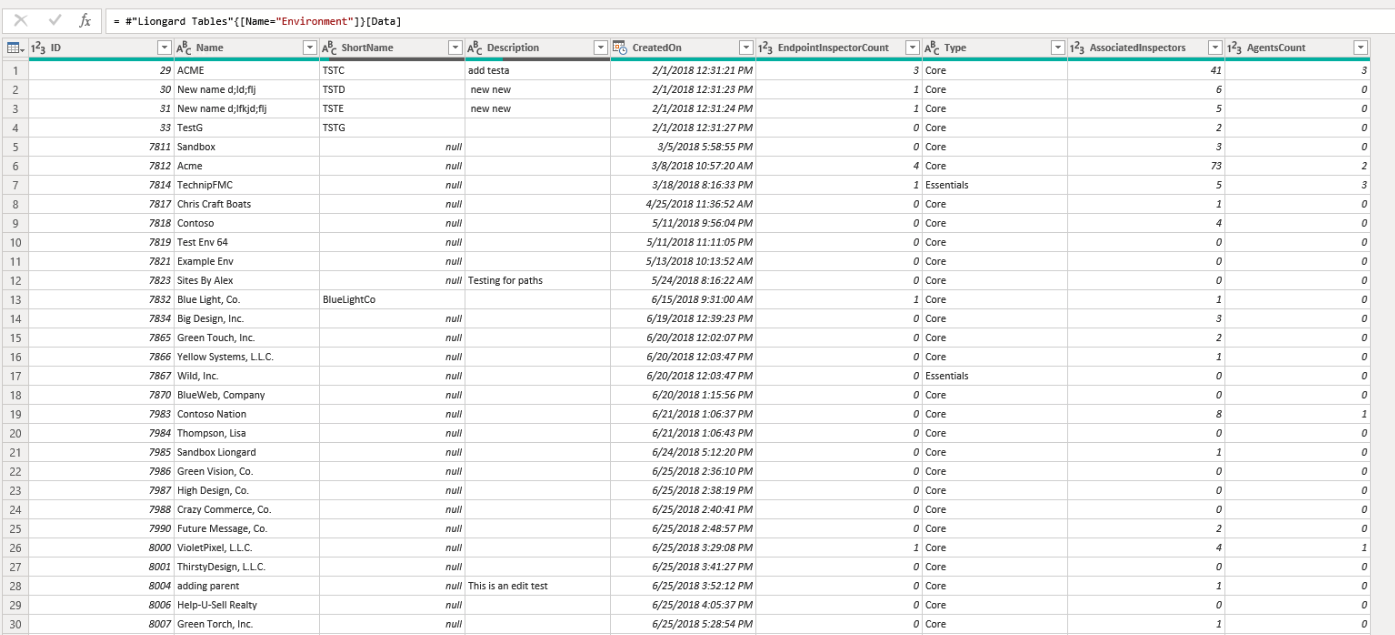
Inspectors
The Inspectors table provides a list of all configured Inspectors in your Liongard instance. Inspectors with an associated System ID have successfully returned data.
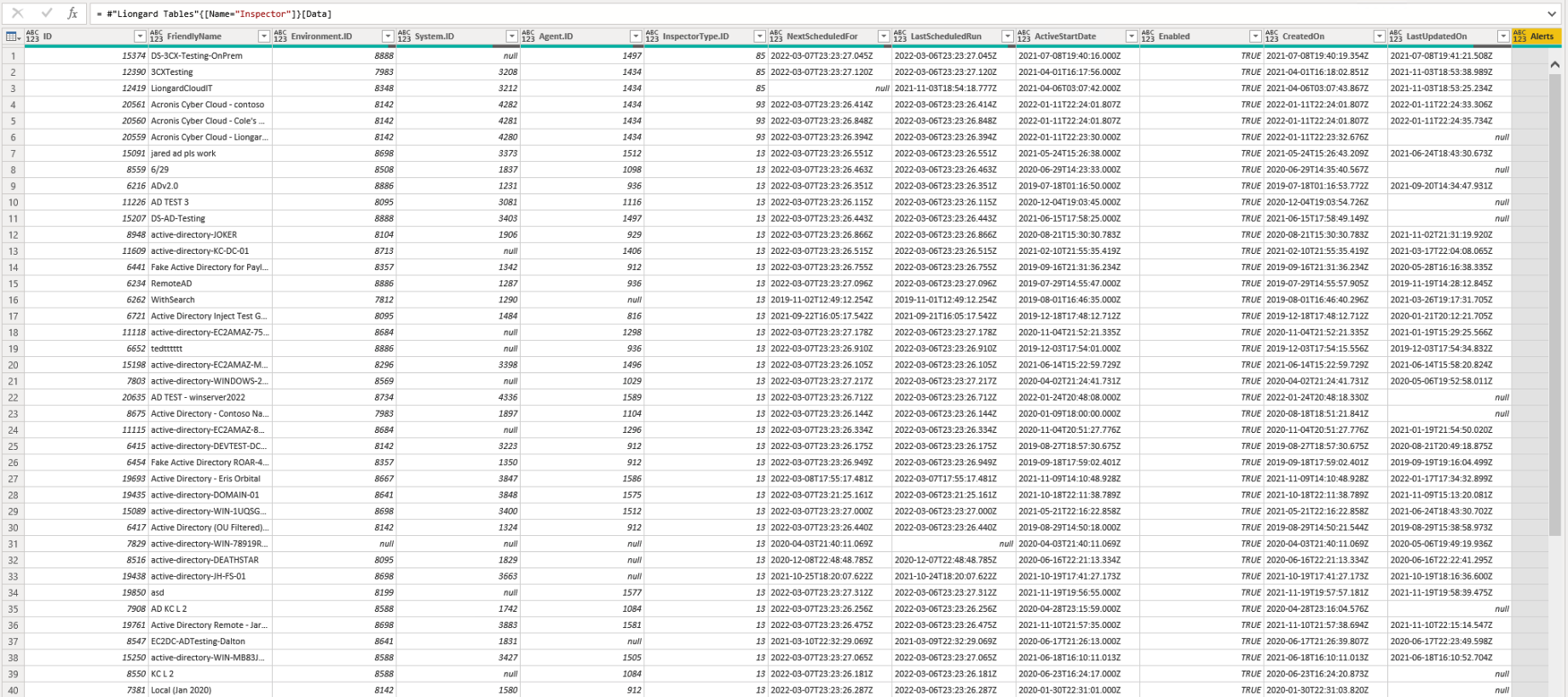
Inspector Types
The Inspector Types table includes a list of all Liongard Inspector Types. Use this table to select the Inspector Type ID for the System Metric Summary Function or as a reference table
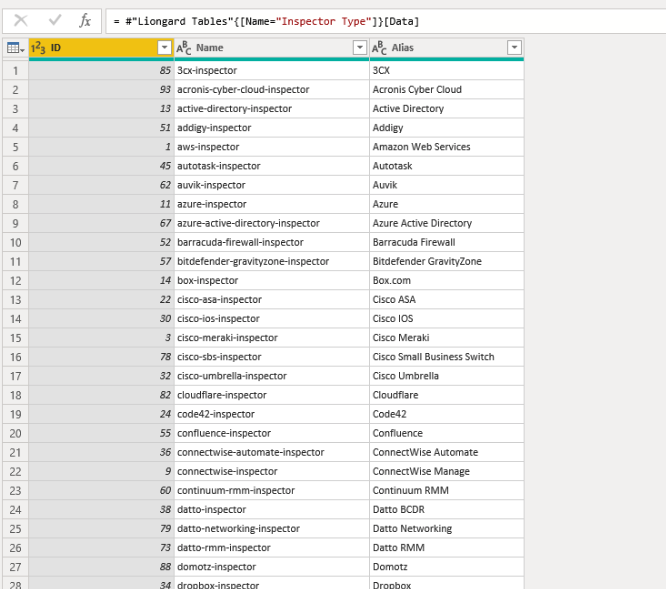
Metrics
The Metrics table includes a list of all Metrics from your Liongard Instance.
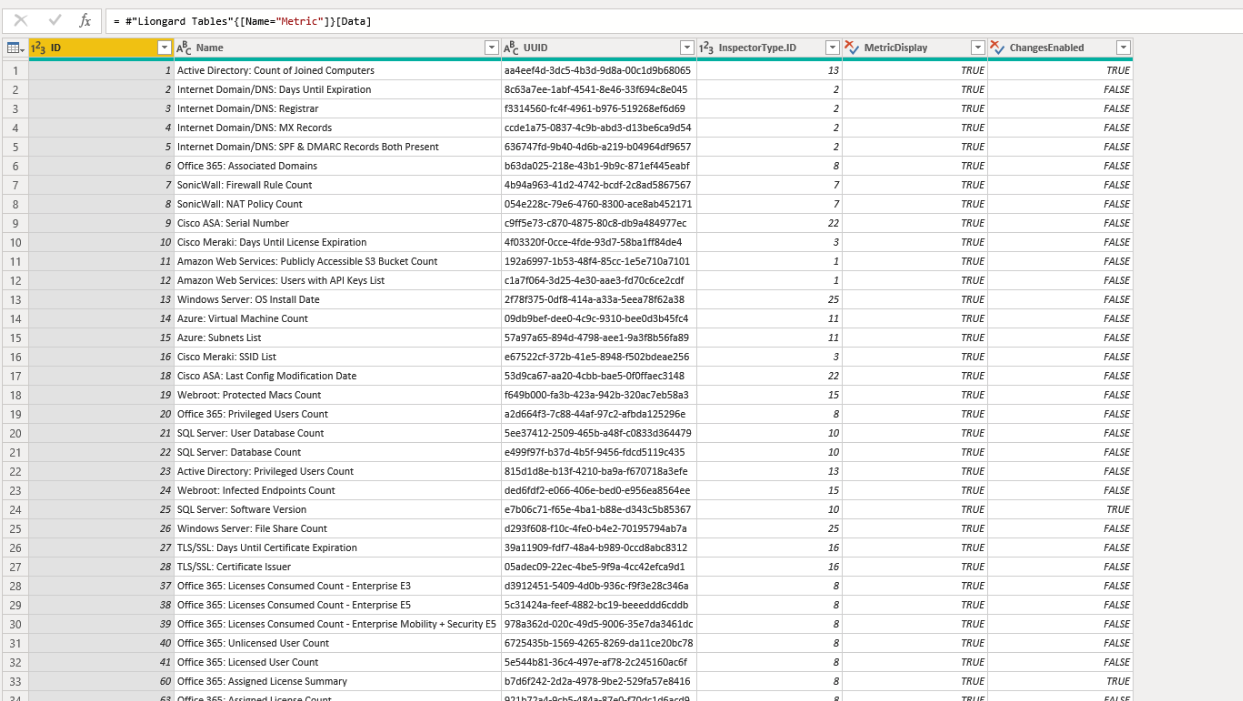
Functions
To manually invoke the imported functions reference below, you must open the Power Query Editor. To open the Power Query Editor from the Power BI Desktop window, select the Home top-level menu and then the Transform data button from the ribbon.

Metric Evaluations
This feature allows you to pull Metric values from your Liongard instance.
This function needs an input of your Liongard Instance Region and a comma-separate list of Metric ID or UUIDs. Examples for each of the formats:
- ID: 1, 2, 3, 4, 5
- UUID: "aa4eef4d-3dc5-4b3d-9d8a-00c1d9b68065", "8c63a7ee-1abf-4541-8e46-33f694c8e045"
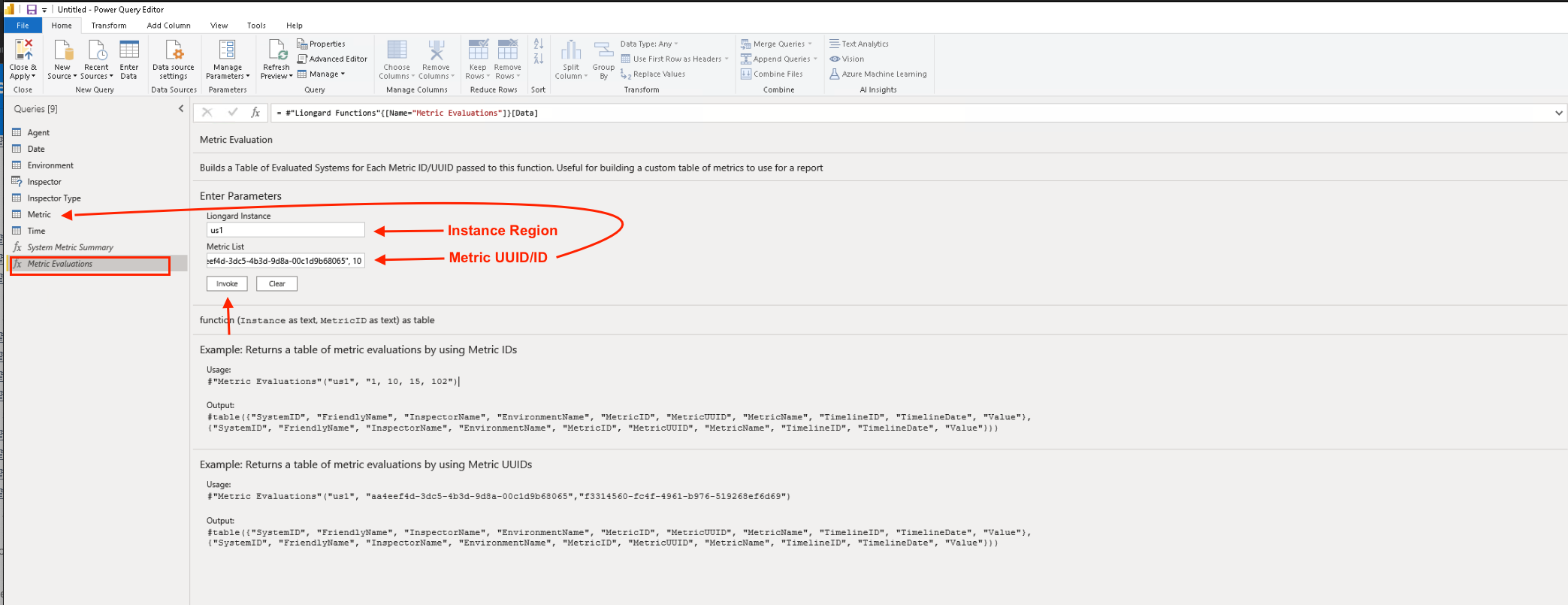
As shown below, when invoked, the function will return Metric Evaluation values for all systems for a particular Metric.
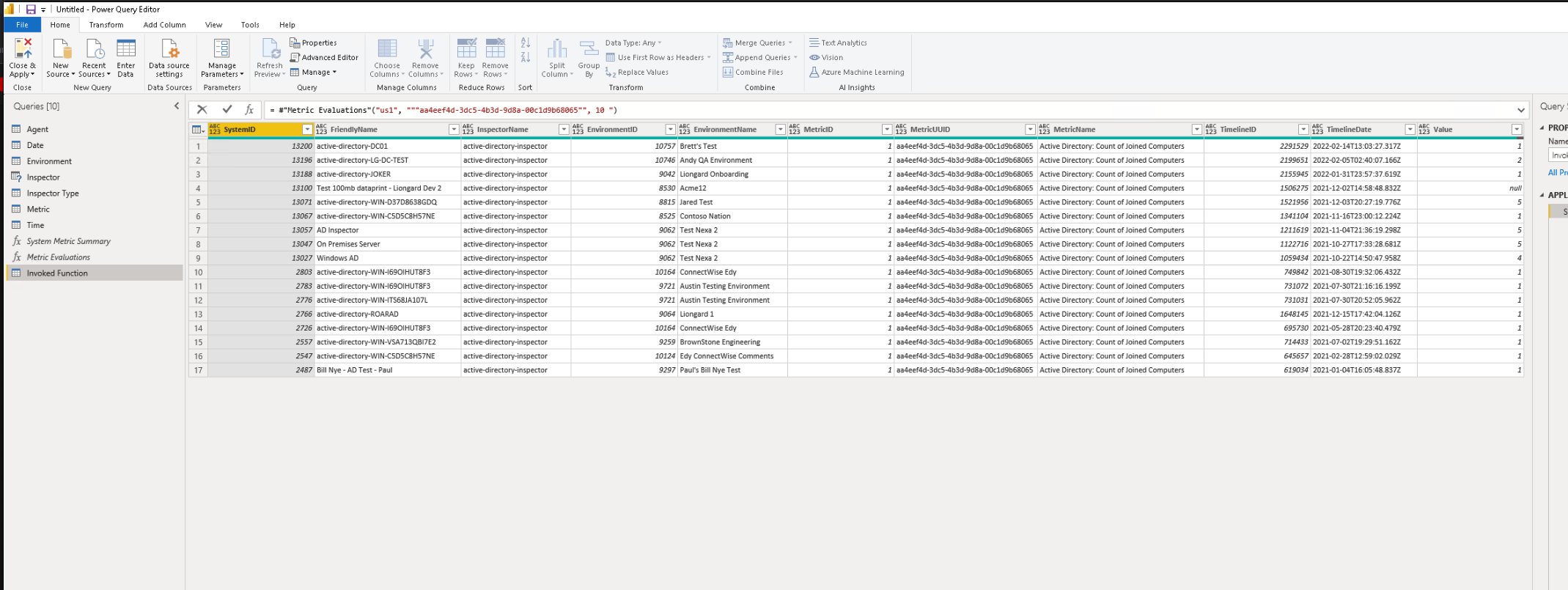
System Metric Summary
The System Metric Summary function is used to generate table data from Metrics evaluated in your Liongard platform. The function needs an input of your Liongard Instance Region and the ID of the Inspector Type for which you wish to return a Summary. You can optionally pass in the Environment ID for the systems you wish to only have returned
Enabled MetricsMetrics returned for the System Metric Summary function are only the Metrics in your Liongard platform that have their "Display" set to Enabled on the Admin > Metrics screen.
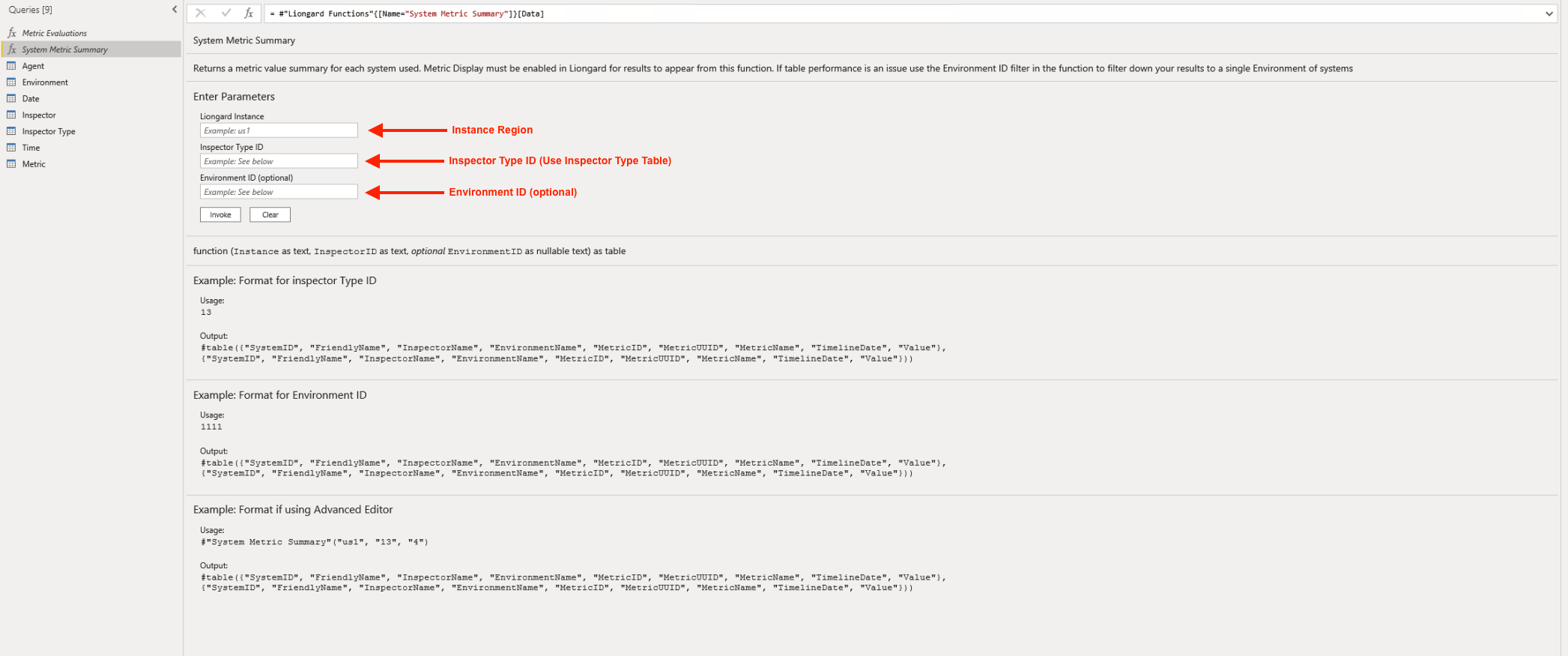
As shown below, when invoked, the function will return all evaluated values for Metrics enabled for a particular Inspector Type.
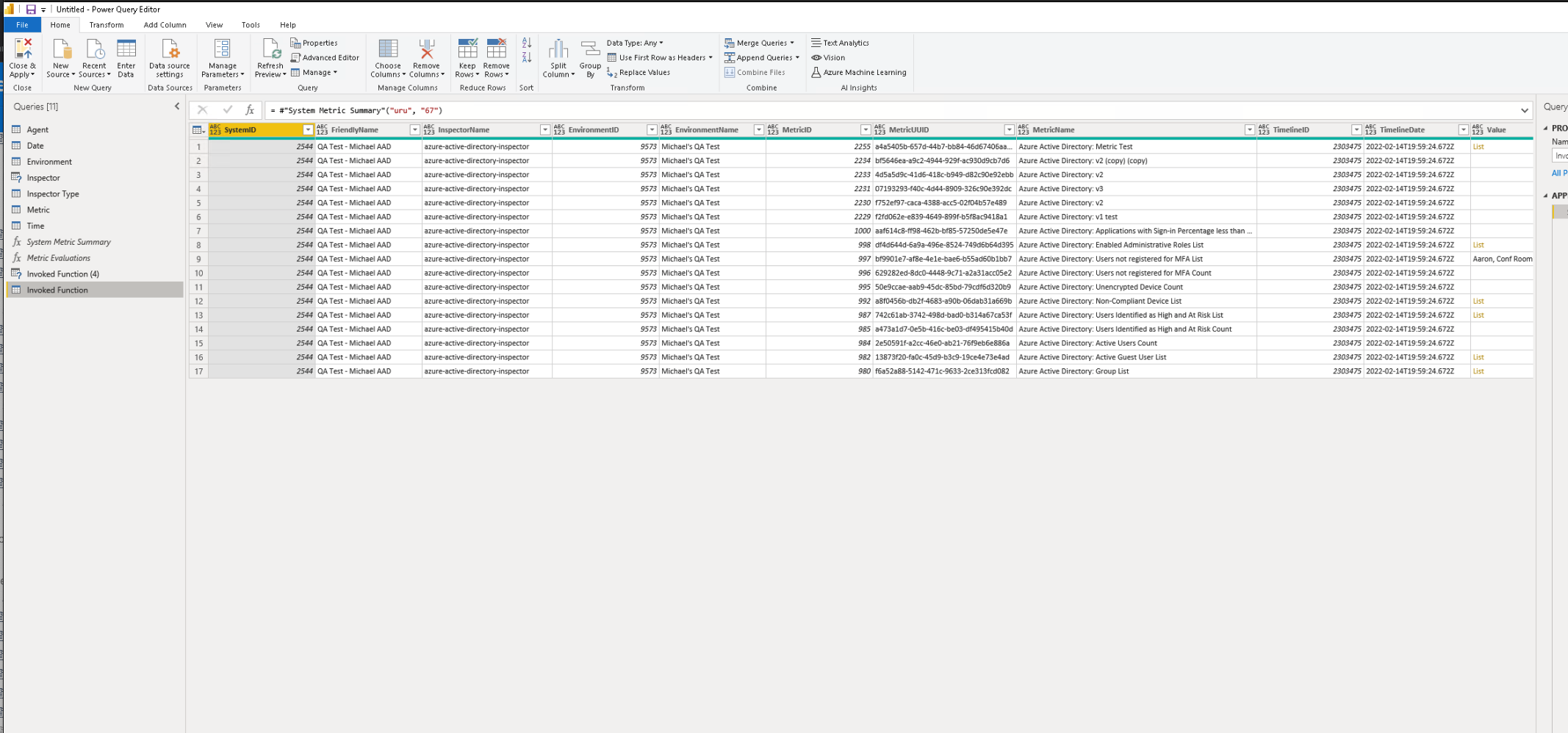
Enabling Metrics in Liongard
If you would like to access Metrics through the System Metric Summary in Power BI, you will need to enable them in Liongard. Follow the steps below to enable Metrics:
- In Liongard, navigate to Admin > Metrics.
- Set the "Display" toggle to "Enabled" for any Metric(s) you'd like to access in Power BI.
Next Steps
Updated 2 months ago
