Dropbox
This document provides the steps required to configure the Dropbox Inspector.
Quick DetailsRecommended Agent: On-Demand
Supported Agents: On-Demand or Self-Managed
Is Auto-Discovered By: N/A
Can Auto-Discover: N/A
Parent/Child Type Inspector: No
Inspection via: API
Data Summary: Here
API AccessThe Dropbox Inspector requires you to have a "Dropbox for Teams" account. Either a Standard or Advanced level will suffice.
Inspector Setup Preparation
Step 1" Create an App Integration
1, Log in to the Dropbox Console
- Navigate to https://www.dropbox.com/developers/apps
- Click on the Create app button.
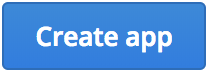
- Under Choose an API select Scoped Access
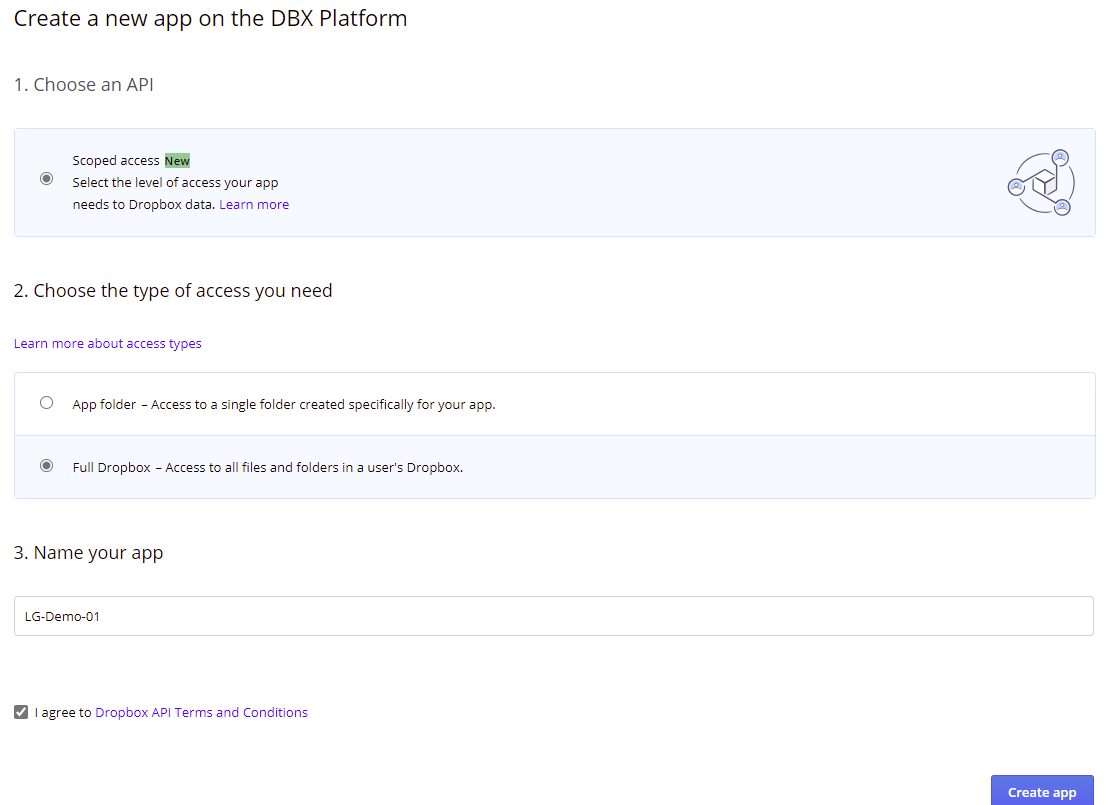
- Under Choose the type of access you need select Full Dropbox.
- Under Name Your App enter an appropriate application name such as "Liongard," and select Create app.
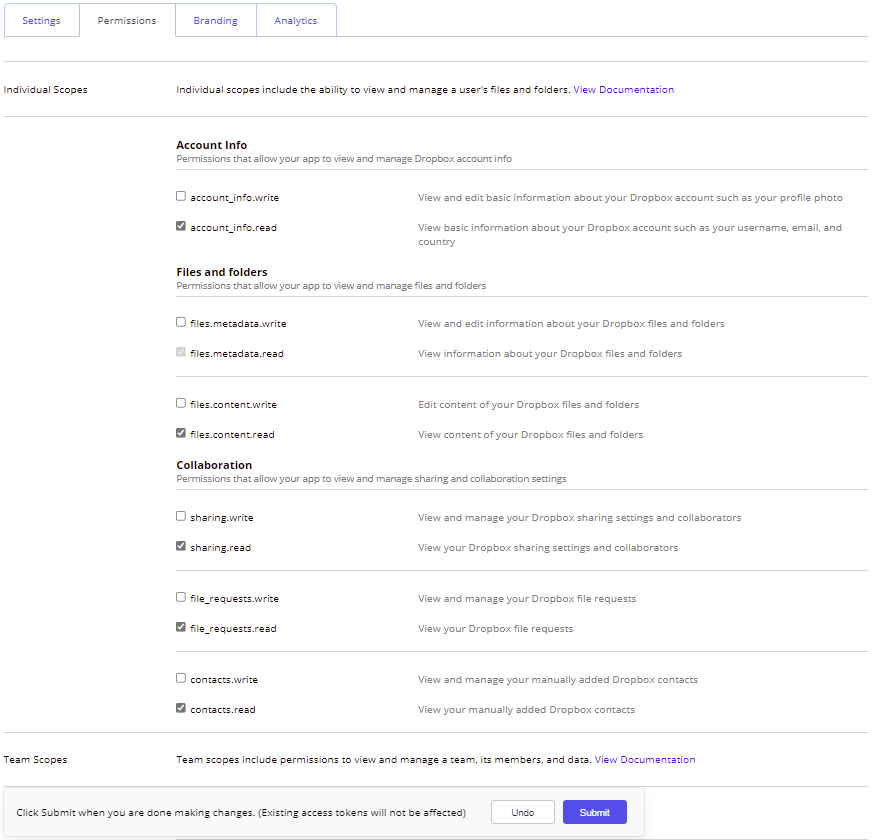
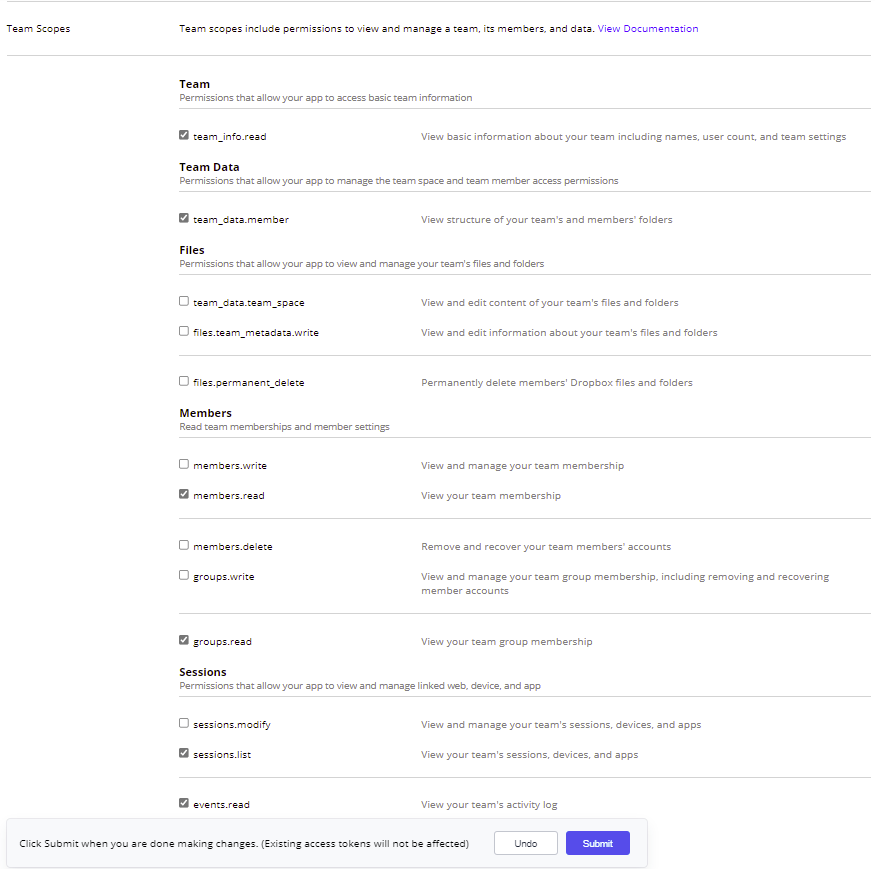
- On the Permissions tab, select each permission entry for Read access, along with sessions.list and team_data.member.
- Click the Submit button at the bottom of the page to save changes.
- Under the Settings tab, scroll down to the OAuth 2 section. Set the token expiration to "No expiration," and under the Generated access token field, click the Generate button.
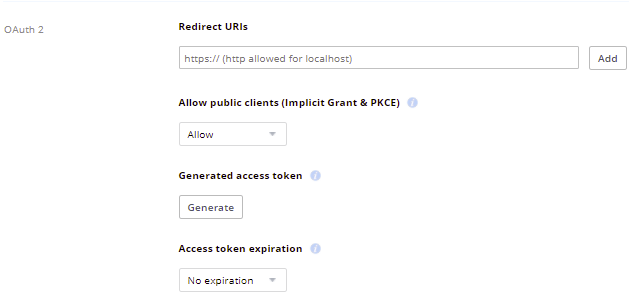
- Copy the generated access token.
Liongard Inspector Setup
In Liongard, navigate to Admin > Inspectors > Inspector Types > Navigate to the Dropbox Inspector > Select Add System.
Fill in the following information:
- Environment: Select the Environment this System should be associated to
- Friendly Name: Suggested "Dropbox [Environment Name]"
- Agent: Select On-Demand Agent or select your Self-Hosted Agent
- Inspector Version: Latest
- Access Token: The access token you generated above
- Scheduling: The Inspector will default to run once a day at the time the Inspector is set up. Here you can adjust the schedule
Select Save. The Inspector will now be triggered to run within the minute.
Common Setup Issues
missing_scope
The inspector is not able to use all the resources of the API. Please verify that you have granted read access to all items from the Permissions tab. If you created the Token before granting permission, you must re-create the Token.
invalid_access_token
Access token is invalid. Please verify that you have provided the entire token.
expired_access_token
It appears your token has expired, you need to create a new one from the app settings.
400 - This API function requires a Dropbox Business API app key
The token was created using the Dropbox API instead of the Dropbox Business API. Please provide a token created using the Dropbox Business API.
401 - Your app is not permitted to access this endpoint because it does not have the required scope
The inspector is not able to use all the resources of the API. Please verify that you have granted read access to all items from the Permissions tab.
Updated 3 months ago
