Liongard Integration Best Practices
This article will help you understand the different methods of integrating PSA, documentation, and other third-party tools with Liongard.
Best Practices
When integrating with Liongard, you have options depending on the tools you are already using. If you are using a supported PSA and a supported documentation tool, you can import your companies from either integration. As a best practice, we suggest importing your companies from the integration that acts as your source of truth for your customer relationships.
Liongard can Import companies from the following Integrations:
Liongard can create tickets in the following Integrations:
Liongard can push it's data into the following Integrations:
- ConnectWise (ConnectWise Configs)
- IT Glue (IT Glue Flexible Assets)
Liongard data can be utilized in the following additional Integrations:
Users Integrating both ConnectWise AND IT Glue
If pushing Liongard's data into both ConnectWise and IT Glue, consider the following questions:
- Where do you want your team to look for documentation?
- Do you attach configs to tickets?
- Do you have two-way sync turned on?
We recommend that you push Liongard's data into the platform where you want your team looking for documentation. Specifically for ConnectWise, Liongard's configs can be used to attach to tickets, regardless if your team lives in ConnectWise for documentation.
Know that if two-way sync is turned on between IT Glue and ConnectWise and you decide to push Liongard's data into both platforms, you may find duplicate data. For IT Glue and ConnectWise we push data into our own Flexible Assets (IT Glue) and Configurations (ConnectWise) as to not override any existing documentation in your systems. In the two-way sync feature, IT Glue will not sync Liongard’s Flexible Assets over to ConnectWise because Flexible Assets are not included in two-way sync’s capabilities; however, in the two-way sync feature, ConnectWise will sync Configurations over to Configurations in IT Glue, so if you are pushing Liongard’s data into IT Glue Flexible Assets AND ConnectWise Configurations AND ConnectWise is pushing Liongard’s data into IT Glue Configurations, you will find duplicate data.
To avoid this, in IT Glue deselect Liongard’s Configuration Types (all types ending in “(auto)“), so that they are not included in ConnectWise’s sync back to IT Glue.
Liongard does not push data into existing Flexible Assets/configs.
Because we don’t want to override any user generated content. We keep our data in our own Flexible Assets/configs that end in “(auto)” to make sure that your team knows that it was gathered through automation. If you edit Liongard's Flexible Assets in IT Glue or the configuration questions in Liongard's ConnectWise configs, then Liongard will overwrite your edits. Liongard does not update the Notes Field in Liongard's ConnectWise configs.
Linking Flexible assets/configs
You can link your Flexible assets/configs with Liongard by relating items/associating Flexible Assets/configs with Liongard data. If you would like to do this, please reference the following documents:
Resetting an Integration
Most Integrations include a reset button in the top right corner of the Integration screen. Selecting "Reset Integration" will prompt the user to confirm by typing the word DELETE. Selecting "Confirm" will then reset the Integration back to it's default state of not configured.
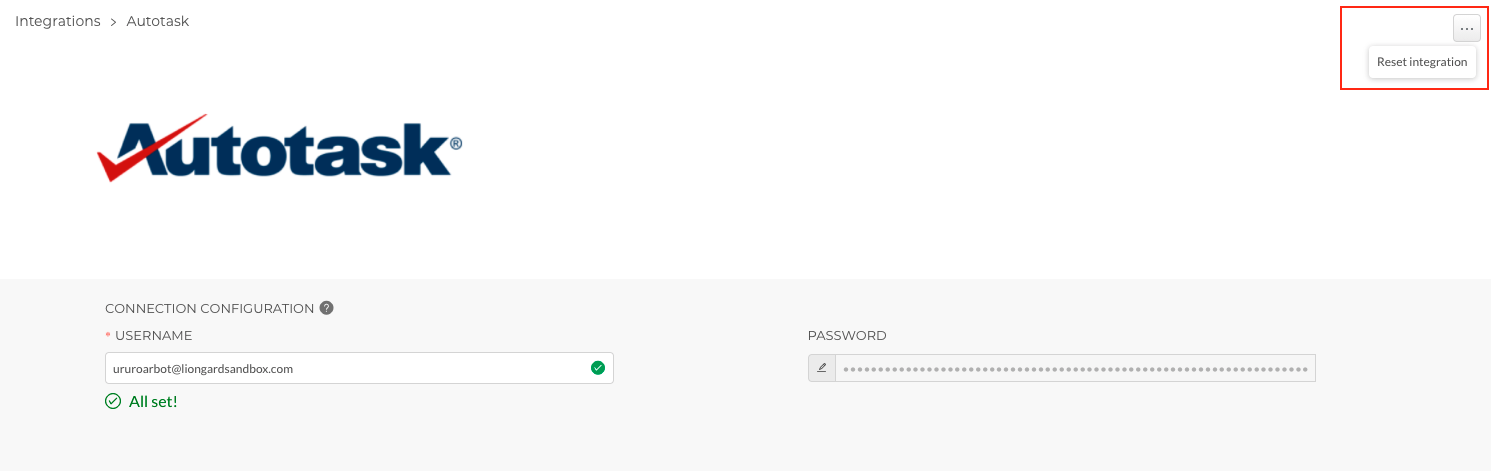
Any tickets that have been created in the PSA will remain. Any Flexible Assets that have been created in IT Glue will remain. Any Actionable Alert Template using the integration will be set to "Liongard Only."
View Liongard in Microsoft Teams
If you are using Microsoft Teams, you can add your Liongard URL as a tab in your Channel(s). For more information, please review our documentation.
Updated 3 months ago
