Overview
Liongard's Email Integration allows for Liongard's Actionable Alerts Tickets to be sent as emails right to an email inbox(es).
Liongard will send you an email when a new ticket is created and anytime that ticket is updated, either by you or by Liongard. You can also opt-in to receive updates when a comment is made.
There are two steps to set up Liongard's Email Ticketing Integration:
Step 1: Set up the Integration
- Navigate to Admin > Integrations > Email
- Toggle on the Enable Email Integration switch
- In the Email Address field, enter an email address(s) to receive Liongard tickets.
- Note: You can enter multiple email addresses in this field, and you can copy and paste multiple email addresses.
- Select your default Email Format, either Plain Text or HTML Based. If you plan on sending emails to a non-supported PSA, we suggest you select Plain Text.
Plain Text
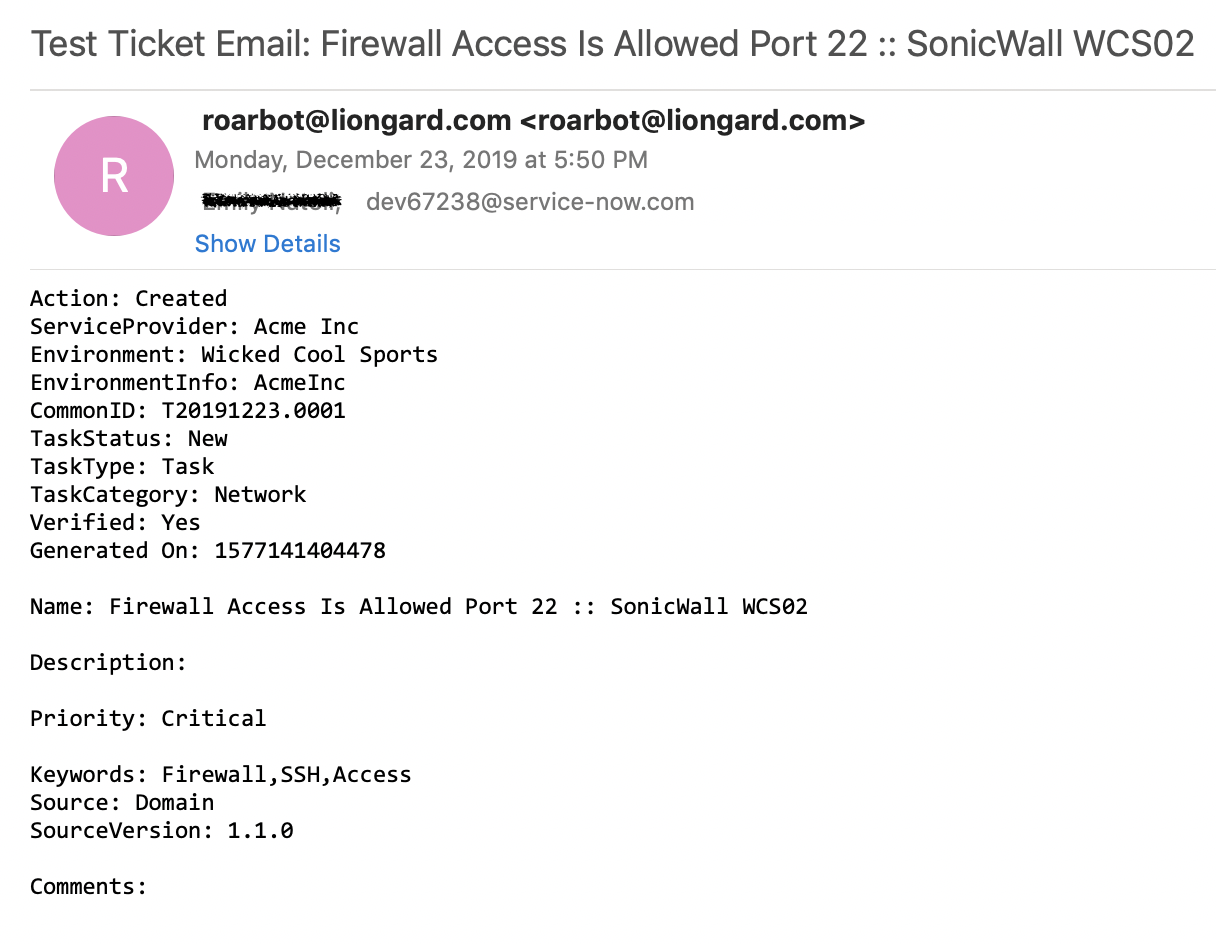
HTML Based
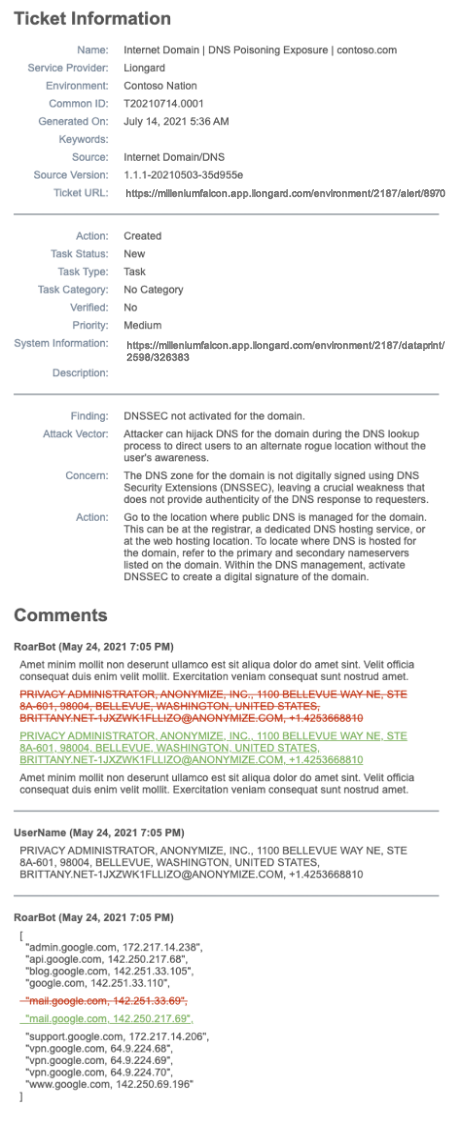
Liongard's HTML Based email alerts will show any changes detected in red and green, similar to how changes appear in Actionable Alerts viewed in Liongard.
- If you would like to enable emails for status and priority changes, select the checkbox next to Enable Emails for Status and Priority Changes
- If you would like to enable emails for comments, select the checkbox next to Enable Emails on Comments
- Click Apply
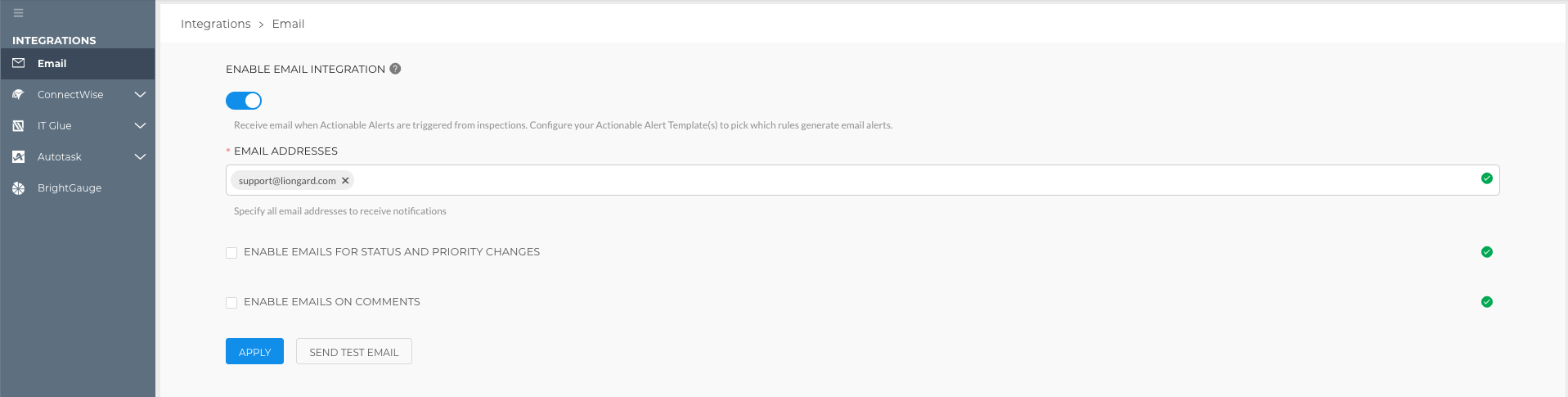
- You can send a test email by selecting the Send Test Email button
Step 2: Control the Integration
Set up Liongard's Actionable Alerts to select which tickets you'd like to send to your email(s). Each Actionable Alert template can be set to send tickets to a specific email address(es).
Updated 3 months ago
