Create a Liongard API Account in ServiceNow
This document provides detailed instructions on setting up a user account for Liongard within your ServiceNow instance.
To start the ServiceNow integration, you will create a user and an OAuth token in your ServiceNow instance that Liongard will use to connect to ServiceNow.
Step 1: Create a User in ServiceNow with an Admin Role.
Note: The domains visible to this user are the ones Liongard will reference when importing companies into Liongard.
- Navigate to the User Administration page
- Click the New button in the top left
- Fill in the appropriate fields. Copy and save the Username and Password as they are needed for the integration in Liongard.
- Once the user is created, click on the user
- Scroll down to the Role section and assign this new user the Admin Role
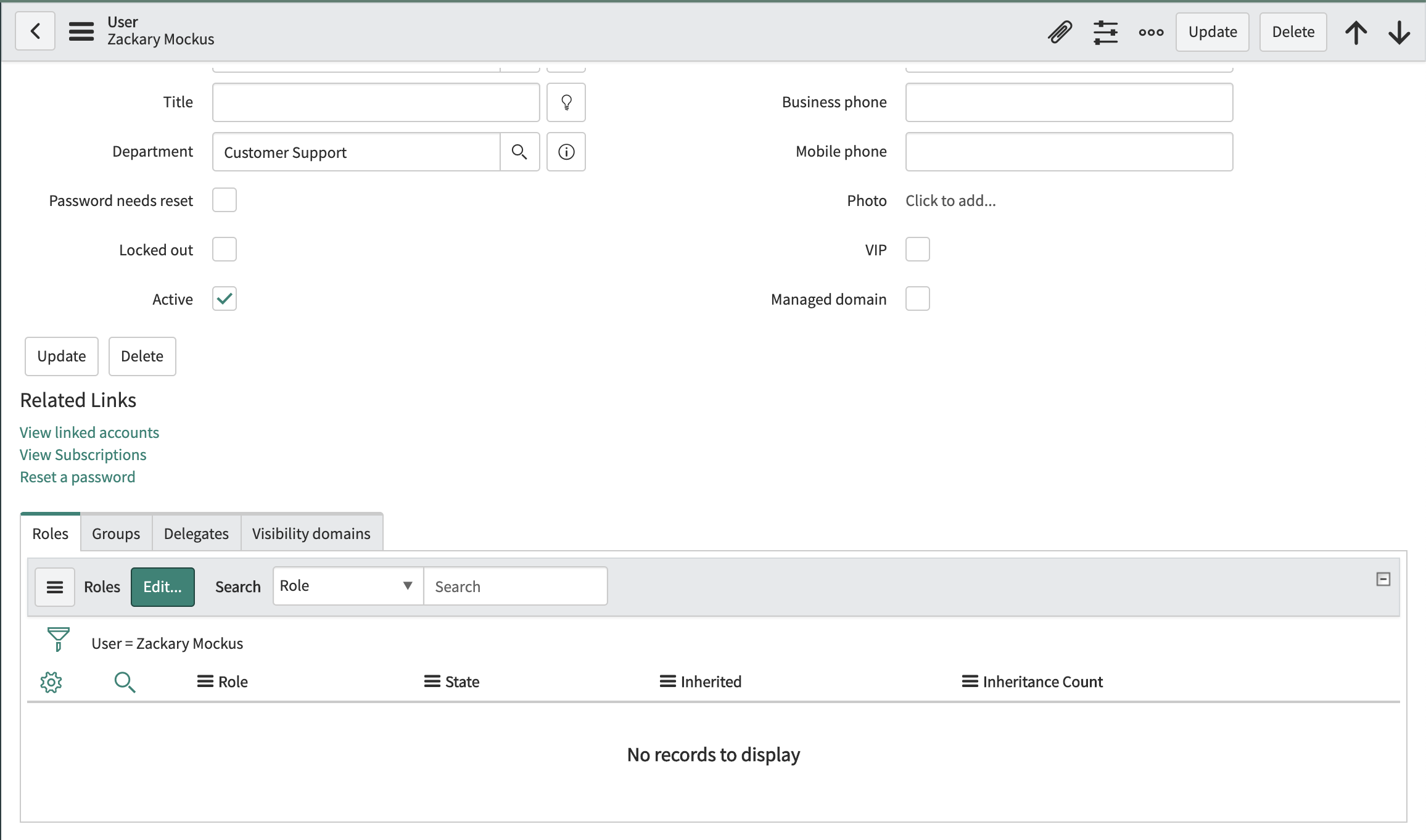
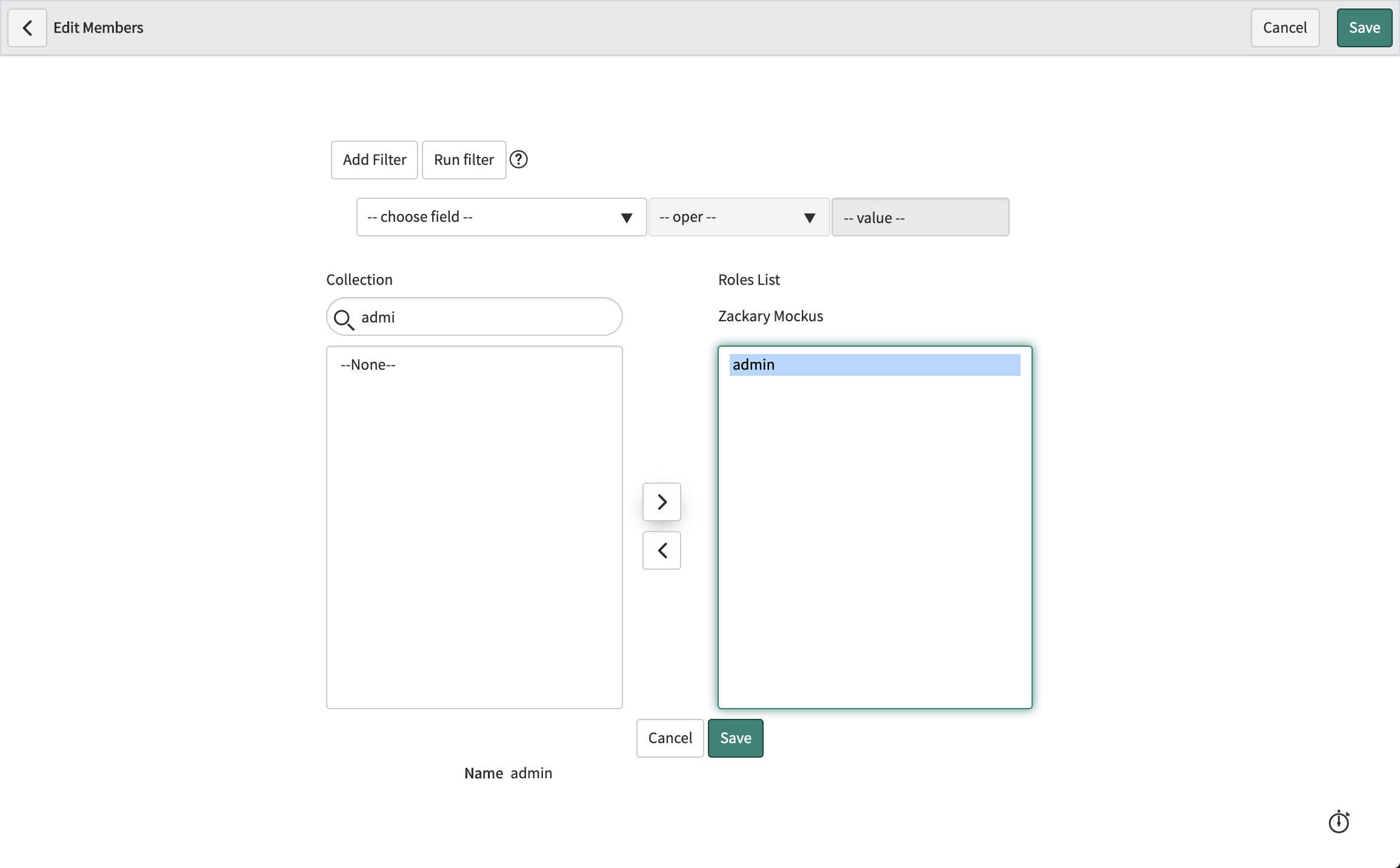
- Click Save.
Step 2: Create OAuth Token
- Navigate to the Application Registry page.
- Click the New button in the top left
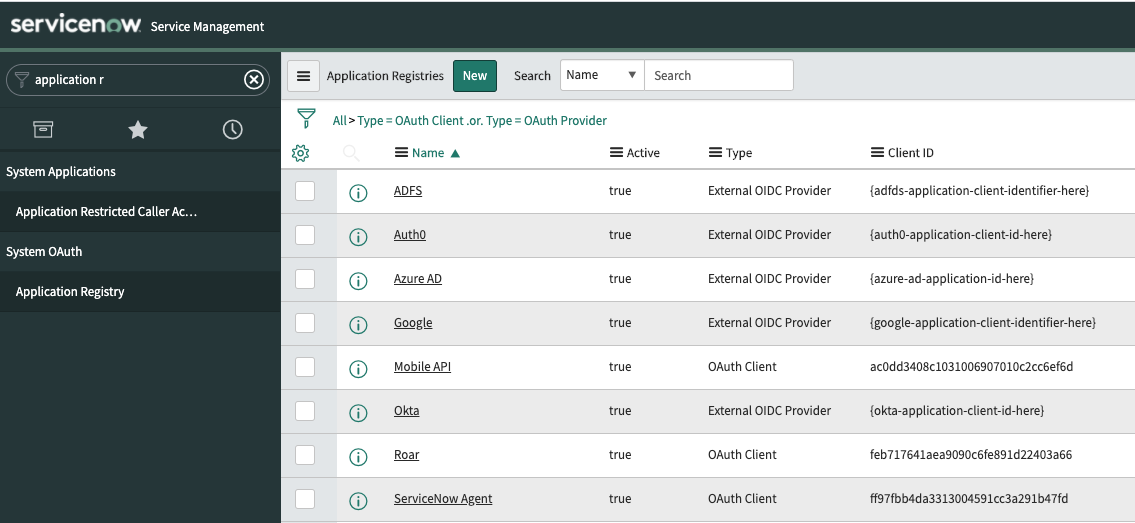
- When asked, "What kind of OAuth application?", select "Create an OAuth API endpoint for external clients".
- Complete the required fields. Select Submit.
- Locate the new entry in the table, Application Registries, and select it.
- Click the lock icon next to your secret to make it visible. Document your Client ID and Client Secret, as you will need it for the integration setup in Liongard.
- Click the back arrow in the top left.
Next Step
Updated 3 months ago
