Upgrade a Liongard Agent
Agent Version
End of LifeLiongard no longer supports Agents older than version 3.0.2. Please update your Agents to ensure that your Inspectors continue to function properly.
We currently do not support Windows Server older than 2016 because the Liongard Agent has a dependency on a software package called NodeJS. The Agent needs a specific minimum version of that software package to work and Windows Server 2016 and below do not support it.
Upgrading Agent Version 2.0 or OlderIf attempting to upgrade an Agent running version 2.0 or older, Liongard recommends doing a full uninstall, and reinstalling with the latest Agent from Admin > Agents.
After the Agent has been upgraded, you will need to move Inspectors to the new Agent, following our documentation here, deleting the unsupported Agent afterward.
Updating A/V and Security ExceptionsPlease note that Agents version 2.x.x or higher have an installation path of:
\program files (x86)\liongardinc\liongardagent\Agents 1.x.x have an installation path of:
\program files (x86)\liongardinc\roaragent\If you have created exceptions in your security software, you may need to update them depending on if you do an in-place upgrade or an uninstall > reinstall upgrade.
To upgrade a Liongard Agent, please follow the steps outlined below.
Verify Liongard Agent Version
To determine a Liongard Agent's version:
- Log in to Liongard and navigate to Admin > Agents
- Sort Agents by the Version column
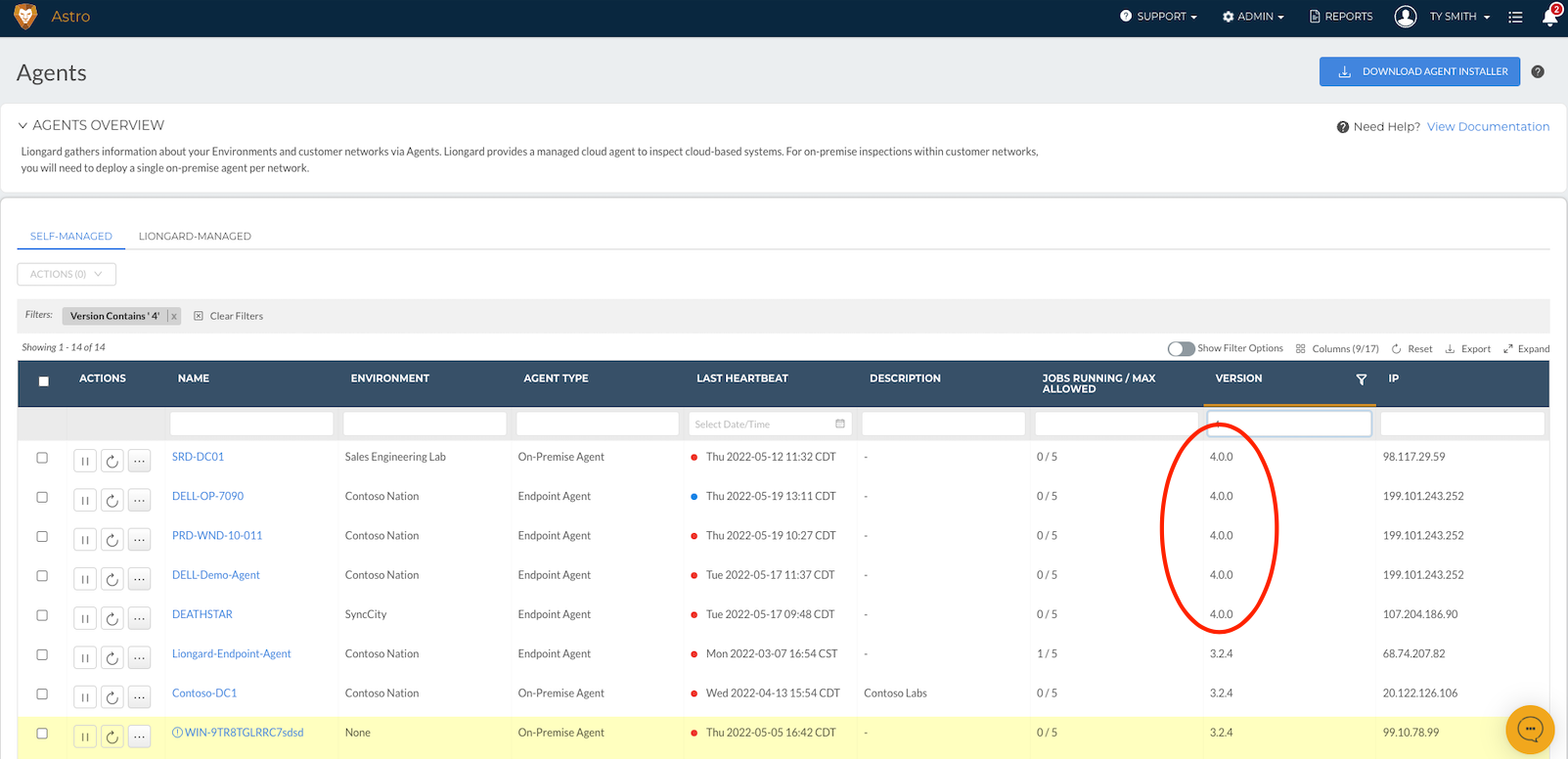
Upgrade Liongard Agents
Upgrade Agent via MSI Installer
- In your Liongard Instance, navigate Admin > Agents
- Hover over the "Download Agent Installer" button in the top right corner > Click Windows
- Copy the MSI link or download the MSI installer
- Run the installer on each server the Liongard Agent needs to be upgraded
- Note: You will not need to provide any parameters. Click Install, and the installer will run and upgrade the Agent.
Upgrade Agent via RMM
To upgrade your Agent(s) via RMM, complete the following steps:
- Write a script that downloads the Agent from: https://agents.static.liongard.com/LiongardAgent-lts.msi
- Run the command below from the same directory where you downloaded the new MSI installer
msiexec.exe /i "LiongardAgent-lts.msi" /qDatto RMM Script
An updated Datto RMM script is available in the ComStore.
Updated 3 months ago
