Track Important Numbers for Billing Review
Discover how your team can isolate specific data from Liongard to use for billing review.
There are several ways that Liongard can be used to reconcile your billing.
- Billing Review with Reports
- Billing Review Reporting using the Single Environment Dashboard
- ConnectWise Billing Review (Deprecated)
Billing Review with Reports
Using our Reports feature, Liongard users can easily build reports, and report templates, to reconcile billing for individual customers, or even all customers at once. For example, Liongard has a default Microsoft 365 Licensing Summary Report template to help you get started. Do know Reports can be set to run on a schedule making monthly billing review even more streamlined.
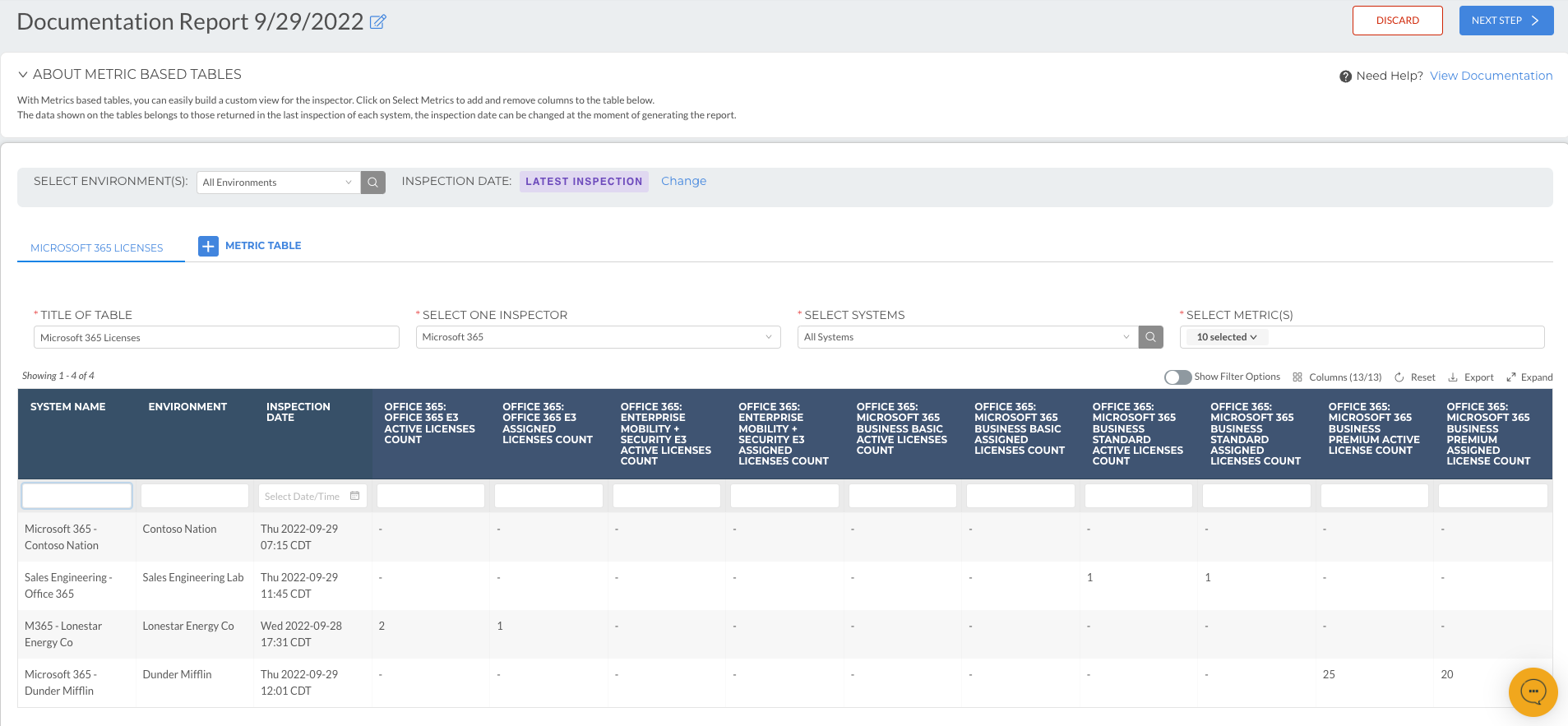
Visit our Reports documentation for more information.
Billing Review Reporting using the Single Environment Dashboard
Once Metrics have been toggled on to display, users can navigate to a Single Environment Dashboard for their client to build a billing review report.
Navigate to Dashboard > Environments tab > Click into an Environment > Click into the Metrics tab
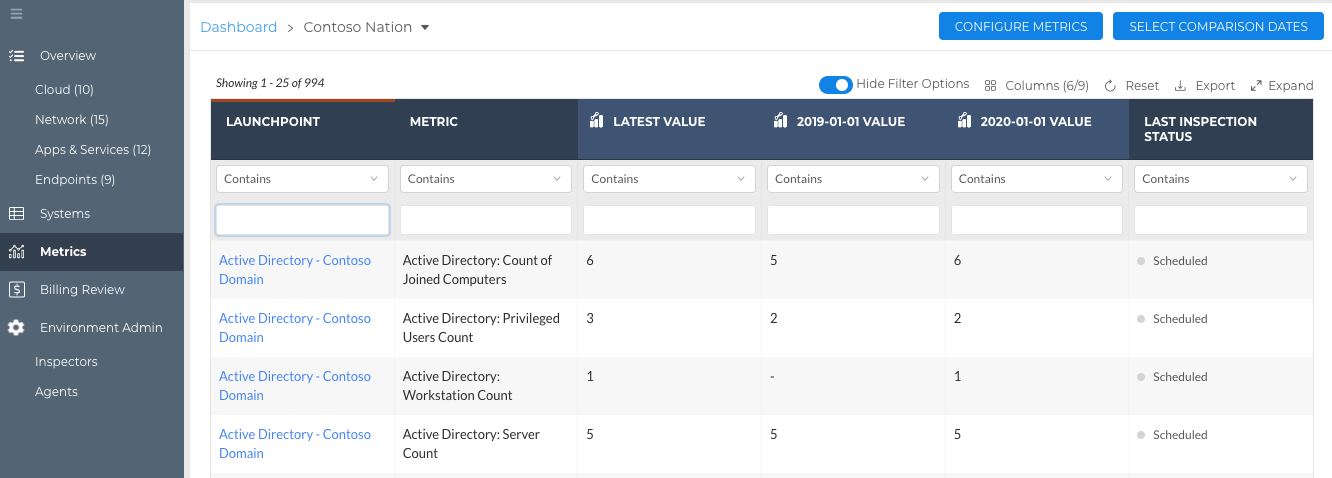
Here, a user can select the Metrics they wish to use to create a billing review report that can easily be exported and shared. Additionally, users can historically compare these Metric outputs to other dates, all in one report.
Billing review is a powerful tool, and it is only one example of how you can leverage Liongard's reporting capabilities. To learn more, please review our Reports documentation.
Updated 3 months ago
