Liongard's Cyber Risk Dashboard
Overview
Liongard's Cyber Risk dashboard provides at-a-glance visibility to the most essential cyber risk indicators for a client's environment, enabling you to ensure continued compliance with security frameworks and cyber insurance requirements. This Dashboard surfaces key data on Authentication & MFA, Email Security, Domain & Website Security, and Endpoint Security details for Windows and MacOS that are critical in identifying and mitigating potential risks.
Combined with Liongard’s Configuration Change Detection technology, this dashboard allows for regular monitoring and alerting to ensure that configurations don’t quietly drift out of compliance.
Accessing the Cyber Risk Dashboard
This dashboard is available to all partners in their Liongard instance by navigating to a Single Environment Dashboard, and selecting Cyber Risk Dashboard on the left-hand column.
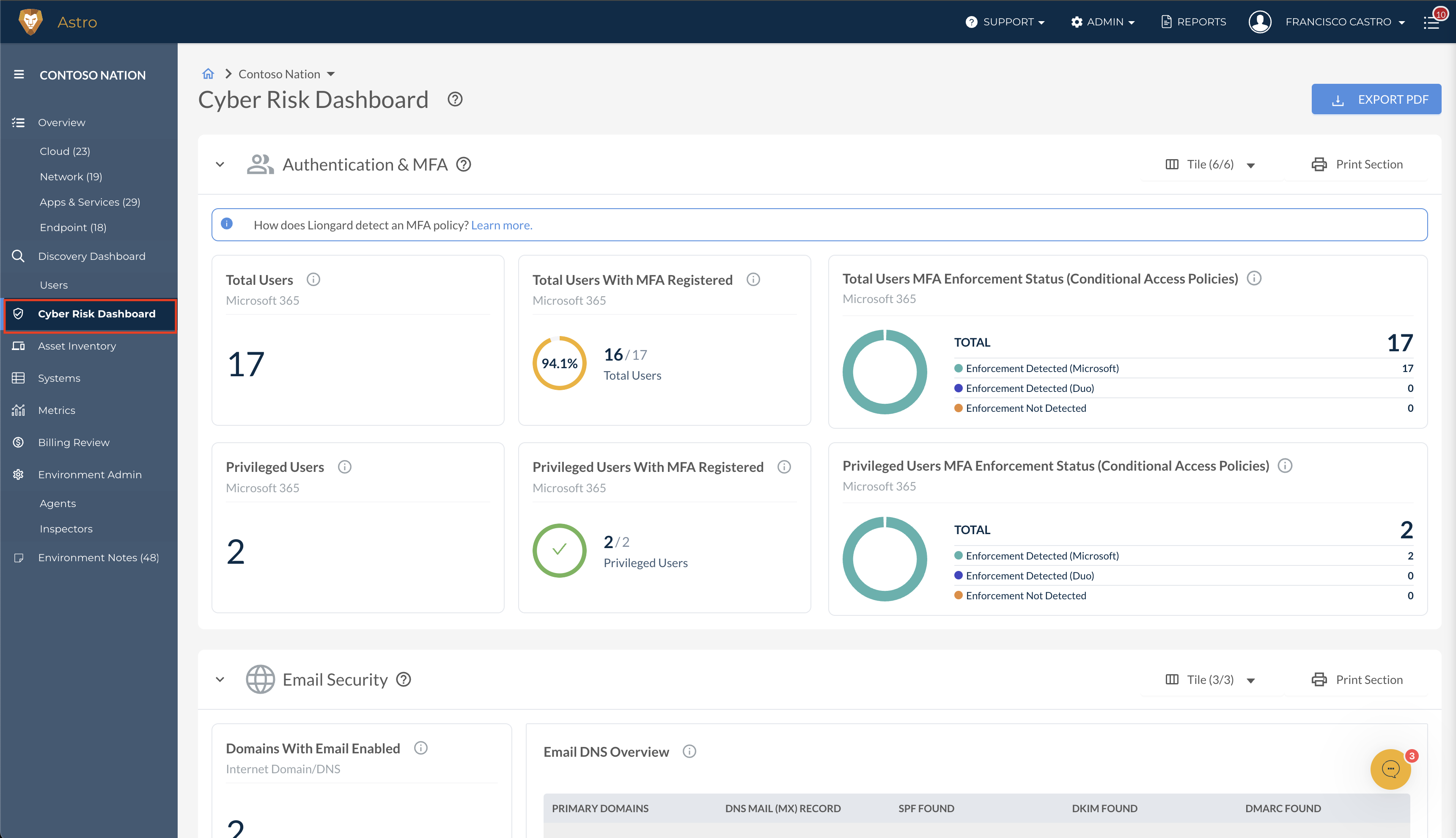
The Cyber Risk Dashboard displays essential cyber risk data using Liongard's Microsoft 365, Internet Domain/DNS, TLS/SSL, macOS, Windows Server, and Windows Workstation Inspectors. These Inspectors must be active in each corresponding customer Environment for data to be displayed in each section of the dashboard.
Each of the display tiles can be drilled down to access a table with additional detail.
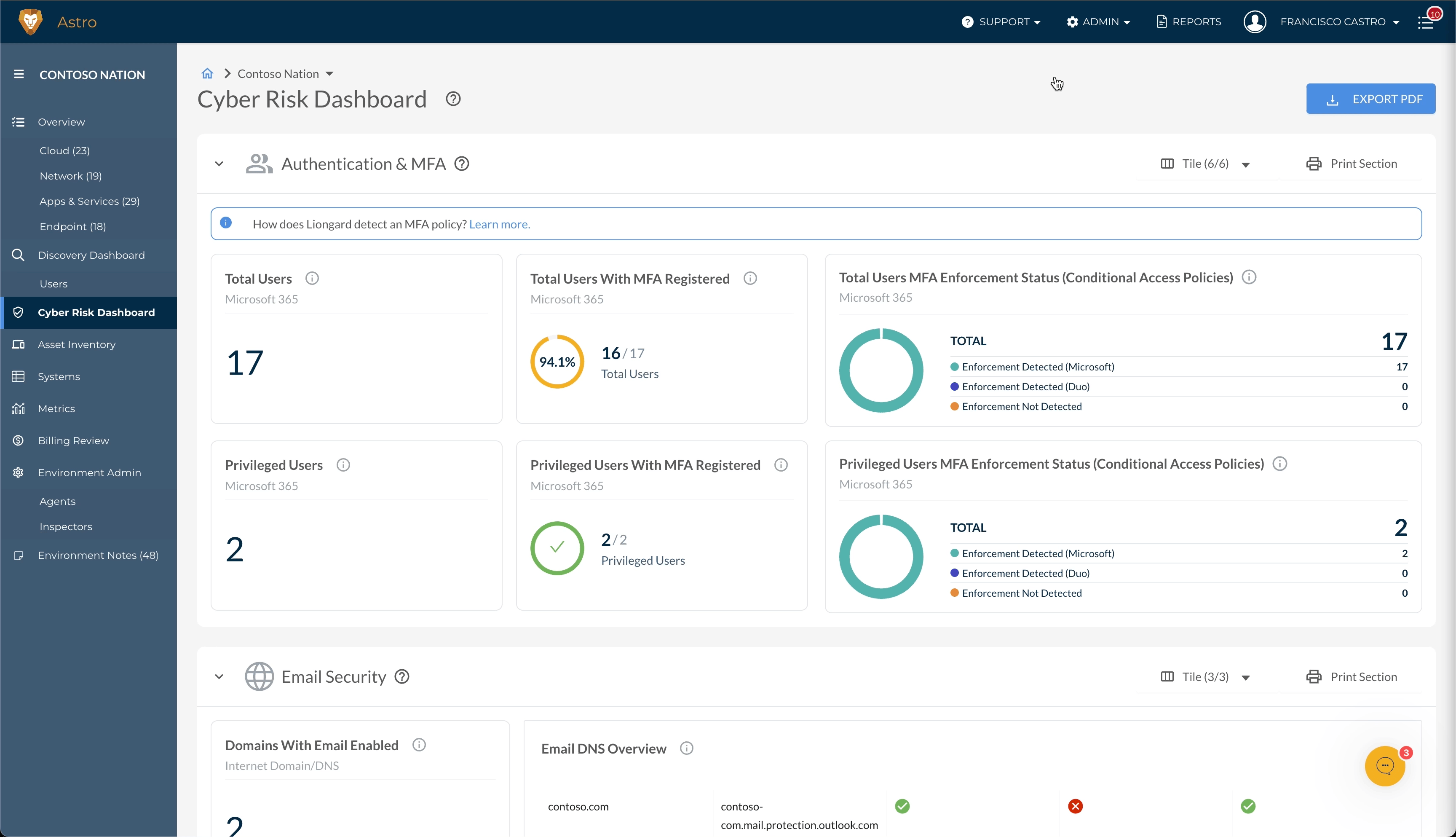
Cyber Risk Dashboard Sections at a Glance
Authentication & MFA
This section provides essential cyber security details about your user's MFA status, enabling you to identify and mitigate any potential risks associated with authentication. By drilling down into each tile, you get a detailed list of users for whom MFA registration is not enabled, along with other user details, ensuring your Environment is meeting your authentication requirements for all users.
If security defaults are detected as enabled for your users, the percentage tiles will be shown to represent coverage. Liongard will display any Conditional Access Policies detected for enforcement if they are not detected. The tile will show as Inactive if neither Security Defaults nor Conditional Access policies are enabled.
Inspectors: Microsoft 365
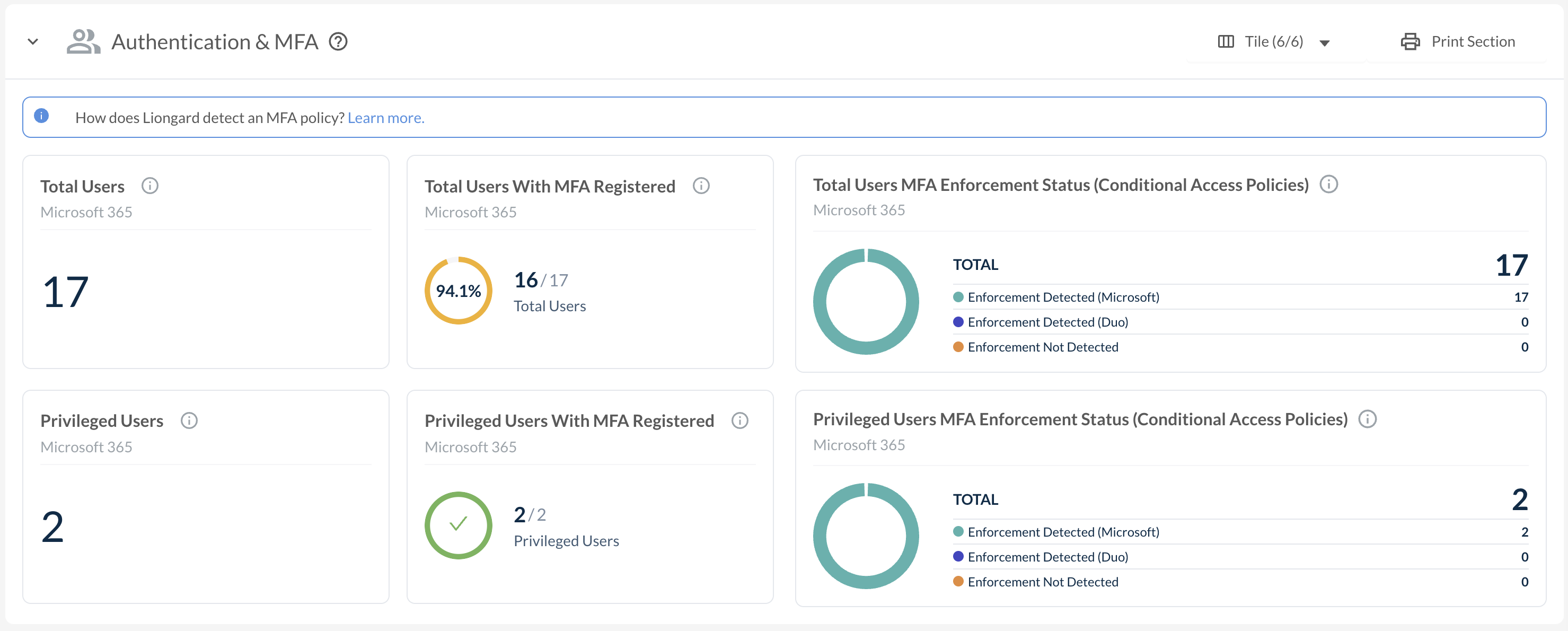
Accessing Microsoft Authentication & MFA DataPlease note that, as documented by Microsoft, “in order to access the sign-in reports for a tenant, an Azure AD tenant must have an associated Azure AD Premium P1 or P2 license”. Consequently, Liongard is unable to return or display the Authentication & MFA data in the Cyber Risk Dashboard for partners whose tenants do not have an associated P1 license or above.
For more information, please reference our support article.
Email Security
Confirming that SPF, DKIM, and DMARC are implemented for all email-enabled domains, along with insight into which users have Microsoft Defender for Office 365, allows you to ensure your sites and users are secured. This section provides visibility to help protect against email-based threats, enhance your environment’s security posture, and ensure the integrity of email communication.
Inspectors: Internet Domain/DNS & Microsoft 365
Domain & Website Security
This section details information critical to helping you monitor and protect against threats targeting domains and websites. In particular, this section enables you to ensure data encryption is in place for each of your domains and informs you of any upcoming certificates.
Inspectors: Internet Domain/DNS & TSL/SSL
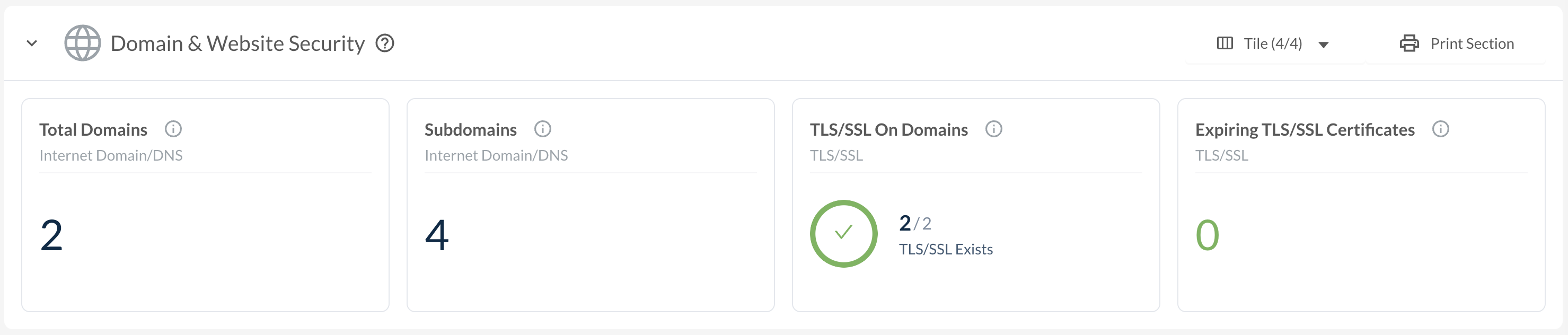
Endpoint Security - Workstations and Servers
The Endpoint Security section provides security posture details on workstations and servers to monitor and protect against threats targeting endpoints, ensuring a resilient and secure IT environment. In these sections, you will find an automated inventory of endpoints in your Environments, helping you monitor critical configuration settings such as data encryption at rest, RDP policies, installed EDR software, firewall settings, and more.
Inspectors: Windows Workstation, Windows Server, and macOS
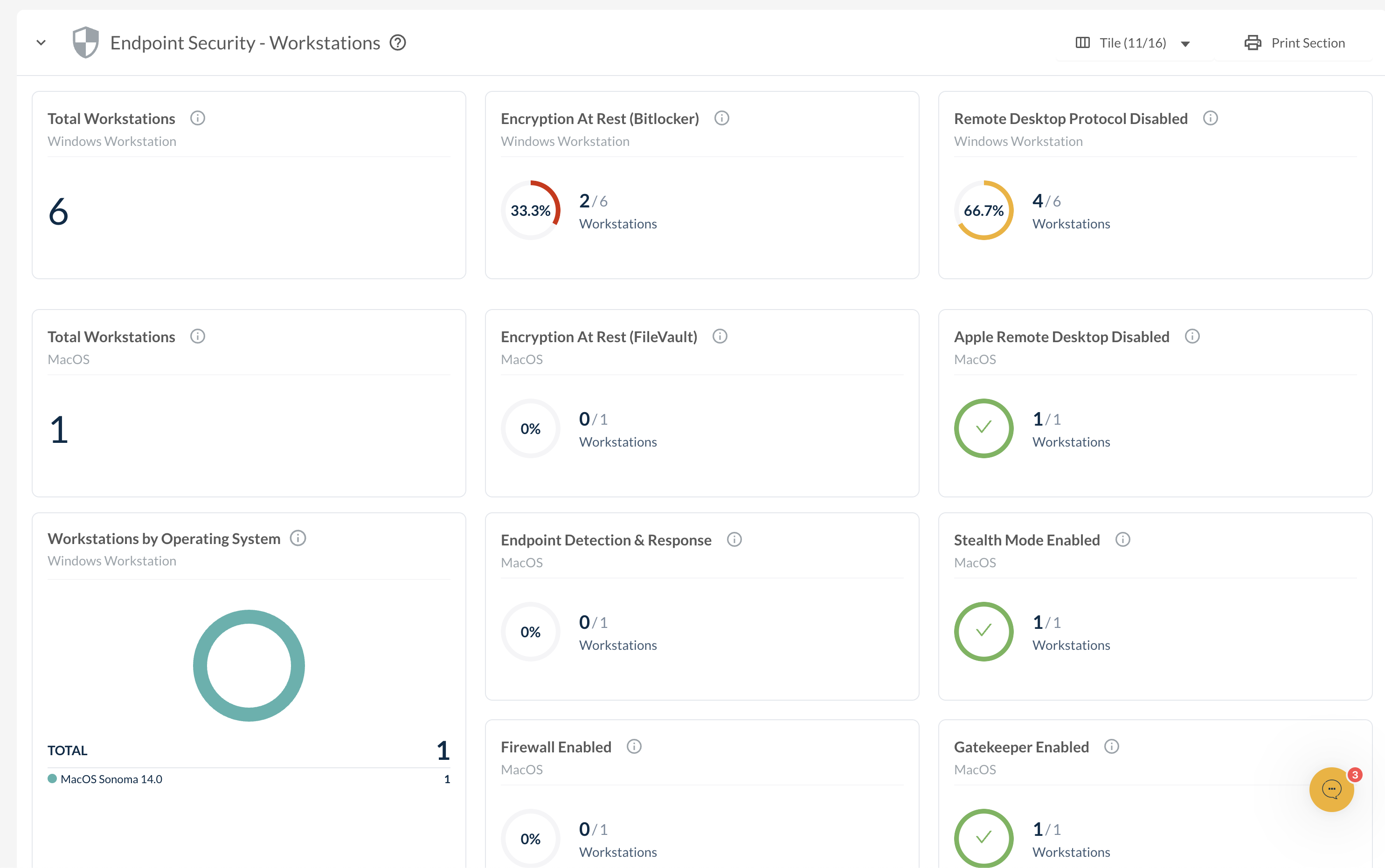
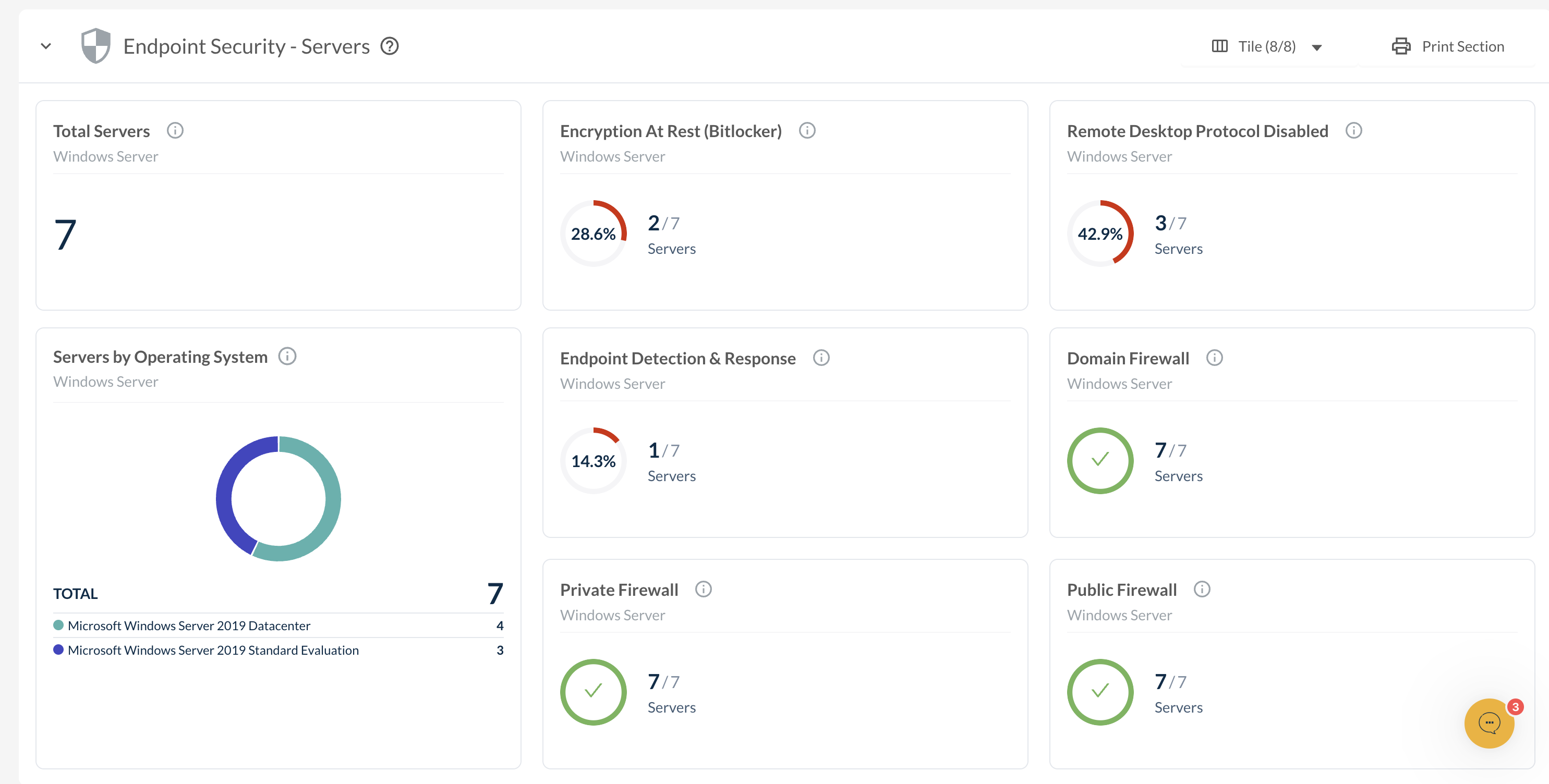
Updated 3 months ago
