How to Set up a System Type Report
Overview
In Liongard's Dashboard screen, when you navigate to Systems and click into a System Type, you will find, in the Systems Tab, all of the Inspectors that have been activated for that System Type.
In the Metrics Tab on the left sidebar, you will find a few Metrics displayed in a table.
Based on the Metrics that you've turned on, you can quickly report across all of your Environments for this System Type.
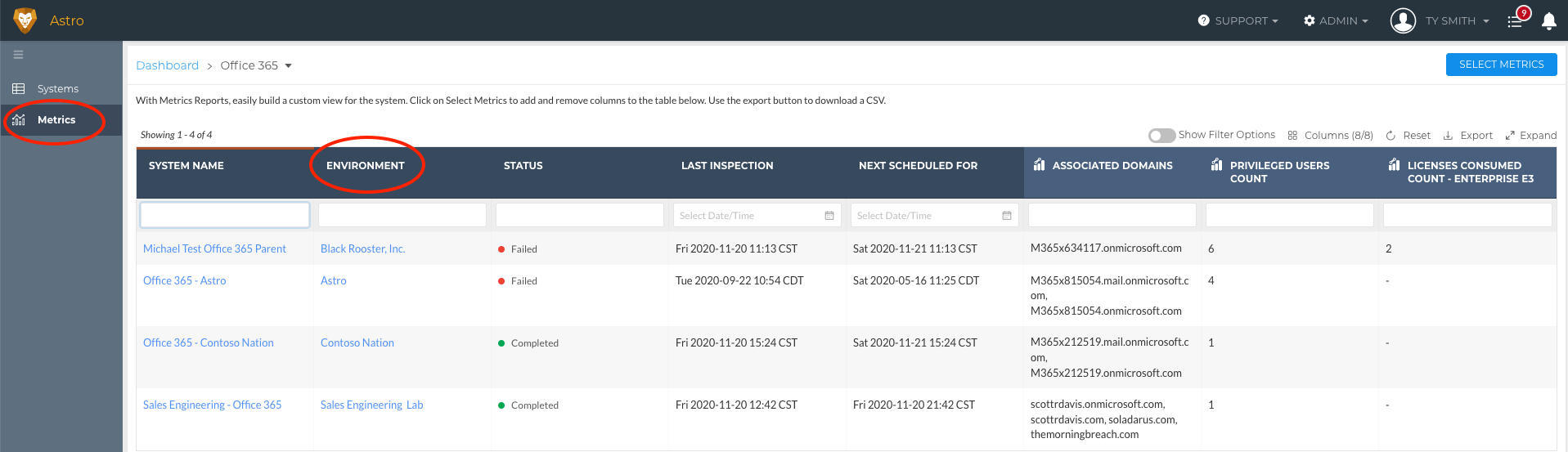

Video isn't playing? Click here
How to Set it Up
You must select the blue Select Metrics button in the top right corner of this screen to customize the Metrics that you would like to see in this report. After you select the Metrics that you would like, select Save.
- Note: You can select up to 10 Metrics at once
If you don't see Metrics that you would like to see in the Select Metrics menu, then you may need to toggle on additional Metrics to be displayed in the Admin > Metrics screen, or add additional Metrics that you care about by creating Metrics. Learn how to Create Metrics here.
Updated 3 months ago
