Removing a Customer from Liongard
How to remove a particular customer from Liongard.
Overview
Deleting a Customer EnvironmentDeleting a customer Environment within Liongard will delete all assigned Inspectors, System details, etc.
Elements of an Environment that need to be Offboarded:
Offboarding an Agent(s)
Follow our Uninstalling On-Premises Agents documentation to uninstall any existing On-Premises Agents in the Environment.
After you've uninstalled the Environment's Agents, you can delete them in Liongard.
- Navigate to Admin > Agents > Navigate to the Agent that you would like to remove and select the three dots Action Menu to the left of the Agent > Select Delete
- Repeat for each additional Agent that you would like to remove
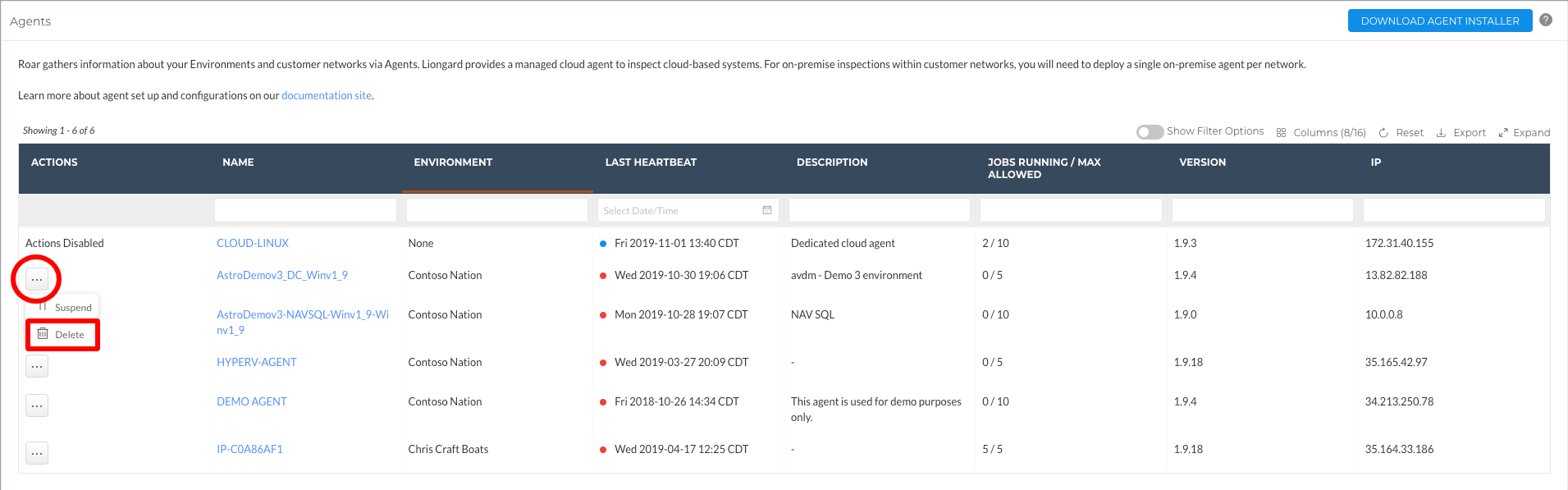
Offboarding Inspector(s) and the Environment
Navigate to Admin > Environments > Navigate to the Environment that you would like to remove and select the Trash Can icon
Multiple Environments can be removed by selecting their checkboxes in the left-hand column and using the Actions pull-down > Delete Environments.
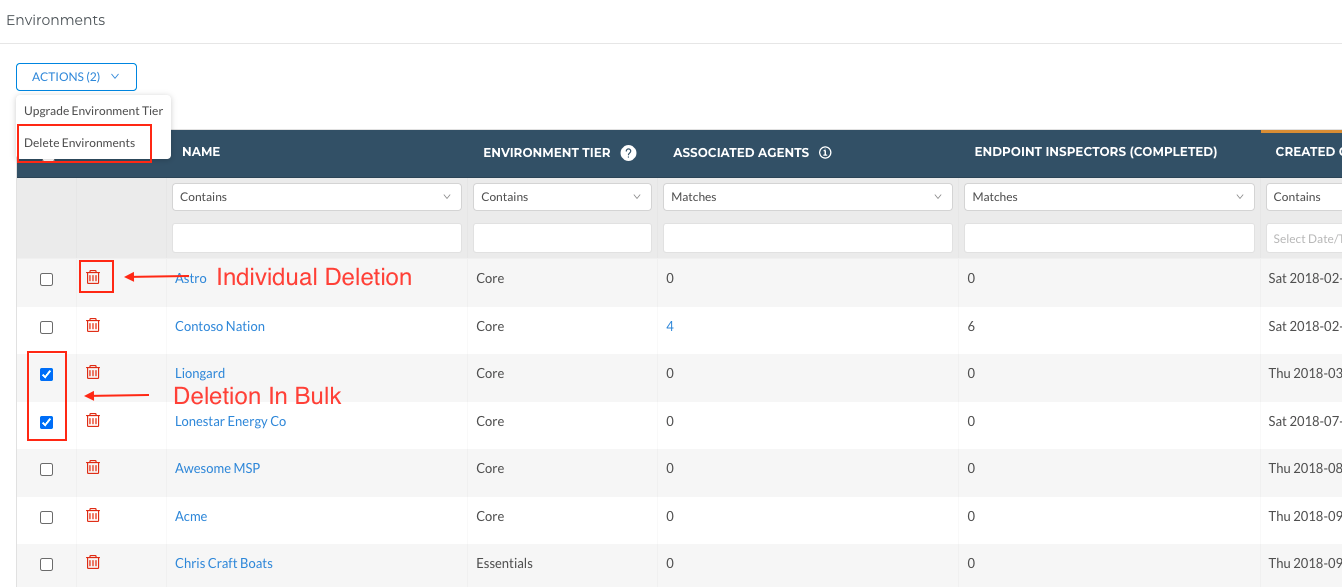
A pop-up will appear asking you to confirm what you are deleting.
Confirm > Enter the name of the Environment you are deleting > Select Confirm
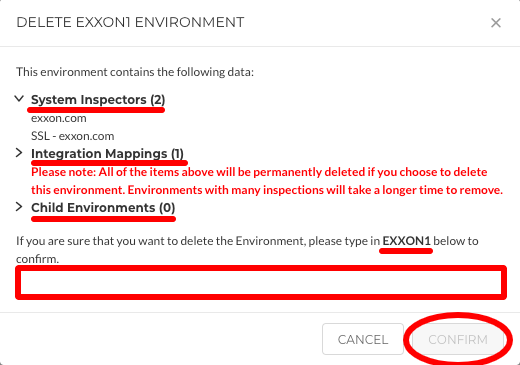
Updated 2 months ago
