IT Glue Integration Knowledge Base Items
Addressing the error message "Updating IT Glue has failed. Please see inspection logs for more troubleshooting information."
Occasionally the mapping between IT Glue and Liongard fails and a re-sync of the two platforms is necesary.
- Navigate to Admin > Integratins > IT Glue > Flexible Assets and in the top right corner of the page, locate the Troubleshooting pulldown menu.
- Select Repair Mappings.
- (Optional): If a failure message occurs, select Force Repair Mappings.
- After a success message has been received, select Re-Sync IT Glue.
If you still experience issues after performing the steps listed above, please reach out to our support team.
Mapping Parent/Child Liongard Environments to IT Glue
Parent/Child relationships for Environments can be created in Liongard to support clients that have multiple locations or branch offices.
Liongard currently only allows you to map one IT Glue organization to one Liongard Environment, and the same behavior is true for IT Glue. This can make mapping Liongard's Flexible Assets to the appropriate location in IT Glue challenging.
To address this issue, Liongard recommends using one of the following solutions:
- If all of the locations or branches reside within one IT Glue organization, you should create a single Liongard Environment and map it to the single IT Glue company. Then, we suggest including an identifier to the beginning of the Friendly Name of each Inspector (the location or branch name, for example) that will make it easier to sort, search for, and identify Flexible Assets inside of IT Glue.
OR
- Create additional organizations inside of IT Glue for each branch office or location, and then map each Liongard Child account to the appropriate organizatioin in IT Glue.
How frequently does Liongard data refresh in IT Glue Flexible Assets?
Liongard updates Flexible Assets in IT Glue every time a Liongard Inspector runs, which by default is set to 24 hours. However, this is adjustable for every Inspector under the edit settings.
Note: IT Glue also shows you the last time the data was refreshed in the Revisions section on the right-hand side of a Flexible Asset.
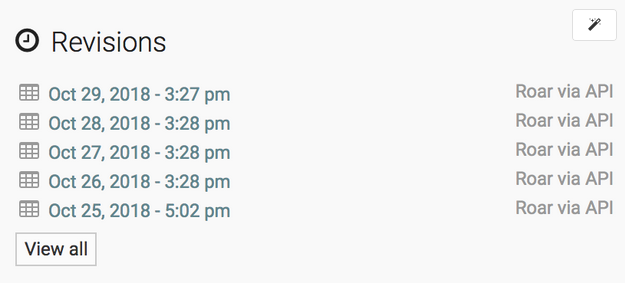
You can use this revision section like a timeline in IT Glue. Clicking into any of the Revisions will show you the snapshot of system data from that point in time. This can be very helpful for situations like an MX record change when you need to go back in time to see prior settings.
Can we change the name of Liongard's Flexible Assets?
After a Liongard Flexible Asset lands in IT Glue, its name can be changed in Liongard. For more information, please review our documentation.
I'm seeing two Flexible Assets in IT Glue for the same thing.
On rare occasions, Liongard inspections can get scheduled so close together that more that one inspection can land within milliseconds of each other. With an asynchronous push to IT Glue with both inspections, duplicates can happen. Fortunately, Liongard has a self-healing system in place for this. The next time Liongard data lands, it will identify the duplicate and clear the older one. If you see a duplicate, you can also delete it using the Liongard UI on the Integrations screen, instead of waiting for the next inspection.
Why am I not seeing Liongard's Flexible Assets in my IT Glue instance?
Once you have configured the IT Glue integration and turned on the Flexible Asset auto-updating, you must either wait until a scheduled inspection runs or manually run the Inspector. Once the inspection has completed, the inspection data will land in IT Glue.
IT Glue Browser Extension
Symptoms
There is a known issue with the IT Glue browser extension on our Admin > Integrations > Email page.
The issue is caused by the browser extension directly wrapping itself around the email input with its own code, causing the libraries we use to crash.
Workaround
When adding emails to the Admin > Integrations > Email page, disable the IT Glue extension.
- Click on the IT Glue extension, and click on the list item Manage Extensions
- Turn off the IT Glue extension
- Open Liongard, add the desired emails and apply the changes
- Reopen the IT Glue extension page and re-enable the IT Glue extension
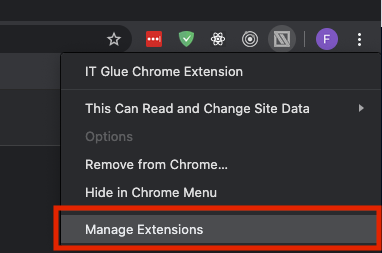
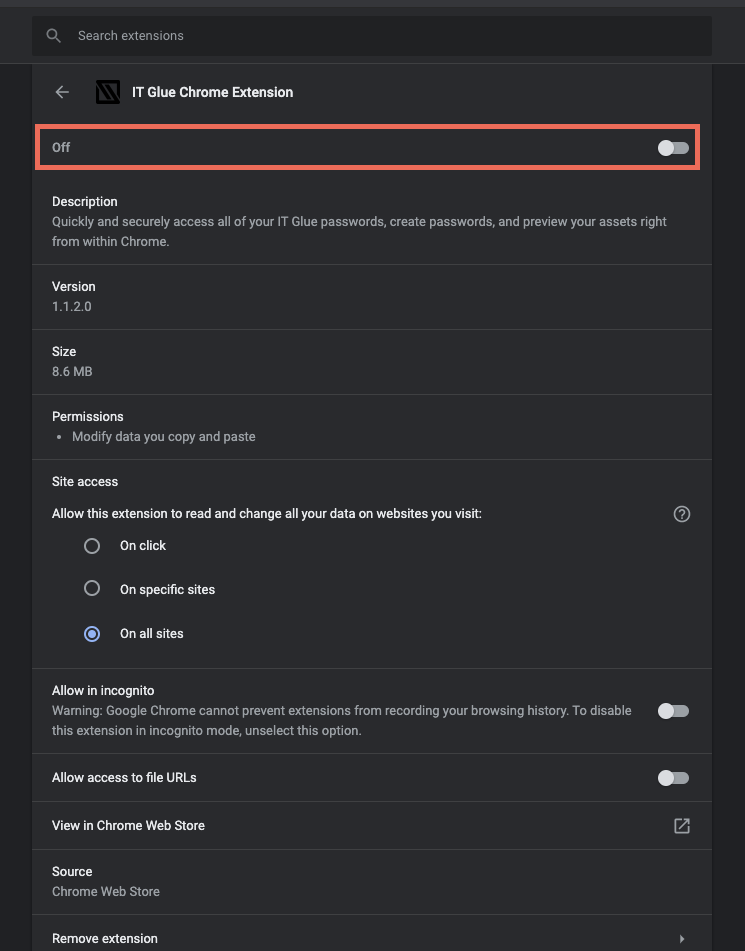
Updated about 2 months ago
