General Inspector Knowledge Base Items
Does Liongard Auto-Discover all System Inspectors?
Liongard has the ability to Auto-Discover some System Inspectors, and we will continue to build this feature out.
Please review our Auto-Discovery Documentation for more information.
Additionally, if you are managing multi-tenant systems, please check our Parent/Child Type Inspector Documenation for more information on how Auto-Discovery may be involved.
How many Endpoint Inspectors do I have?
For our Endpoint Inspectors (Linux, Windows, and Windows Workstation), Liongard provides you a limited number per Environment to meet a typical Environment’s needs.
To view your Endpoint Inspector count per Environment, navigate to Admin > Environments screen > Endpoint Inspector column
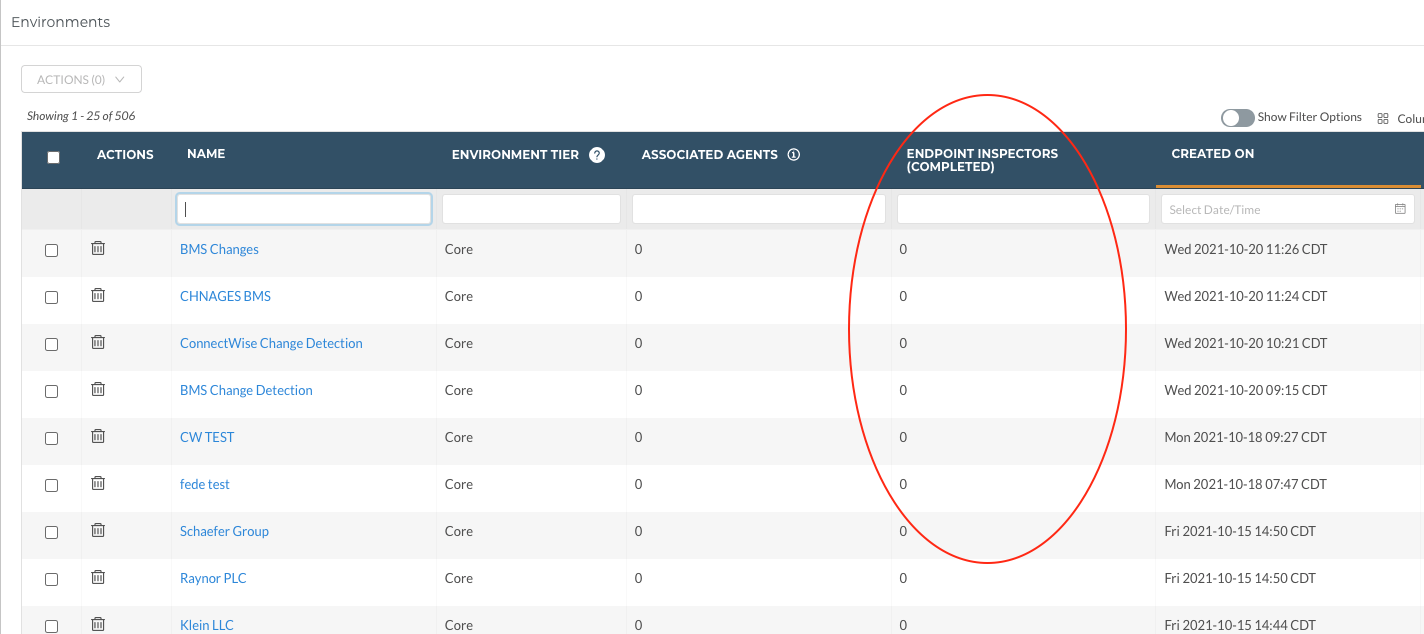
If you would like additional Endpoint Inspectors, please reach out to your Account Manager.
Does Liongard have deduplication logic?
Yes, Liongard does have deduplication logic.
If an existing Inspector setup template, of an active or existing auto-discovered Inspector, exactly matches that of a potential auto-discovered Inspector, Liongard will not auto-discover an additional Inspector.
If an Inspector was auto-discovered and you edit the Inspector setup template before activating it, then this deduplication logic will not enact because the Inspector template now does not exactlymatch that of the auto-discovered Inspector setup template for the same Inspector.
Troubleshooting Inspector Failures
If an Inspector fails, take the following steps to verify a true failure:
- Manually rerun the Inspector.
To do so, navigate to Admin > Inspectors > Click into the Inspector > Select the Play icon next to the Inspector.
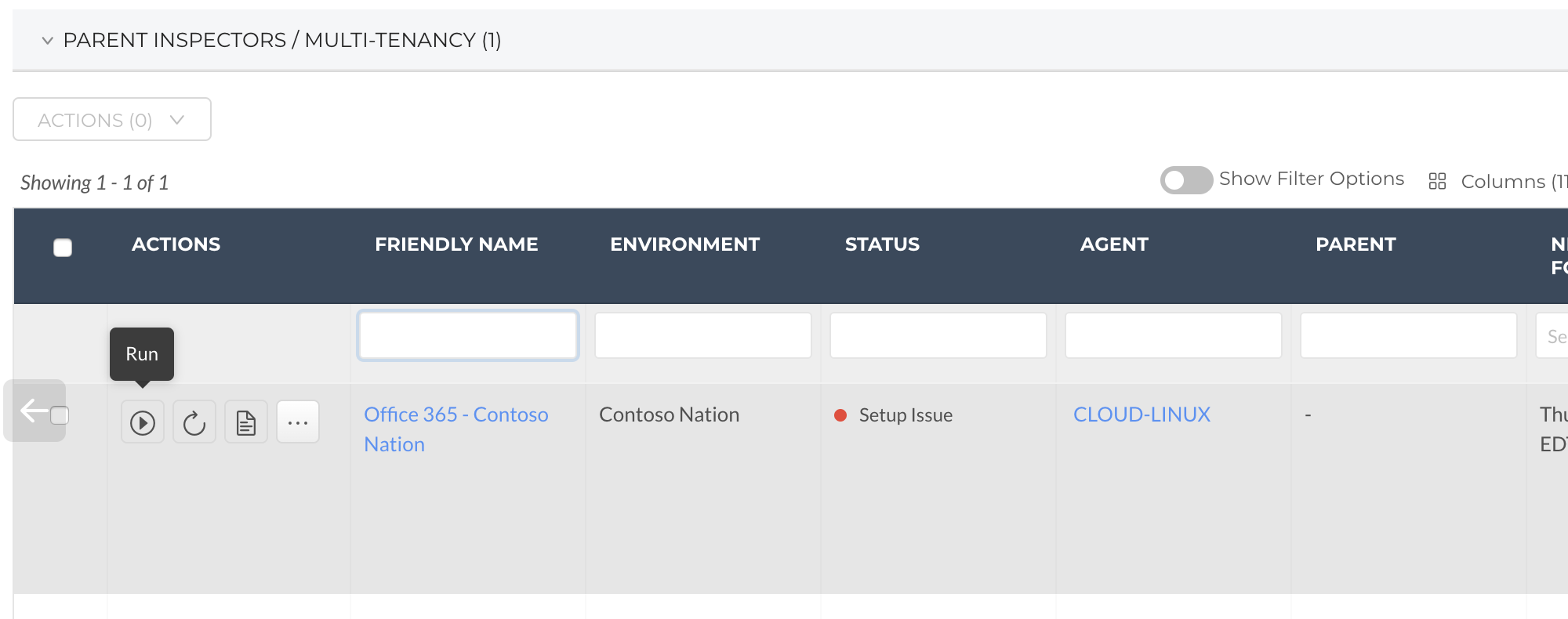
If the Inspector fails again, right-click on the Play button, and select the bottom option, "Debug +Without CDN."
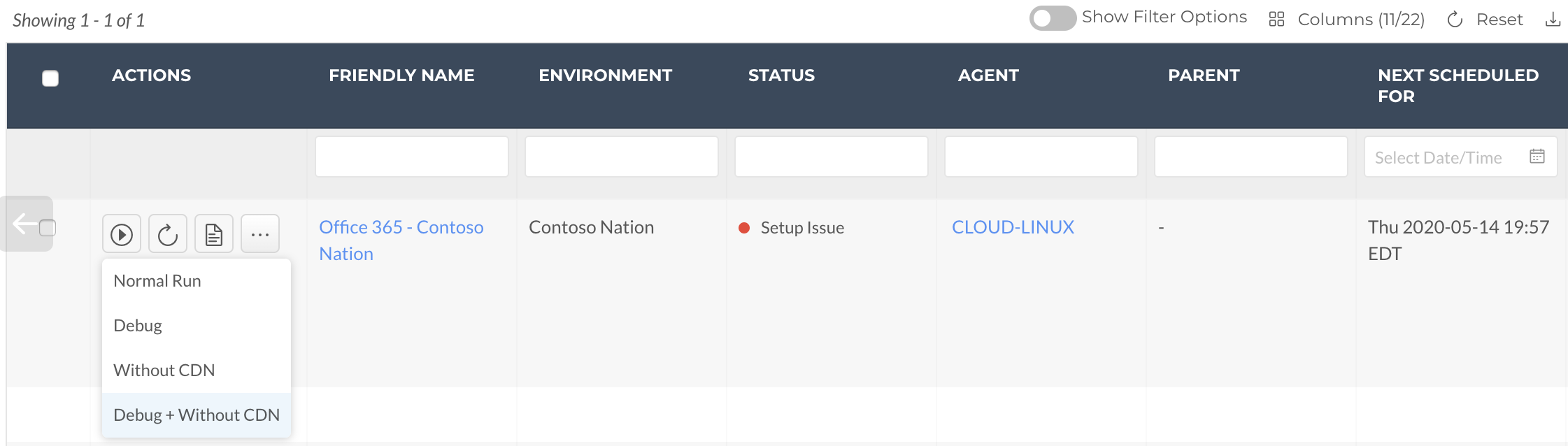
If the Inspector fails again, please open a chat with Support.
How can I see Inspector logs?
To access Inspector logs:
- Navigate Admin > Inspectors
- Click into the Inspector for which you would like to view the logs
- Next to the System Inspector, select the log button
- Once selected a screen will display showing the Inspector's logs
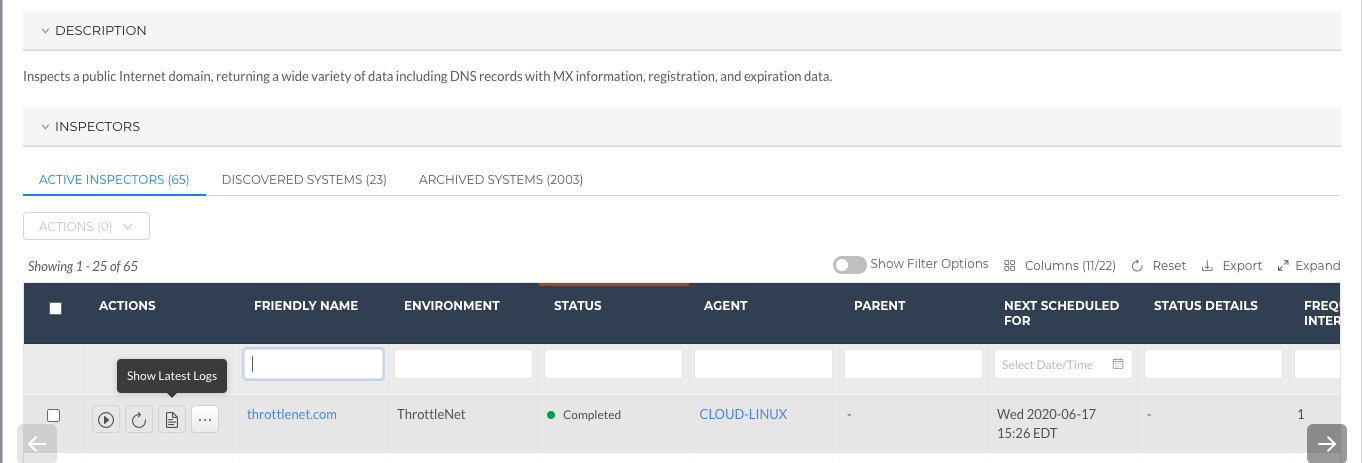
The logs will only display information based on the last inspection. The logs can be exported into Excel.
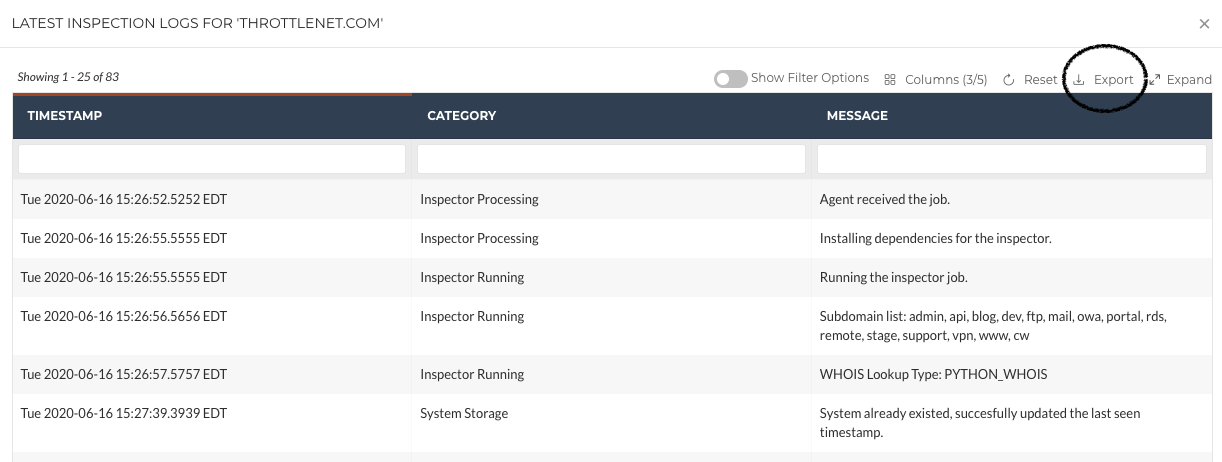
Bulk Scheduling Inspectors for Distributed Start Times
In the event that you receive an HTTP 429 error for any inspectors, you may distribute the scheduling for your launchpoints. This guide details the steps for doing so.
HTTP 429 errors mean "Too Many Requests" occurred. An HTTP 429 error is an error from the remote side, i.e. Cisco Umbrella, which means that too many requests are trying to access the API at the same time.
You will see this error with Liongard in the event that multiple Launchpoints are running at the same time. To resolve this, follow these steps.
Select All Child Launchpoints
- Click the check mark box to select all child launchpoints in the bottom Inspector section
- Click "Actions" > "Set Inspector Schedule"
Set Times to Space Out Launchpoints
- In the screen on the right, select the checkbox for "Space These Launchpoints"
- Set the interval to "5" and units to "minute(s)"
- Hit Save
The Launchpoints will now be set at the interval specified, and the runs should start at that interval.
If HTTP 429 errors continue to occur, you may try a larger interval than 5 minutes. Ideally, the interval should be at least the time for the longest running launchpoint.
If you encounter any further issues, open a chat with Support.
If I purchased software through my RMM vendor, can I inspect that software through my RMM?
Liongard Inspectors cannot inspect third-party vendors via an RMM Inspector. You must have access/login credentials to the software purchased in order to deploy vendor-specific Inspectors.
In most cases, if you can access your third-party software in the same manner as you would had you purchased the software directly from the vendor, you should be able to deploy an Inspector for the software.
Why does my Parent Inspector have fewer/different Data Views/data than my Child Inspectors?
Many Parent Inspectors only exist to return Child Inspectors. In these cases, we will only surface the data that are available in the Parent Inspector. The Child Inspectors for those systems will return a full data set with all data displayed.
What happens if I delete a Parent Inspector?
Deleting a Parent Inspector will remove all associated Child Inspectors as well. Deleting a Parent Inspector should normally only occur if you no longer support the system type being deleted.
Updated 3 months ago
