Cisco Umbrella
This document provides the steps required to configure the Cisco Umbrella Inspector.
Quick Details:Recommended Agent: On-Demand
Supported Agents: On-Demand or Self-Managed
Is Auto-Discovered By: N/A
Can Auto-Discover: Umbrella Child Inspectors
Parent/Child Type Inspector: Yes
Inspection via: API
Data Summary: Here
Important Changes Coming - Cisco Umbrella UpdateOn September 1st 2023, Cisco Umbrella officially retired their legacy API along with any associated legacy API keys.
We have included new configuration fields on your parent inspector set-up pages called “Umbrella API Key” and “Umbrella Key Secret”. Please update your existing Cisco Umbrella API key to ensure your Inspections are targeting the supported Cisco Umbrella API.
Inspectors that have not been updated will not complete successfully and will now report a set-up issue until the API key is updated.
Overview
See it in Action
MSP-Level Cisco UmbrellaPrior to deploying the Cisco Umbrella Inspector, users must have the MSP-level Cisco Umbrella set up.
Inspector Setup Preparation
Step 1:
Navigate to Settings > API Keys and select the Add button
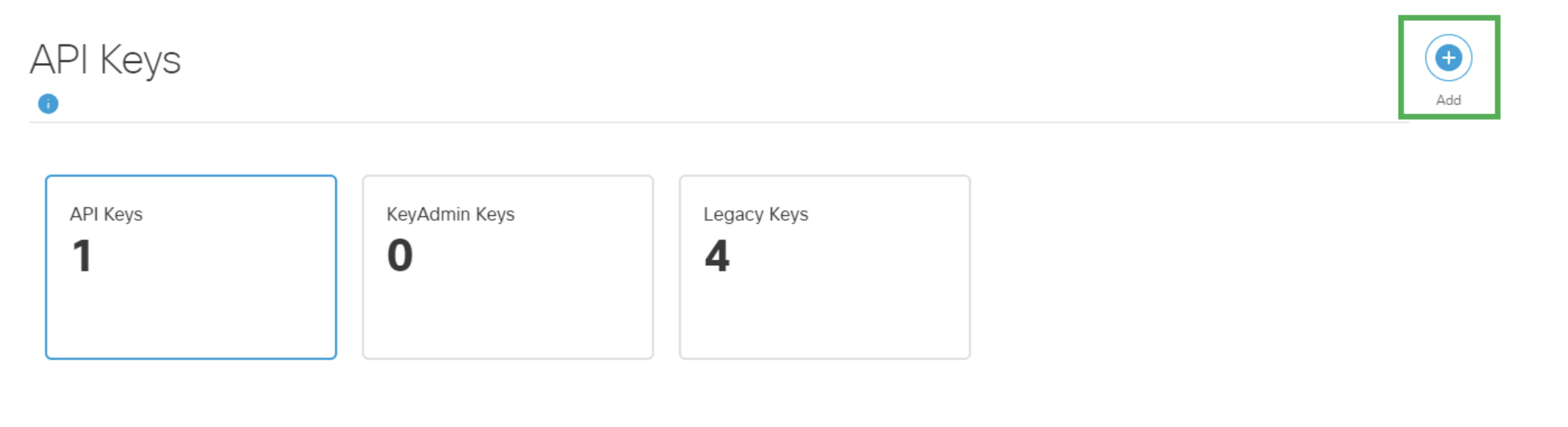
Step 2:
Name the API key and select the following least privilege key scopes:
Admin: Read-Only
- Config, Customer Deals, Customer Search, Customers, Roles, Users
Deployments: Read-Only
- Data Centers, Internal Domains, Internal Networks, Network Devices, Networks, Policies, Roaming Computers, Sites, Tunnels, Virtual Appliances
Policies: Read-Only
- Destination Lists, Destinations
Reports: Read-Only
- Aggregations, App Discovery, Customers, Granular Events, Utilities

Step 3: Save and record the Cisco Umbrella API Key and Key Secret as you will need them to complete the Inspector configuration in Liongard.
Liongard Inspector Setup
Preventing HTTP 429 "Too Many Request" ErrorsThe Cisco Umbrella API will return an HTTP 429 error if too many launchpoints run concurrently.
You may resolve this by following the steps in this the article Bulk Scheduling Inspectors for Distributed Start Times.
Step 1: Parent Inspector Setup
Since Cisco Umbrella is a multi-tenant system where a single portal is used to manage many Environments, you will set up a single "Parent" Inspector with the API Key that will then auto-discover "Child" Inspectors for each Environment.
In Liongard, navigate to Admin > Inspectors > Inspector Types > Navigate to the Cisco Umberalla Inspector > Add System.
Fill in the following information:
- Type of Inspector: Parent
- Environment: Select your MSP's Environment
- Friendly Name: Suggested Naming: SP Name] CCisco Umbrella Parent
- Agent: Select On-Demand Agent
- Inspector Version: Latest
- Umbrella API Key: The API Key generated above
- Umbrella API Secret: The API Secret generated above
- Scheduling: The Inspector will default to run once a day at the time the Inspector is set up. Here you can adjust the schedule
Select Save. The Inspector will now be triggered to run within the minute.
Step 2: Child Inspector Setup
After the first run of the Parent Inspector, your client Cisco Umbrella organizations will be Auto-Discovered in the Discovered Systems tab on the Inspectors > Cisco Umbrella page.
Navigate to the Discovered Systems tab in your Inspectors > Cisco Umbrella page
- Activate or Archive your Discovered Systems by ensuring that they're mapped to the correct Environment > Check the checkbox to the left of Inspector(s) > Select the Actions drop down menu > Activate Launchpoints
Optional: Turn on Flexible Asset/Configuration Auto-Updating
If you would like this Inspector's data to be sent to ConnectWise and/or IT Glue, turn on Flexible Assets/Configurations for this Inspector:
- ConnectWise: Admin > Integrations > ConnectWise > Configuration Types > Confirm the "Configuration Auto-Updating" toggle is enabled
- IT Glue: Admin > Integrations > IT Glue > Flexible Assets > Confirm the "Flexible Asset Auto-Updating" toggle is enabled
Cisco Umbrella Quick Tips/FAQs
Common Setup Issues
HTTP 429
Please follow https://docs.liongard.com/docs/cisco-umbrella-inspector#liongard-inspector-setup (above) to resolve this issue.
Updated 2 months ago
