Mass Deployment for macOS
In this article
Download the Liongard install script
Install Script
This install script is to be used with the Liongard Installer and not a standalone installation script.
- Download the latest Liongard installer for Mac.
- Download our Bash Install Script by right-clicking the page, and selecting "Save As" (wording may vary by browser or OS). Make sure the file extension is
.sh.- Optionally you can copy the Script and paste it into your location of choice, such as an RMM/MDM script box.
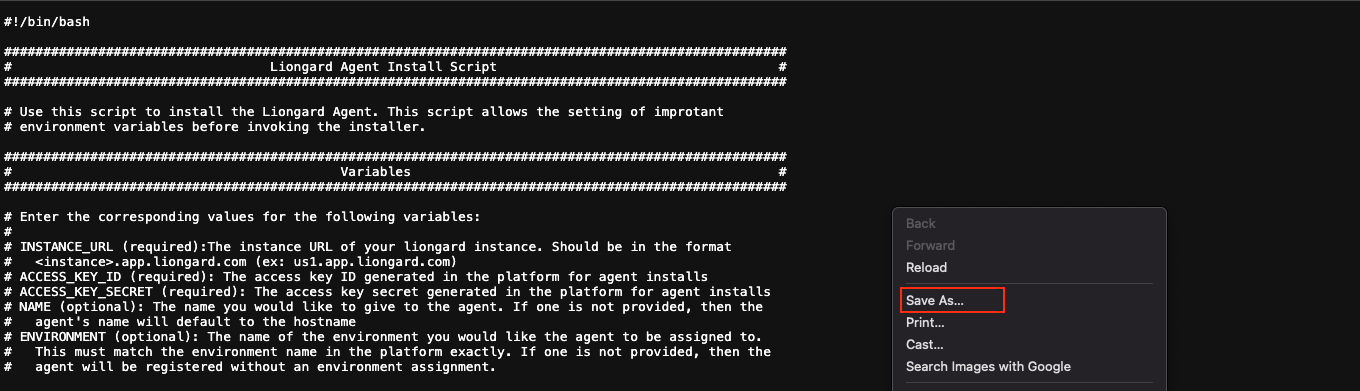
Edit the install script
- Once downloaded open it in your text editor of choice and modify the values on lines 26-28 as seen below.
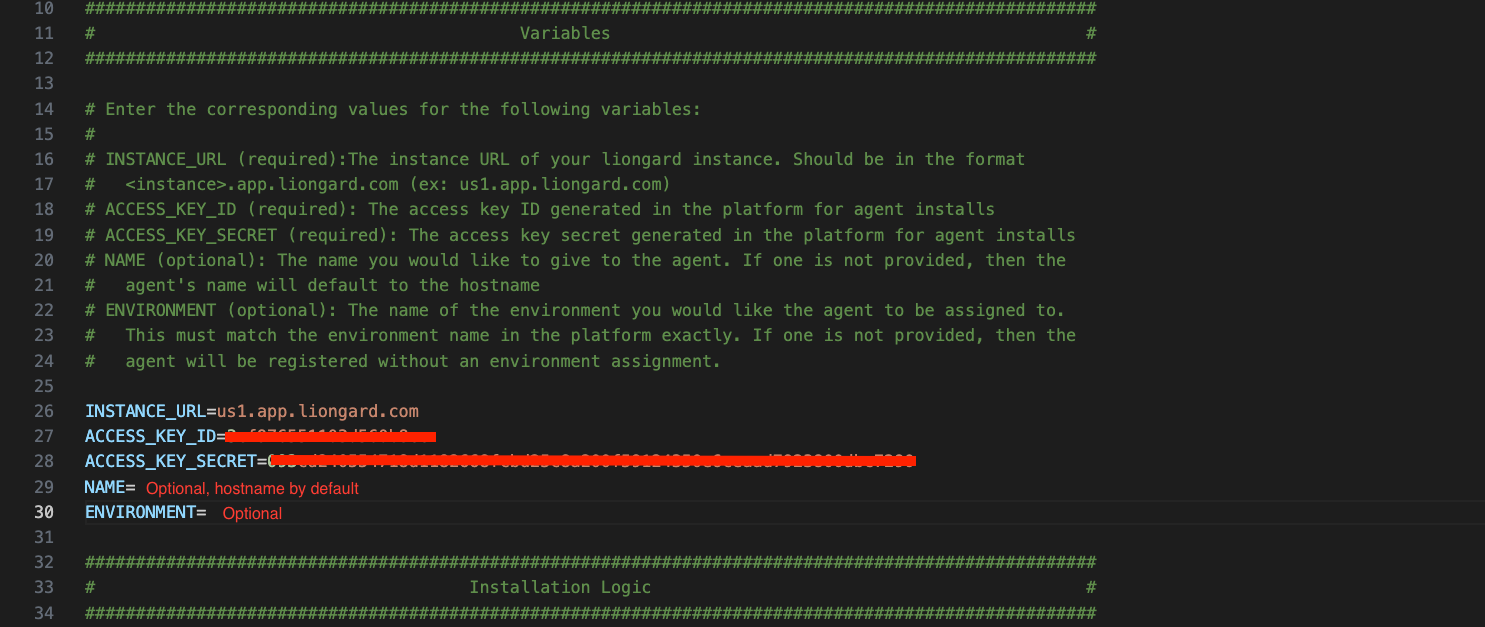
Required Variables
- INSTANCE_URL: Enter the core of your Liongard URL. Do NOT include "https://". Must also be in lowercase letters.
- ACCESS_KEY_ID: Enter the Access Key ID from your Agent Install Token
- ACCESS_KEY_SECRET: Enter the Access Key Secret from your Agent Install Token
Optional Variables
- NAME: Liongard will populate this field using the hostname of the device the Agent is being installed on. If the Agent name already exists, Liongard will auto-concatenate a numerical value (in parenthesis) to the new Agent name
- ENVIRONMENT: This field is optional, but if skipped the Environment must be assigned in Liongard on the Admin > Agents screen. For more information review our Agent Management documentation.
- This script can be used along with the Liongard Installer to deploy the macOS agent via your RMM or MDM platform.
Troubleshooting Agent Issues
If you are having issues with your Agent, please review our Troubleshooting Agent Issues Documentation.
Updated 30 days ago
