Reporting
Overview
There are a few kinds of Reporting in Liongard:
What can Reporting do for your team?
There are a few ways to take advantage of Reporting in Liongard:
- Filtering tables
- Exporting data
- Set up your Reports:
- Using Metrics to Create BrightGauge Gauges
Types of Reports in Liongard
Single System Reporting
In Liongard, when you click into the Friendly Name of any Inspector, you will find all the data that we can pull back on this system for the associated Environment. In the Metrics tab in the left sidebar, you can find Metrics for this system in this Environment.
Missing Metrics?
If you do not see any Metrics, follow our Metrics Documentation to learn how to display Metrics that you care about and to take advantage of this feature.
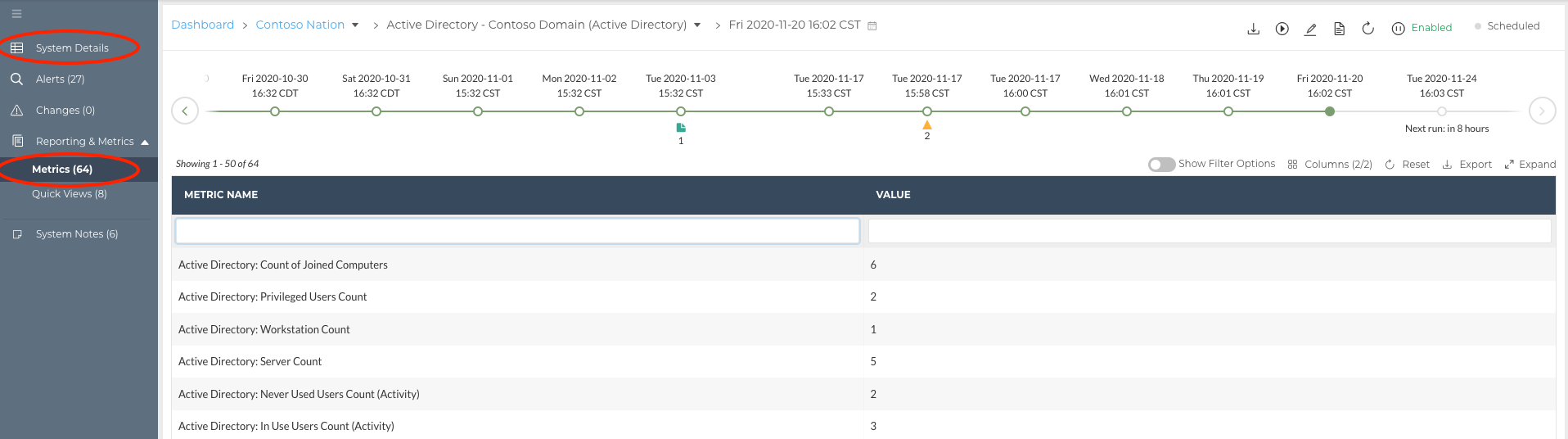
Single Client Reporting
In Liongard's Dashboard screen, when you click into an Environment, you will find an Overview of the associated Environment. Here, you'll find key stats about this Environment, as well as a table for each Inspector Type that has been rolled out for this Environment. Each table can be customized by selecting Metrics that you care about.
Missing Metrics?
If you do not see any Metrics, follow our Metrics Documentation to learn how to display Metrics that you care about and to take advantage of this feature.
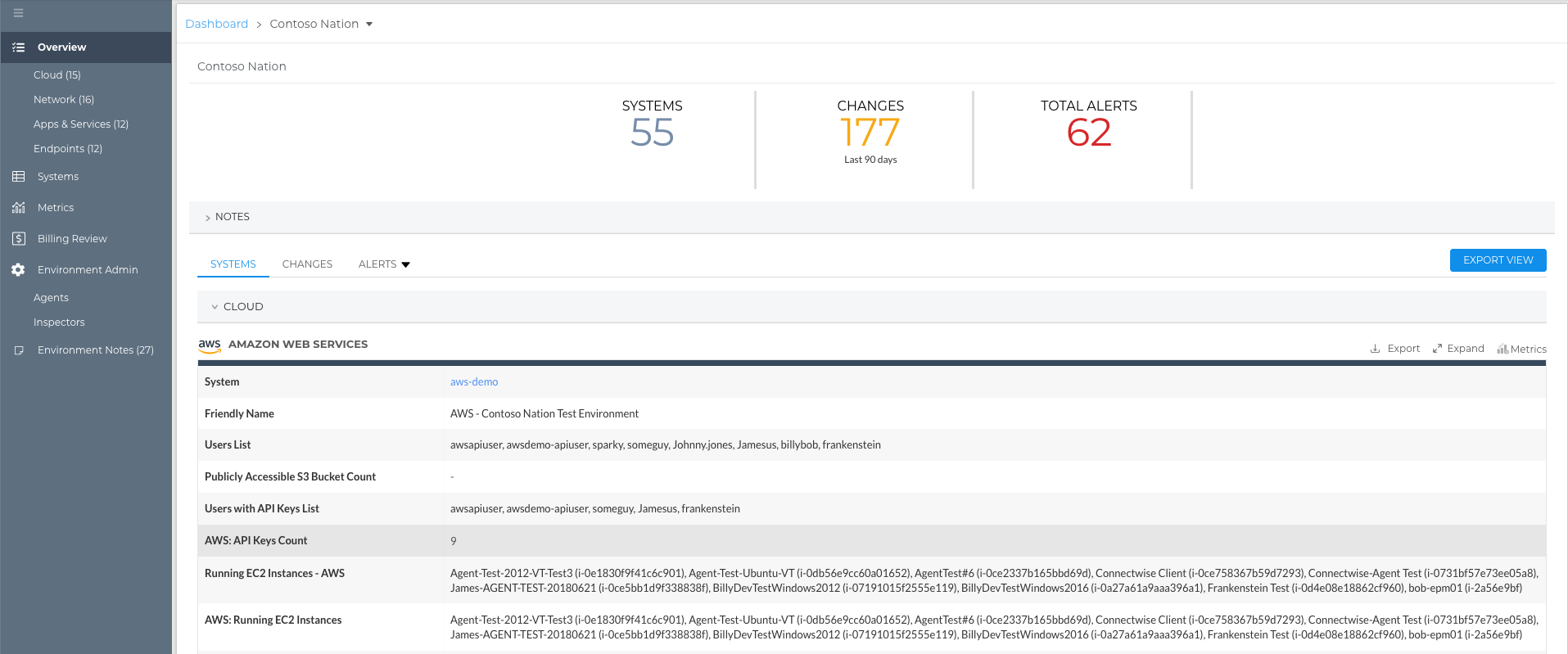
Also, in the left side bar, in the Metrics Tab you'll find a list of all Metrics that have been turned on (in the Admin > Metrics screen), displayed with the associated Inspector's outputs.
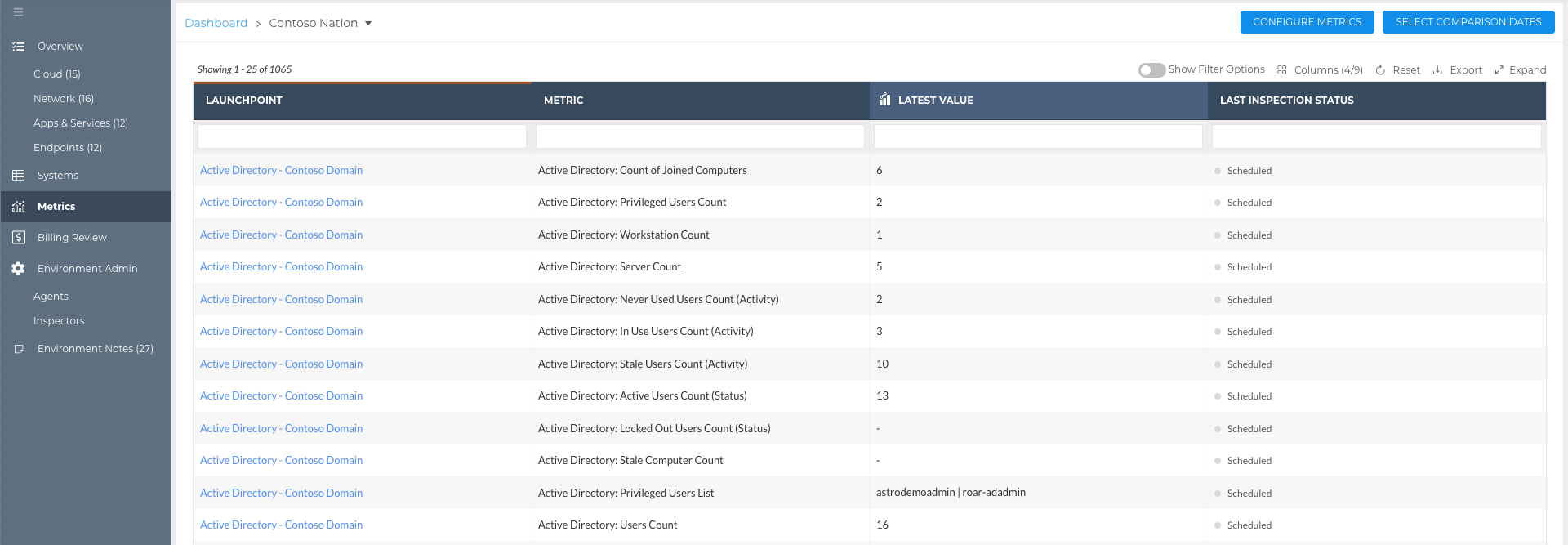
System Type Reporting
In Liongard's Dashboard screen, when you click into a System Type, you will find all of the Inspectors that have been activated for that System Type across all Environments listed. In the Metrics tab on the left sidebar, you will find some Metrics for this System Type displayed in a table.
- You must select the Select Metrics button in the top right corner to view Metrics in this table.
Missing Metrics?
If you do not see any Metrics, follow our Metrics Documentation to learn how to display Metrics that you care about and to take advantage of this feature.
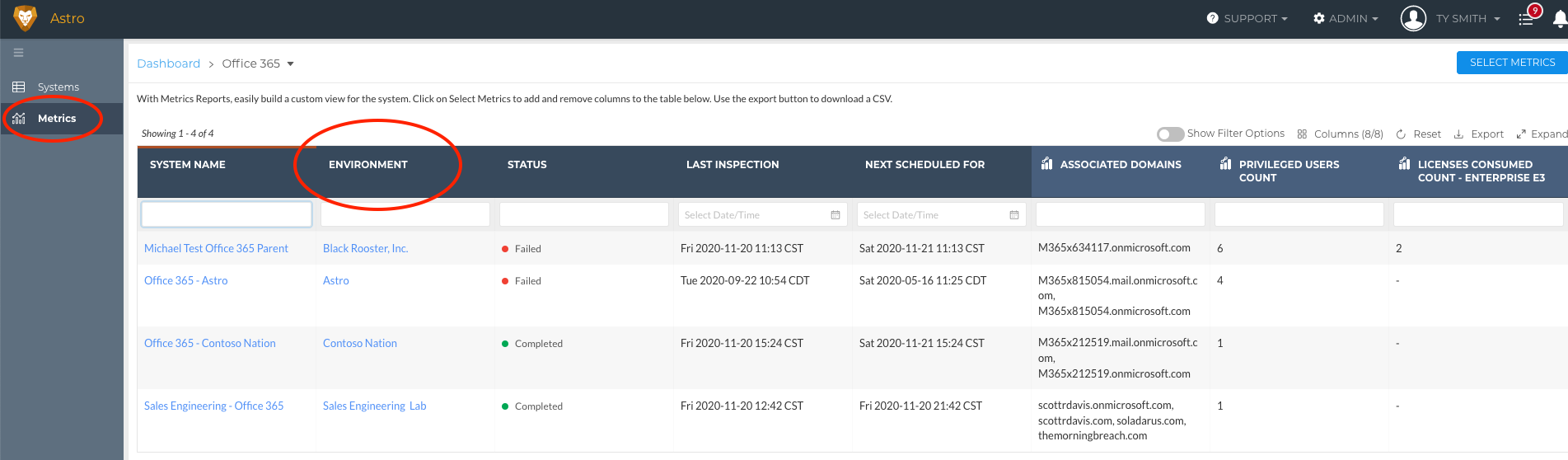

Video isn't playing? Click here
Maximum of 10 Metrics per Report
As you build a Report, please note Liongard can support up to 10 Metrics/Report.
How to Take Full Advantage of Reporting
Filtering Tables
All tables in Liongard can be filtered.
Above each table in Liongard you will see a toggle to Show Filter Options. This will allow you to complete advanced filtering, including:
- Filtering for duplicates
- Filtering for less than or greater than
- Filtering between two dates
- Filtering for/out empty fields
- and more!

Video isn't playing? Click here
Exporting Data
All data in Liongard can be exported into a CSV. You can find an Export button in the top right corner of every table in Liongard from Inspector Data Views to Reports.
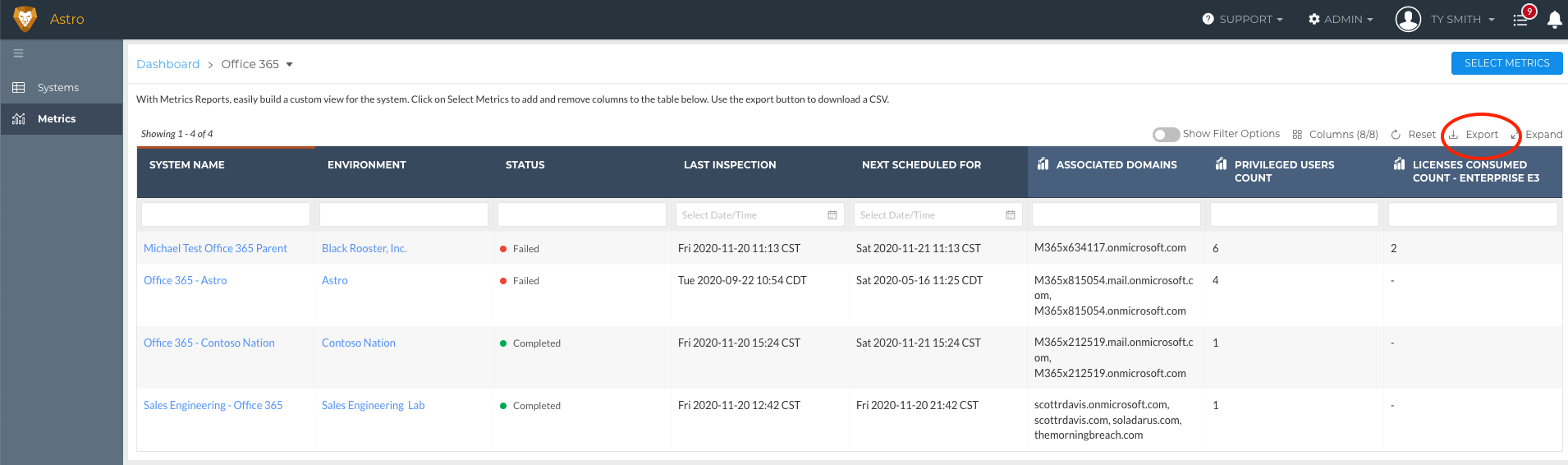
Using Metrics to Create BrightGauge Gauges
Visit our BrightGauge Documentation to learn more about our BrightGauge Integration.
Updated 5 months ago
