Crashplan (Code42)
This document provides the steps required to configure the Code42 (Crashplan) Inspector.
Quick Details
Recommended Agent: On-Demand
Supported Agents: On-Demand, On-Premises, or Self-Hosted
Is Auto-Discovered By: N/A
Can Auto-Discover: N/A
Parent/Child Type Inspector: No
Inspection via: API
Data Summary: Here
Compatibility
Currently Code42 API is only available to specific plans, see chart below to verify whether your account qualifies or not.

Inspector Setup Preparation
Creating a readonly role
From Settings > Security > Roles, click Add located in the lower left-hand corner of the screen.
Fill in the Name field with LiongardInspector.
Select all the *.read permissions.
Click Save.
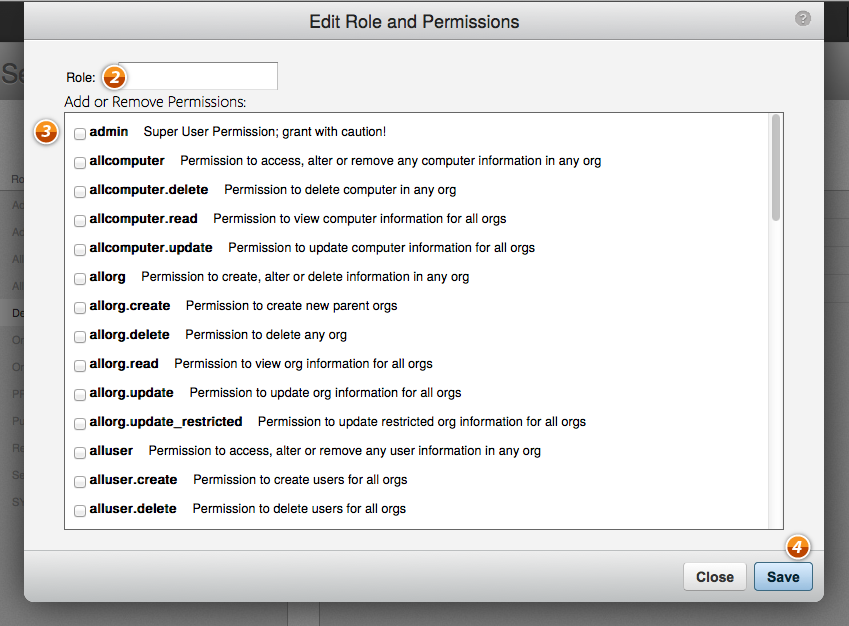
Create a readonly user
- Sign in to the administration console.
- (version 6.5.x and later) Select Users > Active from the menu on the left. (In versions 6.0.x, select Users.)
- Select Add a new user: Add New User Icon
- Select Add Users.
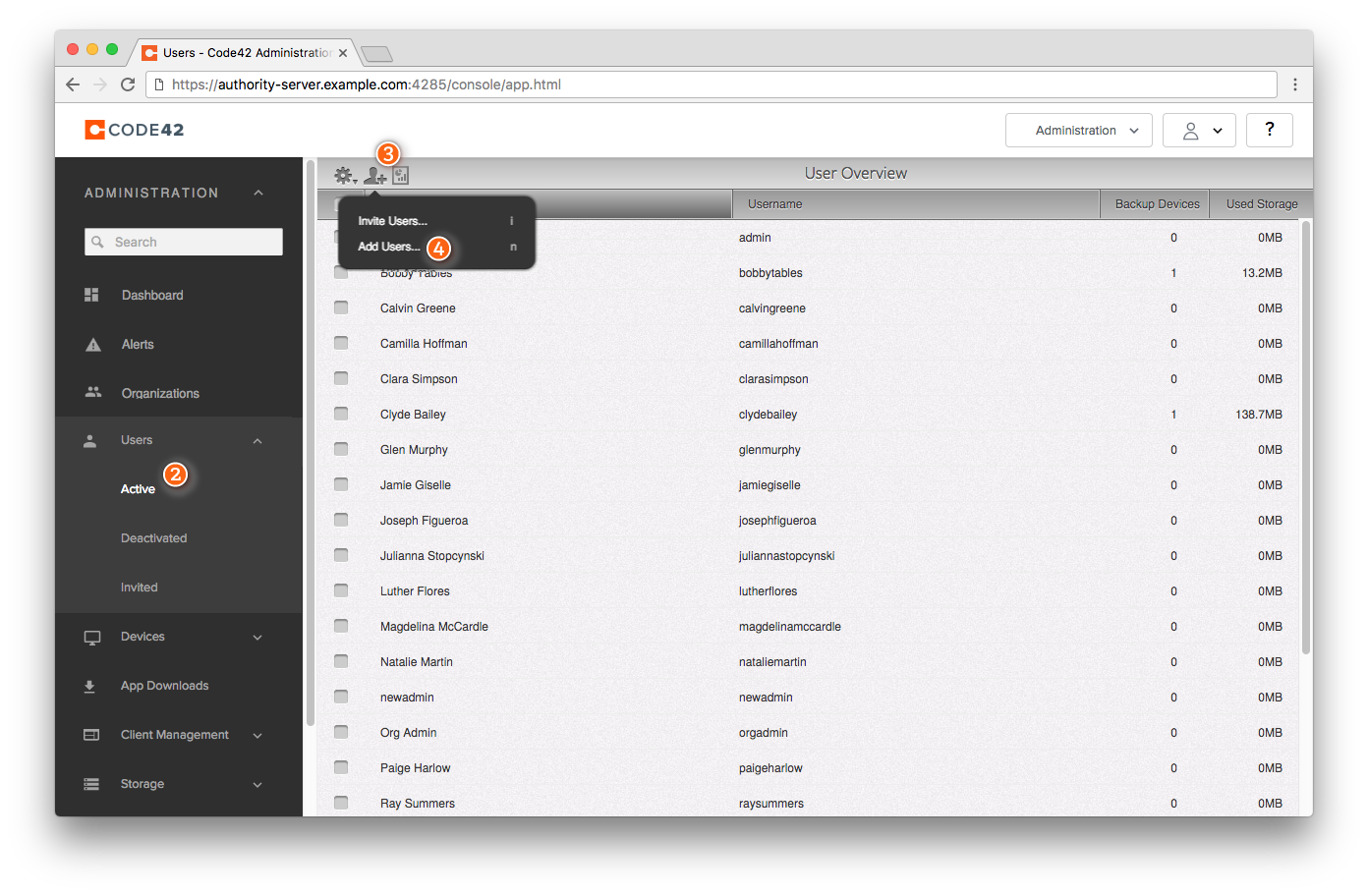
- Select an organization for the new user.
- Enter the user's first name, last name, email address, and password.
- Select Add User.
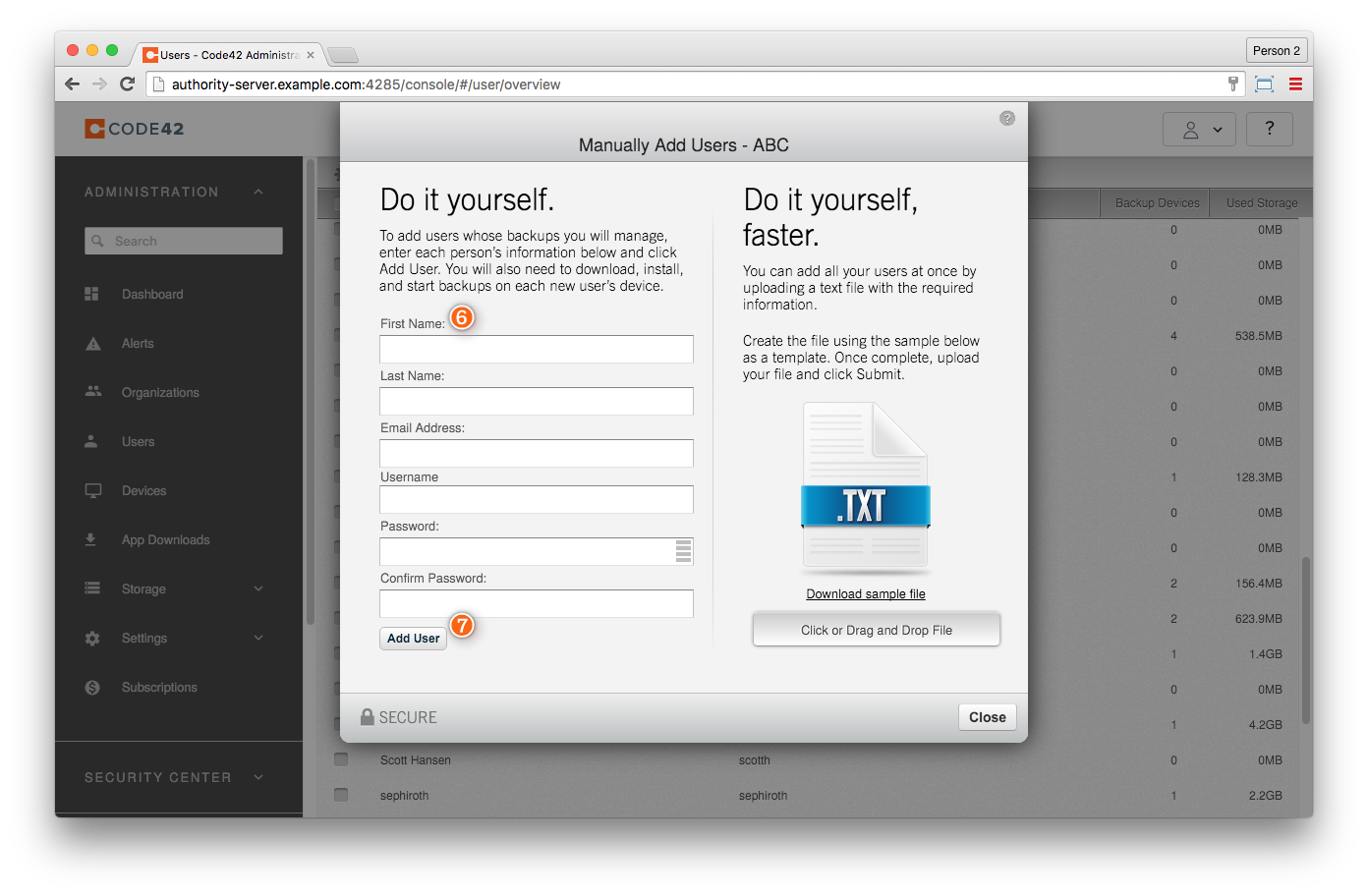
Assign User ReadOnly Role
- Navigate to the User Details view.
- From the Action Menu, select Edit.
- Select the Roles tab.
- From the Available Roles list, select the role you created above.
- Click the right facing arrow to add the selected role.
- Select Update User to save your changes.
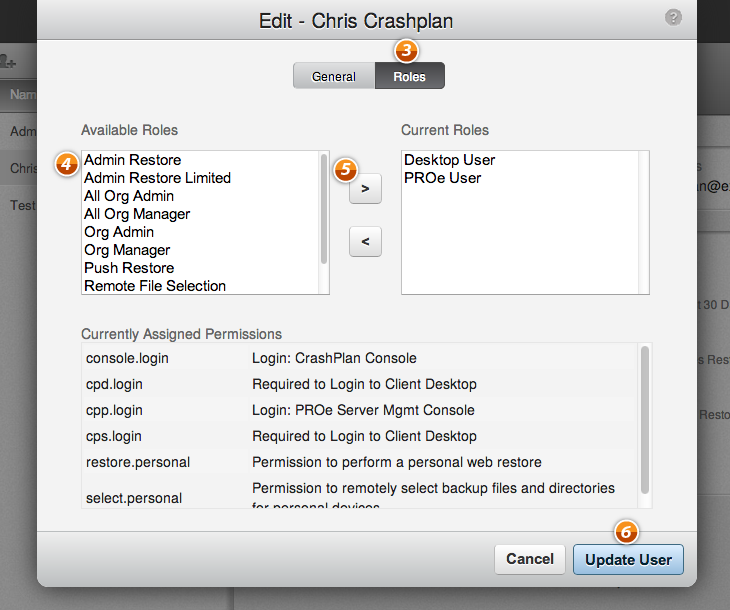
Liongard Inspector Setup
In Liongard, navigate to Admin > Inspectors > Preview (Beta) > Navigate to the Crashplan (Code42) Inspector > Select Add System.
Fill in the following information:
- Environment: Select the Environment this System Inspector should be associated to
- Friendly Name: Suggested "Crashplan (Code42) [Environment Name]"
- Agent: Select On-Demand Agent or select the On-premises Agent installed for this Environment
- Inspector Version: Latest
- URL (E.G. MASTER-SERVER.EXAMPLE.COM:4285): For On-Premises, the URL will be, <YOUR_URL>:4285. Do not include the protocol. It is assumed https:// is being used. For Cloud the URL is www.crashplan.com.
- Username: The username of the user you created above
- Password: The password of the user you created above
- Scheduling: The Inspector will default to run once a day at the time the Inspector is set up. Here you can adjust the schedule
Select Save. The Inspector will now be triggered to run within the minute.
Updated 5 months ago
